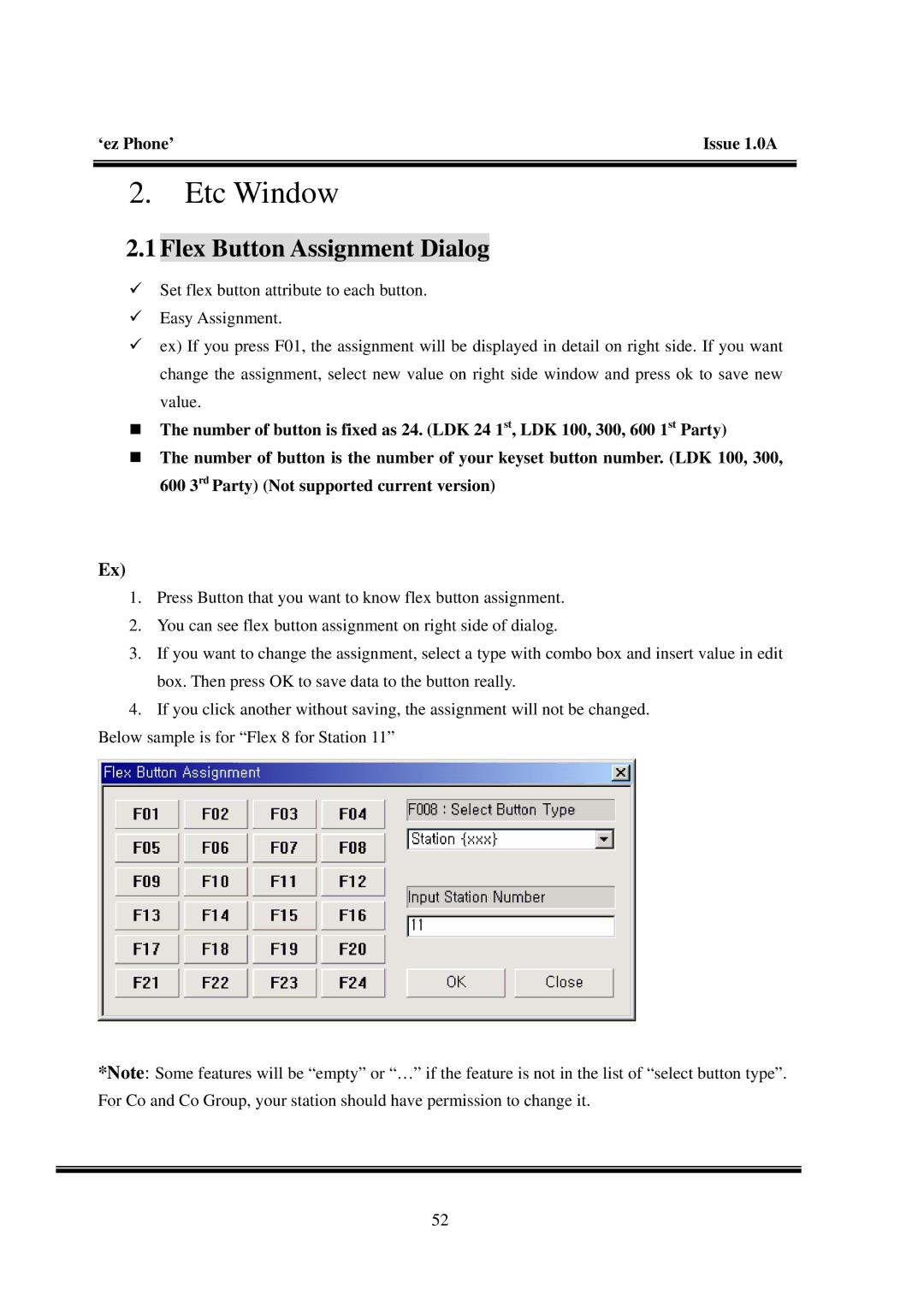‘ez Phone’ | Issue 1.0A |
2.Etc Window
2.1 Flex Button Assignment Dialog
9Set flex button attribute to each button.
9Easy Assignment.
9ex) If you press F01, the assignment will be displayed in detail on right side. If you want change the assignment, select new value on right side window and press ok to save new value.
The number of button is fixed as 24. (LDK 24 1st, LDK 100, 300, 600 1st Party)
The number of button is the number of your keyset button number. (LDK 100, 300, 600 3rd Party) (Not supported current version)
Ex)
1.Press Button that you want to know flex button assignment.
2.You can see flex button assignment on right side of dialog.
3.If you want to change the assignment, select a type with combo box and insert value in edit box. Then press OK to save data to the button really.
4.If you click another without saving, the assignment will not be changed.
Below sample is for “Flex 8 for Station 11”
*Note: Some features will be “empty” or “…” if the feature is not in the list of “select button type”. For Co and Co Group, your station should have permission to change it.
52