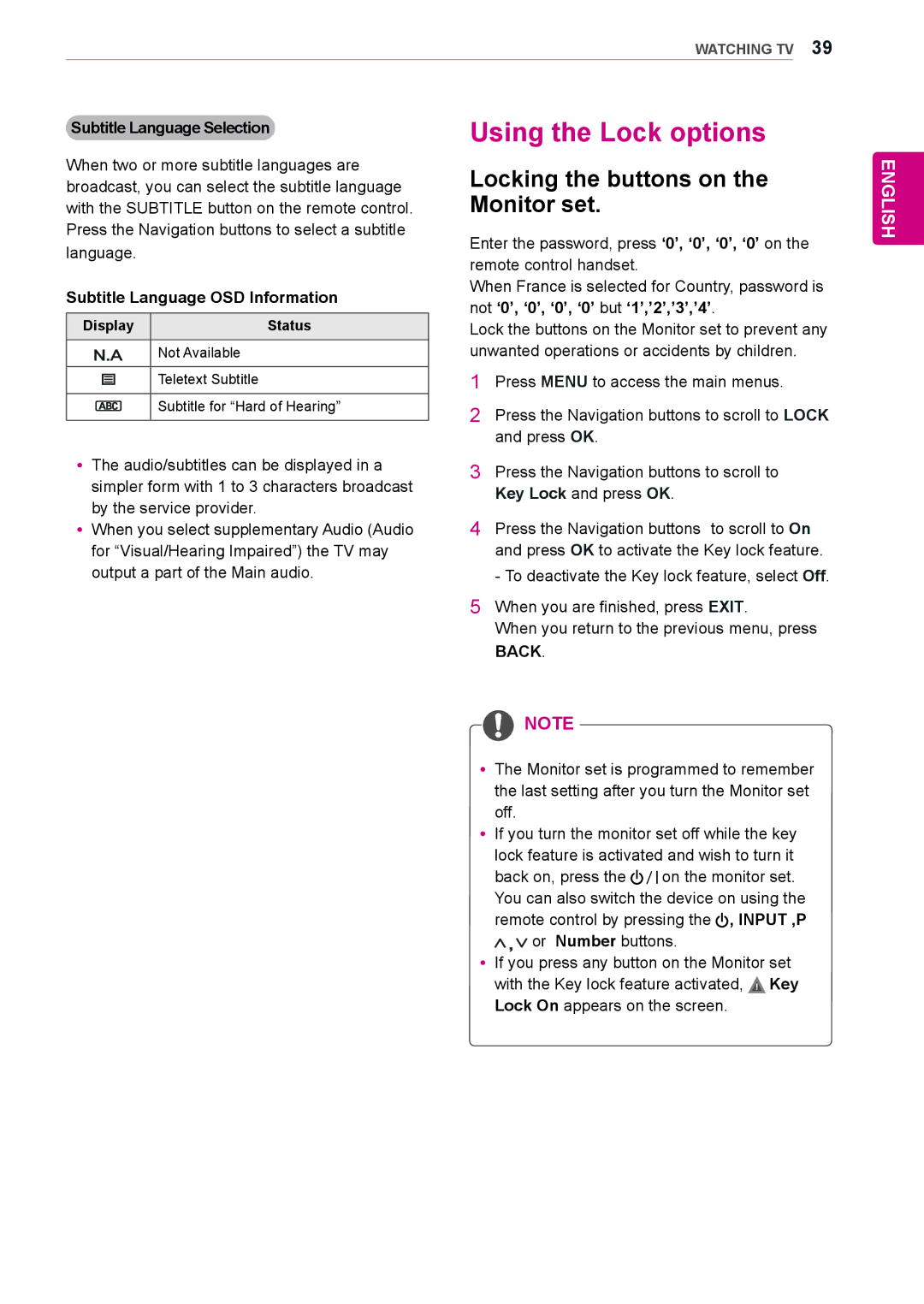LED LCD/CINEMA 3D Monitor TV
Contents
Digital Teletext
Troubleshooting
Licenses
Unpacking
Assembling and Preparing
Normal type
Clip type
Touch button Description
Card Slot Remote Control Sensor
Parts and buttons
Touch Buttons Connection panel See p.71
Touch Buttons
Detaching the Stand Base and Body
Setting up the Monitor set
Lifting and moving the Monitor set
Attaching the Stand Base
Connect the AC-DC Adapter and Power Cord to a wall outlet
Mounting on a table
Remove 2 screws and pull out the Stand Body
Mounting on a wall
Tidying cables
Remote Control
Returns to the previously
3D SETTINGOnly 3D Mode
Coloured buttons
Auto Config
Navigation buttons Scrolls through menus or options
USB Menu control buttons See p.44
YyUse a High Speed Hdmi Cable
Using the Monitor SET
Connecting to a PC
Hdmi connection
RGB connection
DVI to Hdmi connection
YyIf you do not use an optional external
Adjusting the screen
Selecting an image mode
Picture Mode and press OK
Customizing PC display options
Customizing image options
Adjusting the sound
Selecting an sound mode
Customizing sound options
Watching TV
Connecting an antenna or cable
Connecting an antenna or basic cable
Connecting with a cable box
Accessing the TV for the first time
Language Mode Setting Country Auto Tuning
Use mode
Programmes
Automatically setting up programmes
Watching TV
Managing programmes
English
Setup → Auto Tuning → Cable
Finland, Sweden, Denmark, Norway or
Manually setting up programmes
Digital mode
When selecting Cable DVB cable mode
Assigning a station name
Manually setting up programmes In analogue mode
Editing your programme list
Cable DTV Setting In Cable Mode only
DTV Setting and press OK
Service Operator or Channel Auto update
TV mode
DTV/RADIO mode
When setting Software Update
Software Update
YySelect the Yes using the button and you
Software Update and press OK
CI Common interface Information
Diagnostics
Selecting the programme list
Favourite programme setup
Original
Using additional options
Adjusting aspect ratio
Just Scan
RGB-PC, HDMI-PC mode only
YyIf you select Do not show message
Using the input list
Selecting an input source
Adding an Input label
If you want to change Language Country selection
On-screen menu language Country selection
Display Status
Language selection In digital mode only
Audio Language Selection
Audio Language OSD Information
Display
Using the Lock options
Locking the buttons on the Monitor set
Subtitle Language OSD Information
Parental control Digital mode only
Using the Quick menu
Select a programme
EPG Electronic Programme Guide in Digital Mode
Using Electronic Programme Guide
Switch on/off EPG
Button Function in NOW/NEXT Guide Mode
Button Function in 8 Day Guide Mode
Button Function in Date Change Mode
Button Function in Record/ Remind Setting Mode
Button Function in Schedule List Mode
Button Function in Extended Description Box
Using integrated media features
Connecting USB storage devices
Entertainment
Tips for using USB storage devices
Up Folder
Select Drive1 to access the connected USB storage device
Browsing files
Photo LIST, Music List or Movie List and press OK
Options Number of selected photos
View photos by using the following menus
Viewing Photos
Use the following options while viewing photos
Listening to Music
When you select the Set Video
Sound Mode, Auto Volume, Clear Voice II, Balance
Play music by using the following menus
Folder name / file name
Control playback by using the following
Menu options for Music List
Buttons
Yydat MPEG1
Viewing Movies
YyMax bit rate of playable movie file is 20 Mbps
Video Decoder
Yy1920 x 1080 @ 30p
Menu options for Movie List
To Set Video Play, Set Video or Set Audio
Picture Size, Audio Language or Subtitle Language
When you select the Set Video Play
Press the Navigation button to make appropriate adjustments
Press the Navigation button to show
DivX registration code
Deactivating the DivX feature
»» You should be able to see all of the screen at eye level
Precautions to take when viewing 3D images
3D Imagingonly 3D Model
3D Technology
When using 3D Glasses
Press 3D button to to 2D Off or 3D Off
Cancel Close the pop-up window
3D Imaging Viewing Range
Viewing 3D Imaging
Available Programme settings are described in the following
3D Mode Setting Option
Accessing main menus
Customizing Settings
See p.32
Customizing settings
Setup settings
Cable Mode Is supported. See p.29 Only
Set 3D Video
Picture settings
Available picture settings are described in the following
Setting Description Aspect Ratio
Basic image options
Advanced image options
Clear Voice ll
Audio settings
Setting Description Auto Volume
Available audio options are described in the following
TV Speaker
Setting Description
Mode Audio Input Digital Audio output
Digital Mode
Stereo/Dual Reception In Analogue Mode Only
Mono sound selection
Language selection for dual language broadcast
Time settings
Available time settings are described in the following
Setting Description Clock
Option settings
Rating
Lock settings
Available lock settings are described in the following
Lock System
Input settings
Available input settings are described in the following
Setting Description Antenna
Deactivation
USB settings
Hdmi highly recommended Component
Making Connections
Connection overview
Connection type Video Audio
USB
HD Receiver
Hdmi OUT
Euro Scart connection
Component connection
Connecting to an audio system
Headphone connection
Digital optical audio connection
Connecting to a USB
Top Text
Switch On/Off
Teletext
Simple Text
Text Option
Time Hold Reveal Update Close Index
Fastext
Special Teletext Function
Teletext within digital service
Teletext in digital service
Digital Teletext
Cabinet and stand
Maintenance
Power cord
Screen and frame
Troubleshooting
General
Operation does not work normally
PC mode
There is a problem with Picture settings
No image is displayed
After-image appears on the product
Cannot see 3D image properly
Troubleshooting When Using 3D Mode
M1950D
Specifications
M2250D
M2350D
DM2350D
M2450D
M2550D
Resolution Horizontal Vertical FrequencykHz FrequencyHz
RGB PC supported mode Hdmi PC supported mode
Hdmi DTV supported mode
Component supported mode
Component port connecting informatio
3D video input format supported. Only 3D Model
Signal Playable 3D video format
YyThis feature is not available for all models
IR Codes
Code Hexa Function
RS-232C
External Control Device Setup
RS-232C Setup
Type of connector D-Sub 9-Pin Male
Set ID
RS-232C configurations
Wire Configuration Serial female-female Null modem cable
Wire ConfigurationsNot standard
Command reference list
Communication Parameters
Input select Main
Transmission / Receiving protocol
Transmission Command1Command2 Set ID DataCr
OK Acknowledgement Command2 Set ID OKDatax
Error Acknowledgement Command2 Set ID NGDatax
Volume Control Command k f
Screen Mute Command k d
Volume Mute Command k e
Aspect Ratio Command k c Main Picture Size
Treble Command k r To adjust treble
Brightness Command k h OSD Select Command k l
Colour Command k
Tint Command k j
Tune Command Command m a
Balance Command k t Auto ConfigureCommand j u
Programme Add/Skip Command m b Key Command m c
Back Light Command m g To Control the back light
Real data mapping
Data01 Data02Cr
UK Only
Page
Model Serial

![]() NOTE
NOTE![]()
![]()
![]() on the monitor set. You can also switch the device on using the remote control by pressing the
on the monitor set. You can also switch the device on using the remote control by pressing the ![]() ,
,![]() INPUT ,P
INPUT ,P ![]() or Number buttons.
or Number buttons.![]() Key Lock On appears on the screen.
Key Lock On appears on the screen.