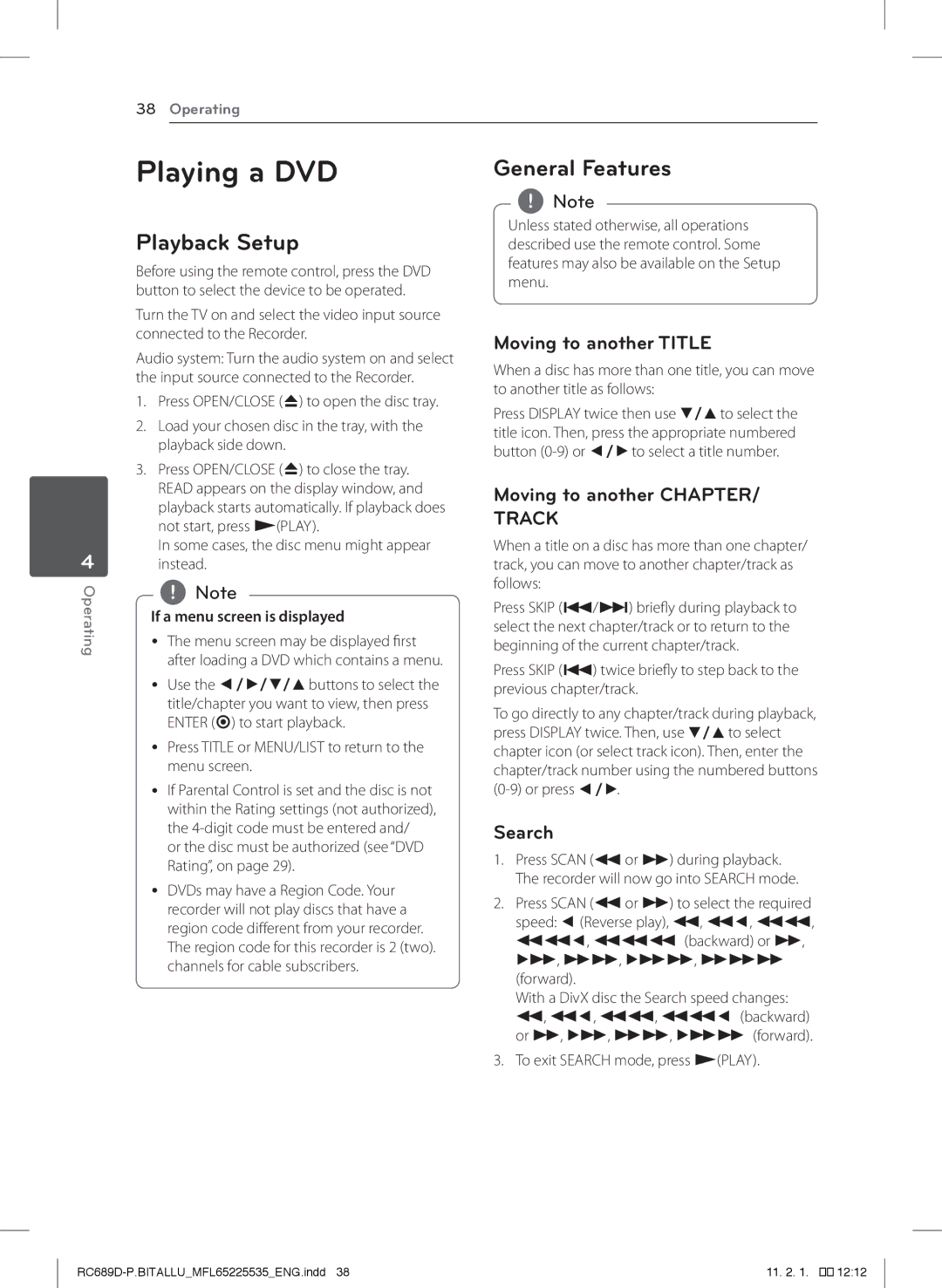38Operating
Playing a DVD
Playback Setup
Before using the remote control, press the DVD button to select the device to be operated.
Turn the TV on and select the video input source connected to the Recorder.
Audio system: Turn the audio system on and select the input source connected to the Recorder.
1.Press OPEN/CLOSE (B) to open the disc tray.
2.Load your chosen disc in the tray, with the playback side down.
3.Press OPEN/CLOSE (B) to close the tray.
READ appears on the display window, and playback starts automatically. If playback does not start, press z(PLAY).
In some cases, the disc menu might appear
4instead.
Operating | ,,Note |
| If a menu screen is displayed |
| yy The menu screen may be displayed first |
| after loading a DVD which contains a menu. |
| yy Use the a/d/s/wbuttons to select the |
| title/chapter you want to view, then press |
| ENTER (b) to start playback. |
| yy Press TITLE or MENU/LIST to return to the |
| menu screen. |
yy If Parental Control is set and the disc is not within the Rating settings (not authorized), the
or the disc must be authorized (see “DVD Rating”, on page 29).
yy DVDs may have a Region Code. Your recorder will not play discs that have a region code different from your recorder. The region code for this recorder is 2 (two). channels for cable subscribers.
General Features
,,Note
Unless stated otherwise, all operations described use the remote control. Some features may also be available on the Setup menu.
Moving to another TITLE
When a disc has more than one title, you can move to another title as follows:
Press DISPLAY twice then use s/wto select the title icon. Then, press the appropriate numbered button
Moving to another CHAPTER/ TRACK
When a title on a disc has more than one chapter/ track, you can move to another chapter/track as follows:
Press SKIP (C/V) briefly during playback to select the next chapter/track or to return to the beginning of the current chapter/track.
Press SKIP (C) twice briefly to step back to the previous chapter/track.
To go directly to any chapter/track during playback, press DISPLAY twice. Then, use s/wto select chapter icon (or select track icon). Then, enter the chapter/track number using the numbered buttons
Search
1.Press SCAN (cor v) during playback. The recorder will now go into SEARCH mode.
2.Press SCAN (cor v) to select the required speed: a(Reverse play), c, ca, cc, cca, ccc (backward) or v, dv, vv, dvv, vvv (forward).
With a DivX disc the Search speed changes: c, ca, cc, cca (backward) or v, dv, vv, dvv (forward).
3.To exit SEARCH mode, press z(PLAY).
11. 2. 1. |
��12:12