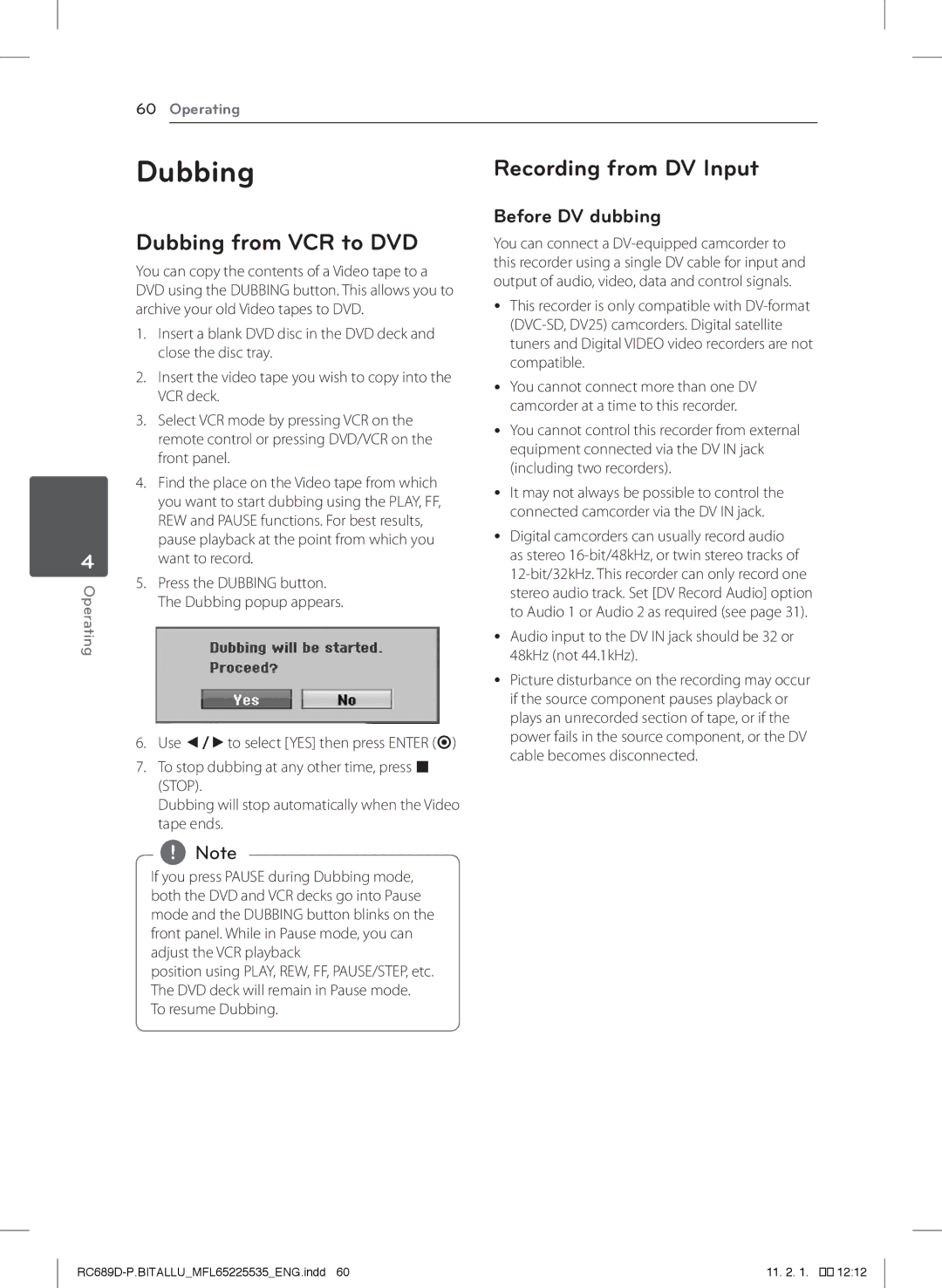| 60 | Operating |
| Dubbing | |
| Dubbing from VCR to DVD | |
| You can copy the contents of a Video tape to a | |
| DVD using the DUBBING button. This allows you to | |
| archive your old Video tapes to DVD. | |
| 1. | Insert a blank DVD disc in the DVD deck and |
|
| close the disc tray. |
| 2. | Insert the video tape you wish to copy into the |
|
| VCR deck. |
| 3. | Select VCR mode by pressing VCR on the |
|
| remote control or pressing DVD/VCR on the |
|
| front panel. |
| 4. | Find the place on the Video tape from which |
|
| you want to start dubbing using the PLAY, FF, |
|
| REW and PAUSE functions. For best results, |
|
| pause playback at the point from which you |
4 |
| want to record. |
Operating | 5. | Press the DUBBING button. |
| The Dubbing popup appears. | |
|
| |
6. Use a/dto select [YES] then press ENTER (b)
7. To stop dubbing at any other time, press Z (STOP).
Dubbing will stop automatically when the Video tape ends.
,,Note
If you press PAUSE during Dubbing mode, both the DVD and VCR decks go into Pause mode and the DUBBING button blinks on the front panel. While in Pause mode, you can adjust the VCR playback
position using PLAY, REW, FF, PAUSE/STEP, etc. The DVD deck will remain in Pause mode.
To resume Dubbing.
Recording from DV Input
Before DV dubbing
You can connect a
yy This recorder is only compatible with
yy You cannot connect more than one DV camcorder at a time to this recorder.
yy You cannot control this recorder from external equipment connected via the DV IN jack (including two recorders).
yy It may not always be possible to control the connected camcorder via the DV IN jack.
yy Digital camcorders can usually record audio as stereo
yy Audio input to the DV IN jack should be 32 or 48kHz (not 44.1kHz).
yy Picture disturbance on the recording may occur if the source component pauses playback or plays an unrecorded section of tape, or if the power fails in the source component, or the DV cable becomes disconnected.
11. 2. 1. |
��12:12