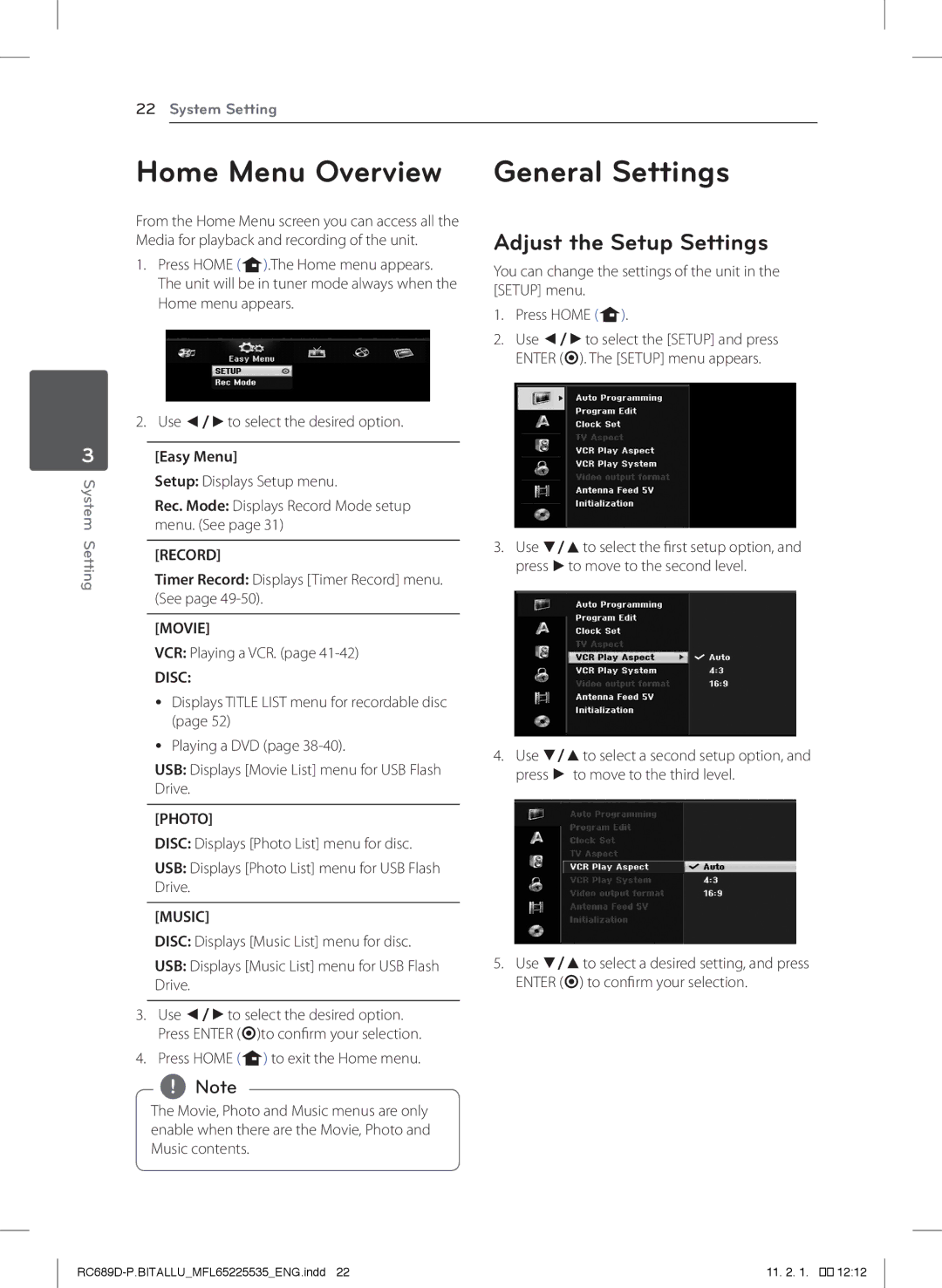22System Setting
3
System Setting
Home Menu Overview
From the Home Menu screen you can access all the Media for playback and recording of the unit.
1.Press HOME (n).The Home menu appears. The unit will be in tuner mode always when the Home menu appears.
2.Use a/dto select the desired option.
[Easy Menu]
Setup: Displays Setup menu.
Rec. Mode: Displays Record Mode setup menu. (See page 31)
[RECORD]
Timer Record: Displays [Timer Record] menu. (See page
[MOVIE]
VCR: Playing a VCR. (page
DISC:
yy Displays TITLE LIST menu for recordable disc (page 52)
yy Playing a DVD (page
USB: Displays [Movie List] menu for USB Flash Drive.
[PHOTO]
DISC: Displays [Photo List] menu for disc.
USB: Displays [Photo List] menu for USB Flash Drive.
[MUSIC]
DISC: Displays [Music List] menu for disc.
USB: Displays [Music List] menu for USB Flash Drive.
3.Use a/dto select the desired option. Press ENTER (b)to confirm your selection.
4.Press HOME (n) to exit the Home menu.
,,Note
The Movie, Photo and Music menus are only enable when there are the Movie, Photo and Music contents.
General Settings
Adjust the Setup Settings
You can change the settings of the unit in the [SETUP] menu.
1.Press HOME (n).
2.Use a/dto select the [SETUP] and press ENTER (b). The [SETUP] menu appears.
3.Use s/wto select the first setup option, and press dto move to the second level.
4.Use s/wto select a second setup option, and press d to move to the third level.
5.Use s/wto select a desired setting, and press ENTER (b) to confirm your selection.
| 11. 2. 1. �� 12:12 |