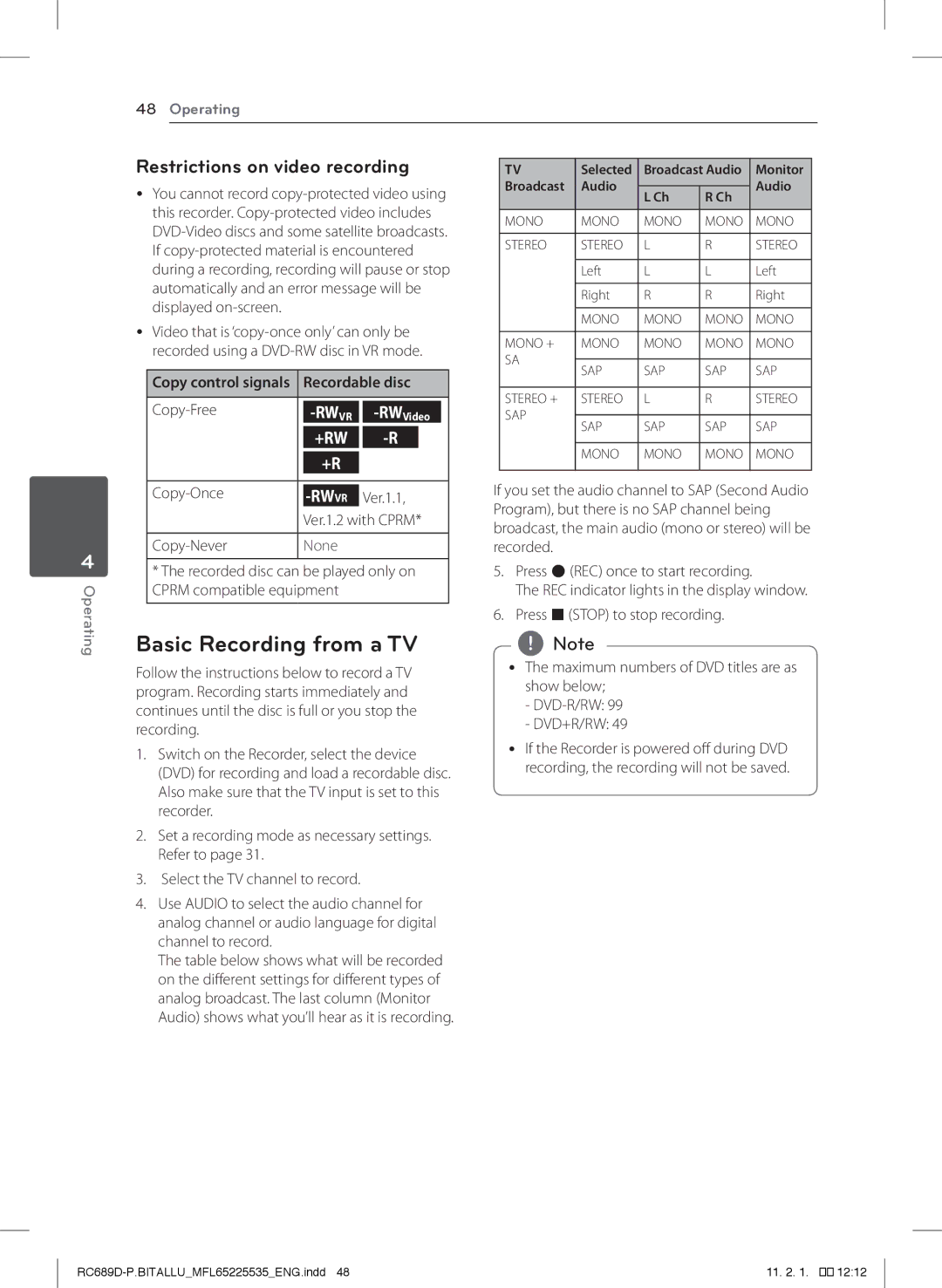4
Operating
48 Operating
Restrictions on video recording |
|
|
|
|
|
|
| ||||||||
| TV | Selected | Broadcast Audio |
| Monitor | ||||||||||
yy You cannot record |
| Broadcast | Audio |
|
|
| Audio | ||||||||
L Ch | R Ch |
| |||||||||||||
|
|
|
|
| |||||||||||
| this recorder. |
|
|
|
|
|
|
| |||||||
|
| MONO | MONO | MONO | MONO |
| MONO | ||||||||
|
|
| |||||||||||||
|
|
|
|
|
|
|
| ||||||||
|
| STEREO | STEREO | L | R |
| STEREO | ||||||||
| If |
|
| ||||||||||||
|
|
|
|
|
|
|
| ||||||||
| during a recording, recording will pause or stop |
|
| Left | L | L |
| Left | |||||||
| automatically and an error message will be |
|
|
|
|
|
|
| |||||||
|
|
| Right | R | R |
| Right | ||||||||
| displayed |
|
|
|
|
|
|
|
|
|
| ||||
|
|
|
|
|
|
|
|
|
|
|
|
|
|
| |
|
|
|
|
|
|
|
|
|
| MONO | MONO | MONO |
| MONO | |
yy Video that is |
|
|
| ||||||||||||
|
|
|
|
|
|
| |||||||||
| MONO + | MONO | MONO | MONO |
| MONO | |||||||||
| recorded using a |
|
| ||||||||||||
|
| SA |
|
|
|
|
| ||||||||
|
|
|
|
|
|
|
|
|
| SAP | SAP | SAP |
| SAP | |
|
|
|
|
|
|
|
|
|
|
|
| ||||
| Copy control signals |
| Recordable disc |
|
|
| |||||||||
|
|
|
|
|
|
|
|
|
| ||||||
|
|
|
|
|
|
|
|
|
| STEREO + | STEREO | L | R |
| STEREO |
|
|
|
|
|
|
|
| ||||||||
|
|
|
|
| |||||||||||
|
|
|
|
|
| SAP |
|
|
|
|
| ||||
|
|
|
|
|
| SAP | SAP | SAP |
| SAP | |||||
|
|
|
|
|
|
|
|
|
|
|
| ||||
|
|
| +RW |
|
|
|
|
|
| ||||||
|
|
|
|
|
|
|
|
|
|
|
|
| |||
|
|
|
|
|
|
|
|
| MONO | MONO | MONO |
| MONO | ||
|
|
| +R |
|
|
|
|
|
|
|
| ||||
|
|
|
|
|
|
|
|
|
|
|
|
|
|
| |
|
|
|
|
|
|
|
|
| If you set the audio channel to SAP (Second Audio | ||||||
|
|
|
|
|
| ||||||||||
|
|
|
| Ver.1.1, |
| ||||||||||
|
|
| Ver.1.2 with CPRM* |
| Program), but there is no SAP channel being | ||||||||||
|
|
|
| broadcast, the main audio (mono or stereo) will be | |||||||||||
|
|
|
|
|
|
|
|
| |||||||
|
| None |
|
|
|
|
| recorded. |
|
|
|
|
| ||
| * The recorded disc can be played only on |
| 5. Press X(REC) once to start recording. |
| |||||||||||
| CPRM compatible equipment |
|
|
|
|
|
| The REC indicator lights in the display window. | |||||||
|
|
|
|
|
|
|
|
|
|
|
|
|
|
|
|
6. Press Z(STOP) to stop recording.
Basic Recording from a TV
Follow the instructions below to record a TV program. Recording starts immediately and continues until the disc is full or you stop the recording.
1.Switch on the Recorder, select the device (DVD) for recording and load a recordable disc. Also make sure that the TV input is set to this recorder.
2.Set a recording mode as necessary settings. Refer to page 31.
3.Select the TV channel to record.
4.Use AUDIO to select the audio channel for analog channel or audio language for digital channel to record.
The table below shows what will be recorded on the different settings for different types of analog broadcast. The last column (Monitor Audio) shows what you’ll hear as it is recording.
,,Note
yy The maximum numbers of DVD titles are as show below;
-
-DVD+R/RW: 49
yy If the Recorder is powered off during DVD recording, the recording will not be saved.
| 11. 2. 1. |
��12:12