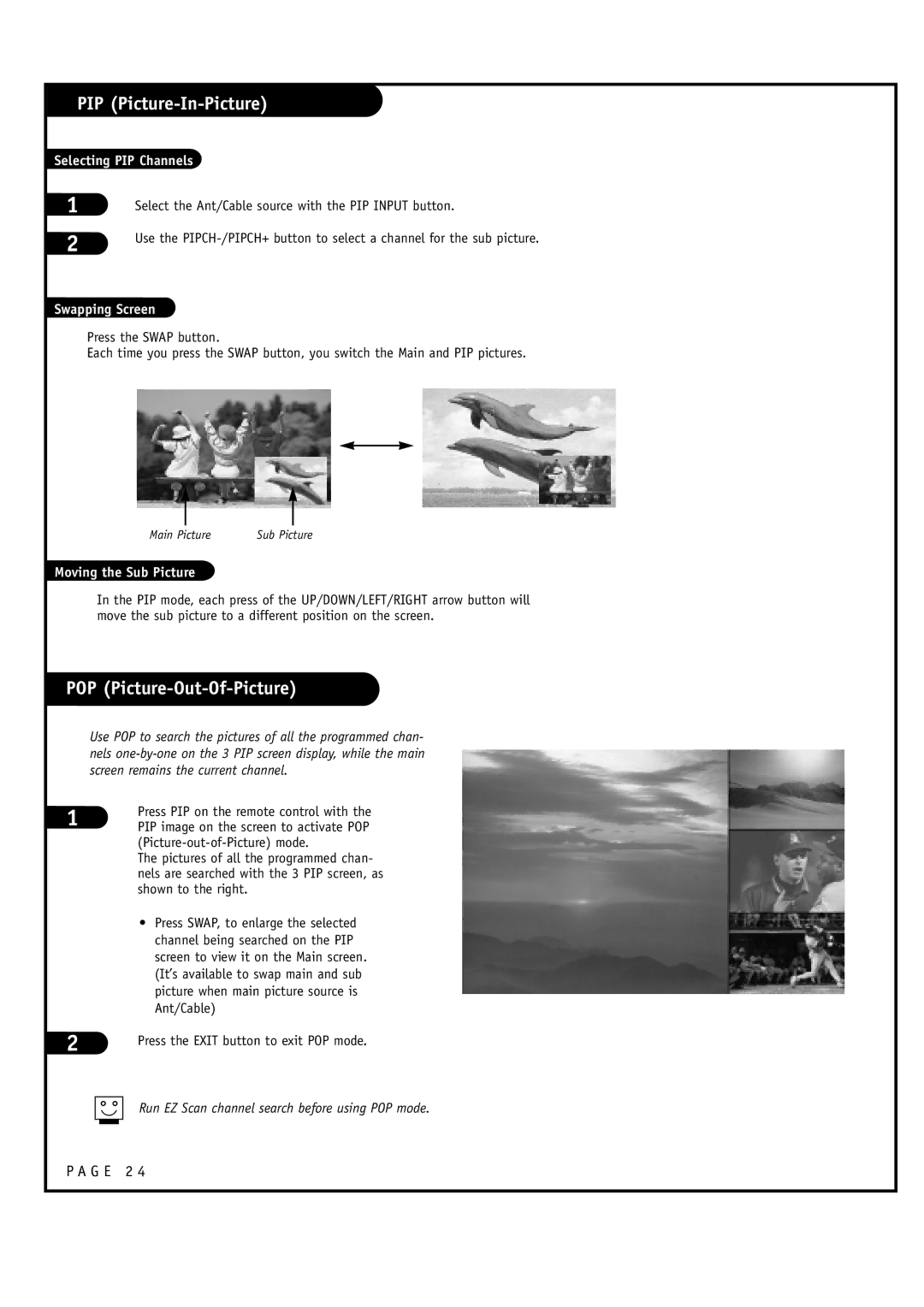PIP (Picture-In-Picture)
Selecting PIP Channels
1
2
Select the Ant/Cable source with the PIP INPUT button.
Use the
Swapping Screen
Press the SWAP button.
Each time you press the SWAP button, you switch the Main and PIP pictures.
Main Picture | Sub Picture |
Moving the Sub Picture
In the PIP mode, each press of the UP/DOWN/LEFT/RIGHT arrow button will move the sub picture to a different position on the screen.
POP (Picture-Out-Of-Picture)
Use POP to search the pictures of all the programmed chan- nels
1
2
Press PIP on the remote control with the PIP image on the screen to activate POP
The pictures of all the programmed chan- nels are searched with the 3 PIP screen, as shown to the right.
•Press SWAP, to enlarge the selected channel being searched on the PIP screen to view it on the Main screen. (It’s available to swap main and sub picture when main picture source is Ant/Cable)
Press the EXIT button to exit POP mode.
Run EZ Scan channel search before using POP mode.
P A G E 2 4