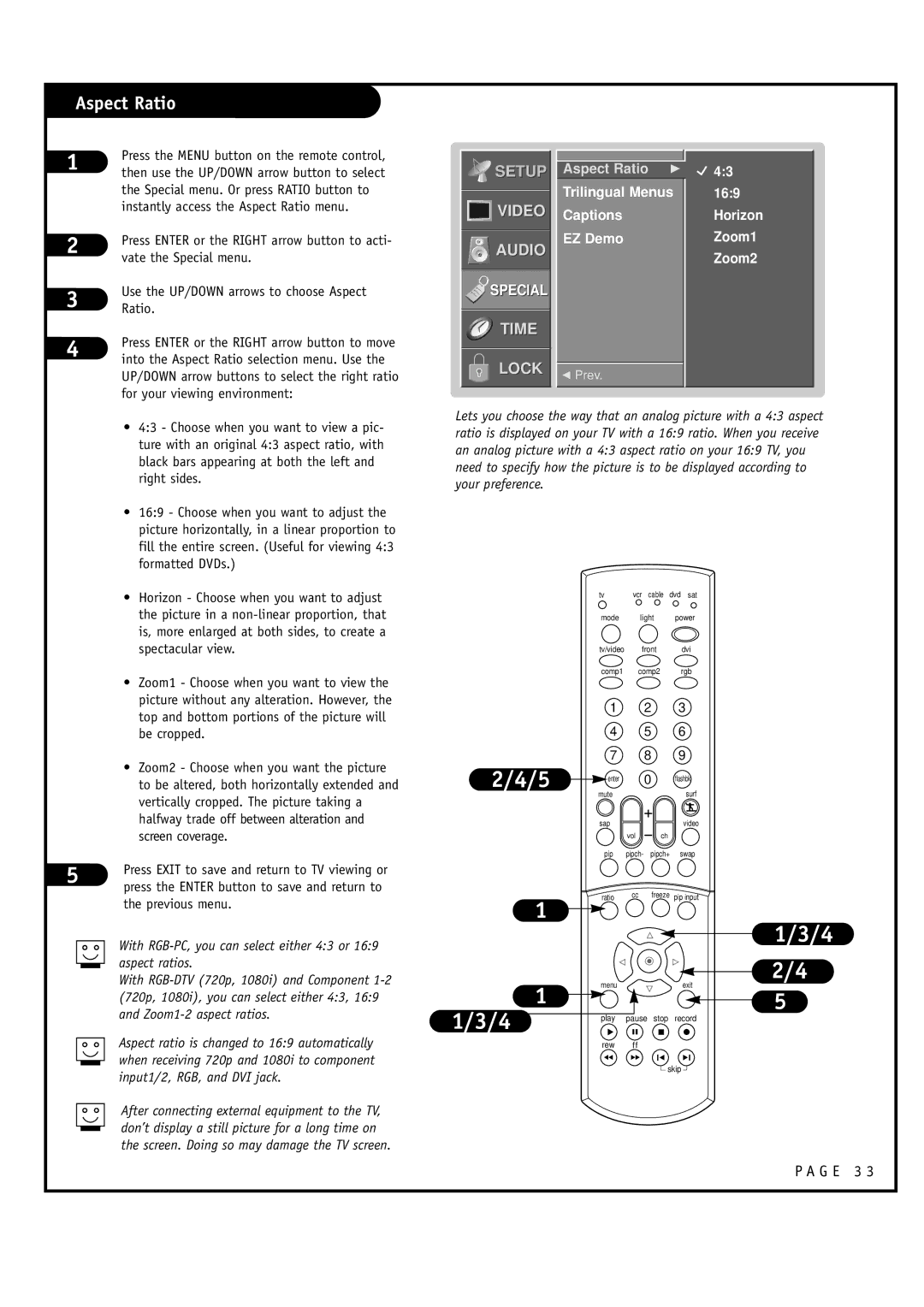Aspect Ratio
1 | Press the MENU button on the remote control, | |
then use the UP/DOWN arrow button to select | ||
| ||
| the Special menu. Or press RATIO button to | |
| instantly access the Aspect Ratio menu. | |
2 | Press ENTER or the RIGHT arrow button to acti- | |
vate the Special menu. | ||
| ||
3 | Use the UP/DOWN arrows to choose Aspect | |
Ratio. |
4 | Press ENTER or the RIGHT arrow button to move | |
into the Aspect Ratio selection menu. Use the | ||
| ||
| UP/DOWN arrow buttons to select the right ratio | |
| for your viewing environment: |
![]()
![]()
![]() SETUP
SETUP
![]()
![]()
![]()
![]() VIDEO
VIDEO
AUDIO
SPECIAL
TIME
LOCK
Aspect Ratio G
Trilingual Menus
Captions
EZ Demo
FPrev.
![]() 4:3
4:3
16:9
Horizon
Zoom1
Zoom2
•4:3 - Choose when you want to view a pic- ture with an original 4:3 aspect ratio, with black bars appearing at both the left and right sides.
•16:9 - Choose when you want to adjust the picture horizontally, in a linear proportion to fill the entire screen. (Useful for viewing 4:3 formatted DVDs.)
•Horizon - Choose when you want to adjust the picture in a
•Zoom1 - Choose when you want to view the picture without any alteration. However, the top and bottom portions of the picture will be cropped.
•Zoom2 - Choose when you want the picture to be altered, both horizontally extended and vertically cropped. The picture taking a halfway trade off between alteration and screen coverage.
5 | Press EXIT to save and return to TV viewing or | |
press the ENTER button to save and return to | ||
| ||
| the previous menu. |
With RGB-PC, you can select either 4:3 or 16:9 aspect ratios.
With
Aspect ratio is changed to 16:9 automatically when receiving 720p and 1080i to component input1/2, RGB, and DVI jack.
After connecting external equipment to the TV, don’t display a still picture for a long time on the screen. Doing so may damage the TV screen.
Lets you choose the way that an analog picture with a 4:3 aspect ratio is displayed on your TV with a 16:9 ratio. When you receive an analog picture with a 4:3 aspect ratio on your 16:9 TV, you need to specify how the picture is to be displayed according to your preference.
| tv | vcr cable | dvd sat |
| mode | light | power |
| tv/video | front | dvi |
| comp1 | comp2 | rgb |
| 1 | 2 | 3 |
| 4 | 5 | 6 |
2/4/5 | 7 | 8 | 9 |
enter | 0 | flashbk | |
|
| ||
| mute |
| surf |
sapvideo
vol ch
pip pipch- pipch+ swap
ratio | cc | freeze pip input |
1
1/3/4
2/4
| 1 | menu | exit |
1/3/4 | play | 5 | |
| pause stop record | ||
|
| ||
|
| rew | ff |
|
|
| skip |
P A G E 3 3