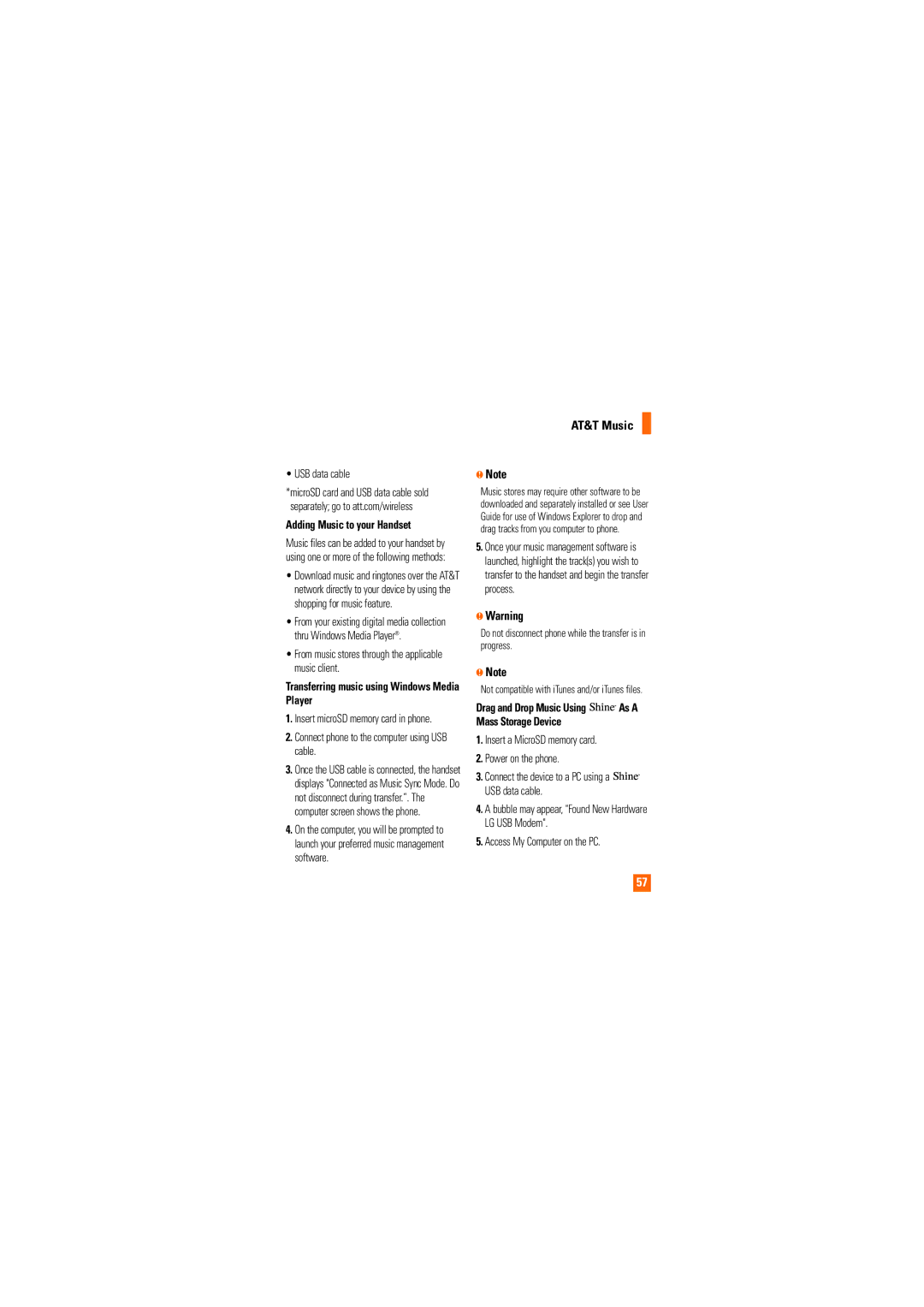• USB data cable
*microSD card and USB data cable sold separately; go to att.com/wireless
Adding Music to your Handset
Music files can be added to your handset by using one or more of the following methods:
•Download music and ringtones over the AT&T network directly to your device by using the shopping for music feature.
•From your existing digital media collection thru Windows Media Player®.
•From music stores through the applicable music client.
Transferring music using Windows Media Player
1.Insert microSD memory card in phone.
2.Connect phone to the computer using USB cable.
3.Once the USB cable is connected, the handset displays "Connected as Music Sync Mode. Do not disconnect during transfer.”. The computer screen shows the phone.
4.On the computer, you will be prompted to launch your preferred music management software.
AT&T Music
nNote
Music stores may require other software to be downloaded and separately installed or see User Guide for use of Windows Explorer to drop and drag tracks from you computer to phone.
5.Once your music management software is launched, highlight the track(s) you wish to transfer to the handset and begin the transfer process.
nWarning
Do not disconnect phone while the transfer is in progress.
nNote
Not compatible with iTunes and/or iTunes files.
Drag and Drop Music Using ![]()
![]()
![]()
![]()
![]() As A Mass Storage Device
As A Mass Storage Device
1.Insert a MicroSD memory card.
2.Power on the phone.
3.Connect the device to a PC using a ![]()
![]()
![]()
![]()
![]() USB data cable.
USB data cable.
4.A bubble may appear, "Found New Hardware LG USB Modem".
5.Access My Computer on the PC.
57