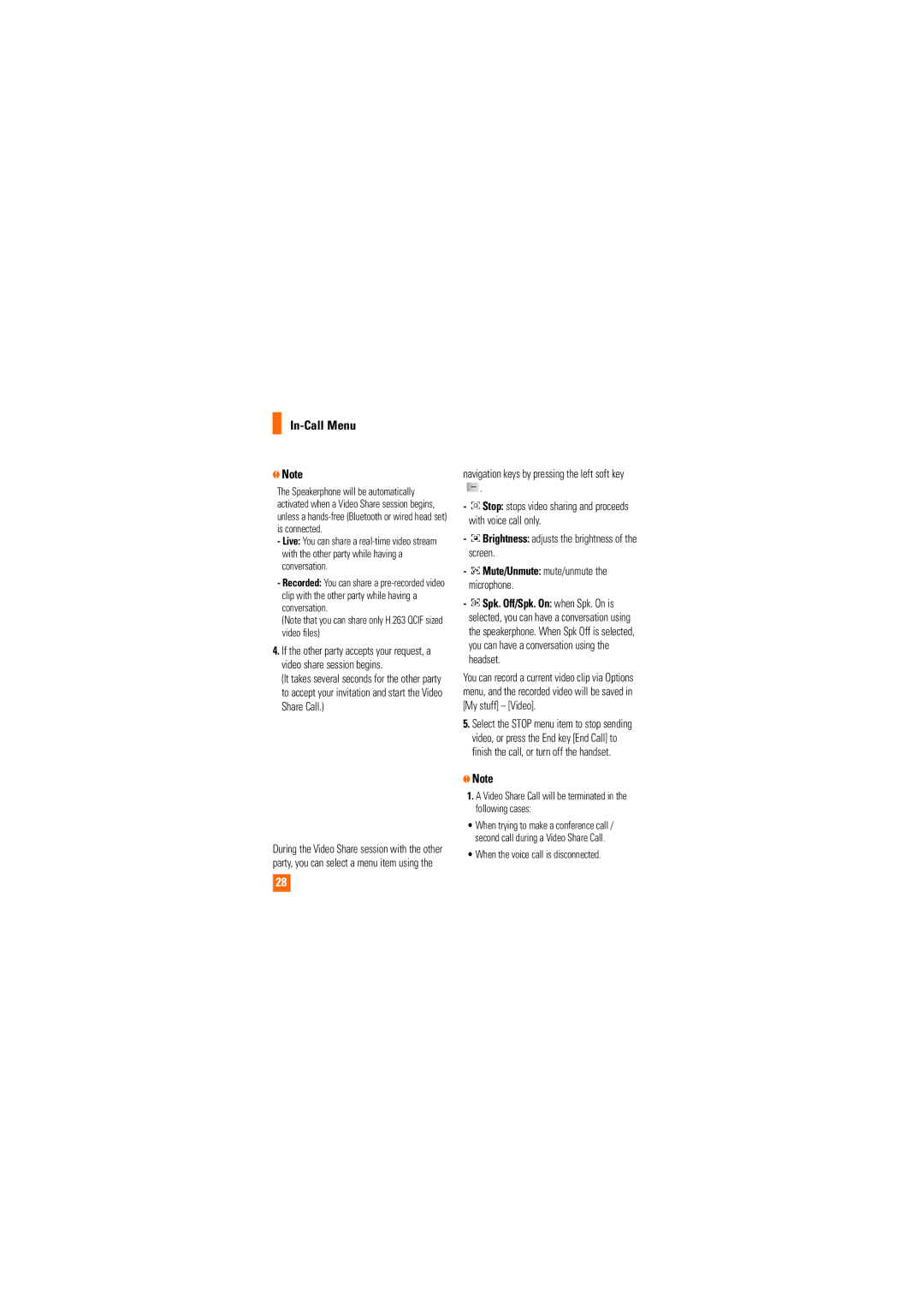In-Call Menu
nNote
The Speakerphone will be automatically activated when a Video Share session begins, unless a
-Live: You can share a
-Recorded: You can share a
(Note that you can share only H.263 QCIF sized video files)
4.If the other party accepts your request, a video share session begins.
(It takes several seconds for the other party to accept your invitation and start the Video Share Call.)
During the Video Share session with the other party, you can select a menu item using the
28
navigation keys by pressing the left soft key
![]() .
.
- Stop: stops video sharing and proceeds with voice call only.
Stop: stops video sharing and proceeds with voice call only.
- Brightness: adjusts the brightness of the screen.
Brightness: adjusts the brightness of the screen.
-![]() Mute/Unmute: mute/unmute the microphone.
Mute/Unmute: mute/unmute the microphone.
-![]() Spk. Off/Spk. On: when Spk. On is selected, you can have a conversation using the speakerphone. When Spk Off is selected, you can have a conversation using the headset.
Spk. Off/Spk. On: when Spk. On is selected, you can have a conversation using the speakerphone. When Spk Off is selected, you can have a conversation using the headset.
You can record a current video clip via Options menu, and the recorded video will be saved in [My stuff] – [Video].
5.Select the STOP menu item to stop sending video, or press the End key [End Call] to finish the call, or turn off the handset.
nNote
1.A Video Share Call will be terminated in the following cases:
•When trying to make a conference call / second call during a Video Share Call.