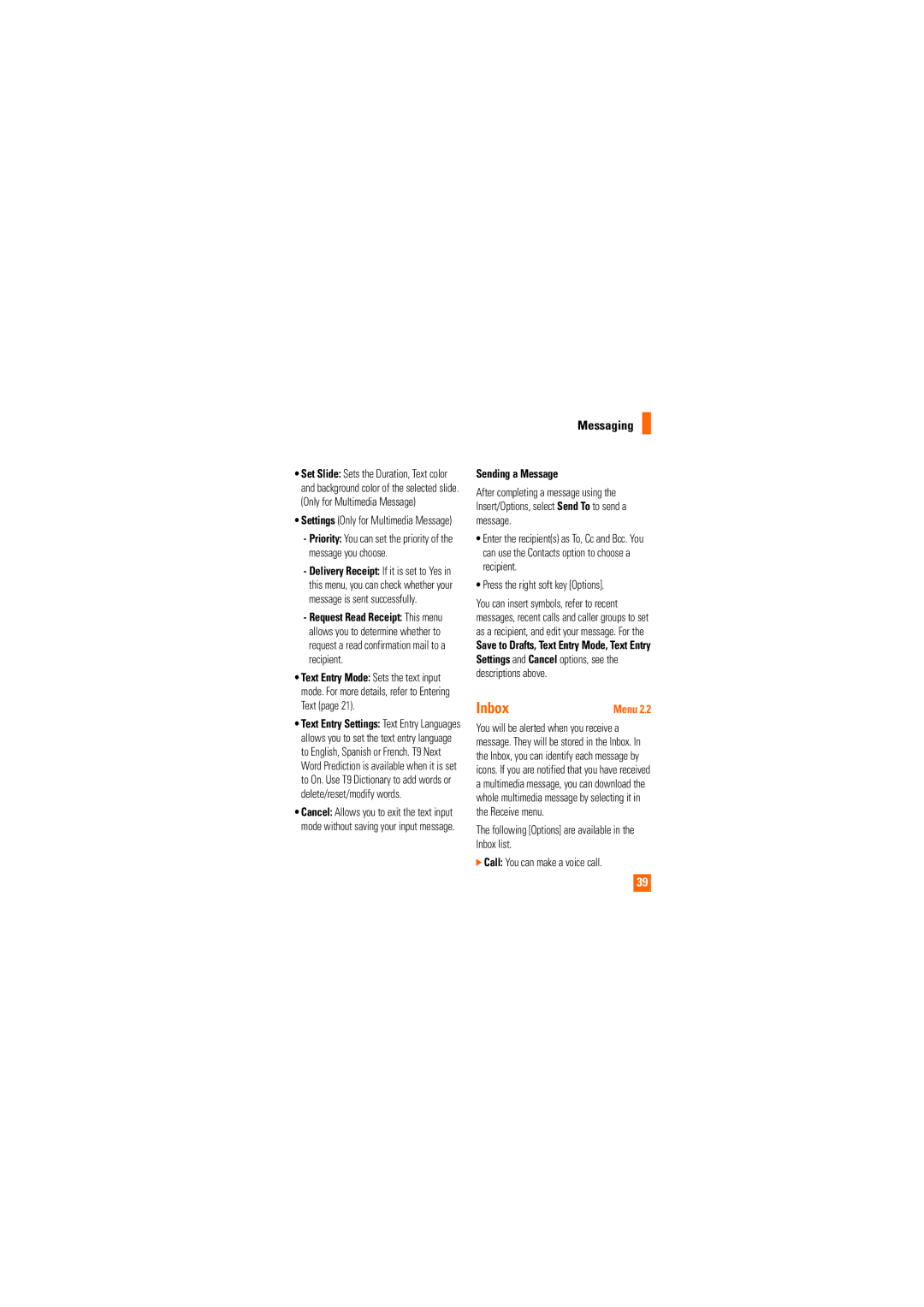•Set Slide: Sets the Duration, Text color and background color of the selected slide. (Only for Multimedia Message)
•Settings (Only for Multimedia Message)
-Priority: You can set the priority of the message you choose.
-Delivery Receipt: If it is set to Yes in this menu, you can check whether your message is sent successfully.
-Request Read Receipt: This menu allows you to determine whether to request a read confirmation mail to a recipient.
•Text Entry Mode: Sets the text input mode. For more details, refer to Entering Text (page 21).
•Text Entry Settings: Text Entry Languages allows you to set the text entry language to English, Spanish or French. T9 Next Word Prediction is available when it is set to On. Use T9 Dictionary to add words or delete/reset/modify words.
•Cancel: Allows you to exit the text input mode without saving your input message.
Messaging
Sending a Message
After completing a message using the Insert/Options, select Send To to send a message.
•Enter the recipient(s) as To, Cc and Bcc. You can use the Contacts option to choose a recipient.
•Press the right soft key [Options].
You can insert symbols, refer to recent messages, recent calls and caller groups to set as a recipient, and edit your message. For the
Save to Drafts, Text Entry Mode, Text Entry Settings and Cancel options, see the descriptions above.
Inbox | Menu 2.2 |
You will be alerted when you receive a message. They will be stored in the Inbox. In the Inbox, you can identify each message by icons. If you are notified that you have received a multimedia message, you can download the whole multimedia message by selecting it in the Receive menu.
The following [Options] are available in the Inbox list.
]Call: You can make a voice call.
39