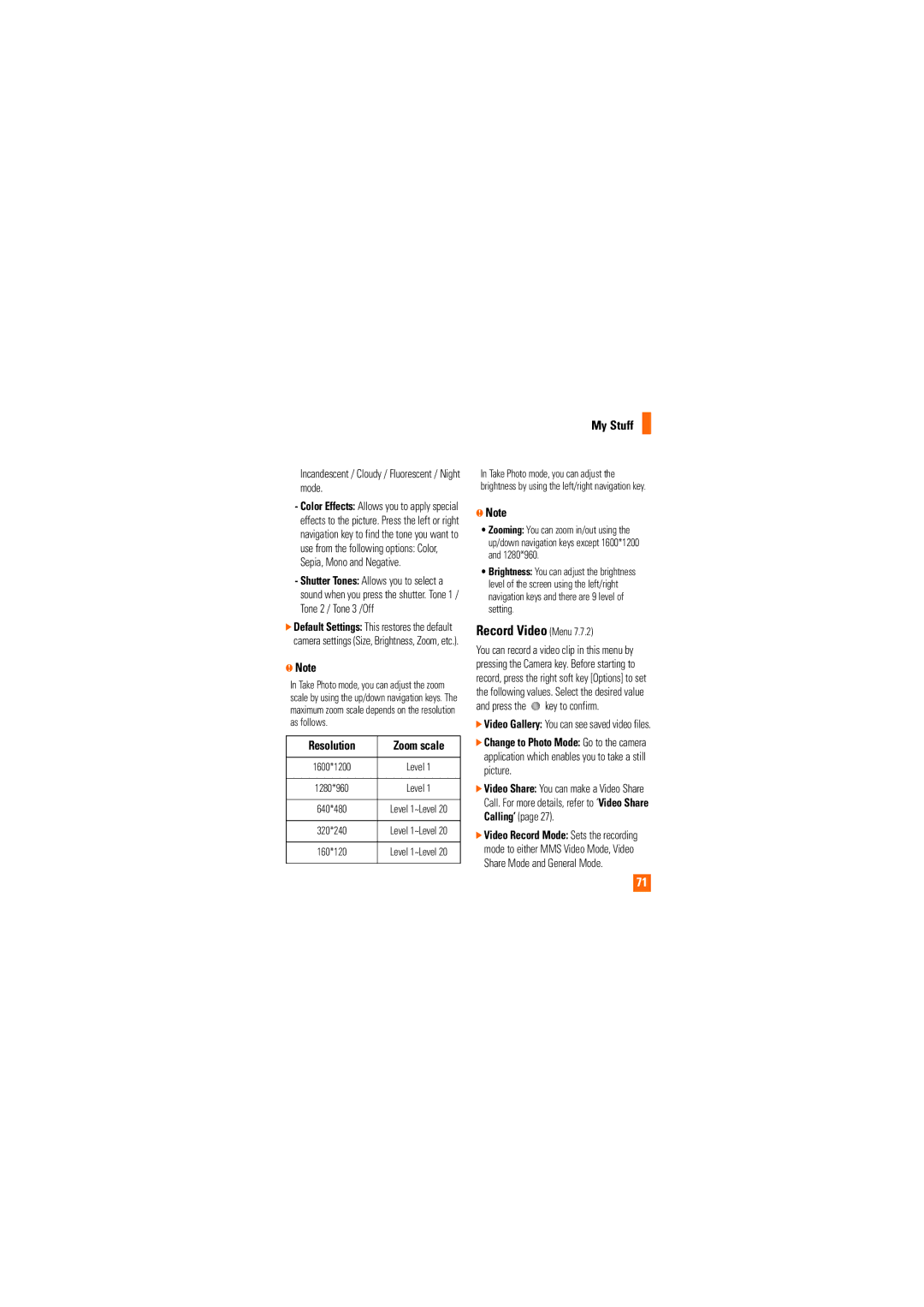My Stuff
Incandescent / Cloudy / Fluorescent / Night mode.
-Color Effects: Allows you to apply special effects to the picture. Press the left or right navigation key to find the tone you want to use from the following options: Color, Sepia, Mono and Negative.
-Shutter Tones: Allows you to select a sound when you press the shutter. Tone 1 / Tone 2 / Tone 3 /Off
]Default Settings: This restores the default camera settings (Size, Brightness, Zoom, etc.).
nNote
In Take Photo mode, you can adjust the zoom scale by using the up/down navigation keys. The maximum zoom scale depends on the resolution as follows.
Resolution | Zoom scale |
|
|
1600*1200 | Level 1 |
|
|
1280*960 | Level 1 |
|
|
640*480 | Level 1~Level 20 |
|
|
320*240 | Level 1~Level 20 |
|
|
160*120 | Level 1~Level 20 |
|
|
In Take Photo mode, you can adjust the brightness by using the left/right navigation key.
nNote
•Zooming: You can zoom in/out using the up/down navigation keys except 1600*1200 and 1280*960.
•Brightness: You can adjust the brightness level of the screen using the left/right navigation keys and there are 9 level of setting.
Record Video (Menu 7.7.2)
You can record a video clip in this menu by pressing the Camera key. Before starting to record, press the right soft key [Options] to set the following values. Select the desired value
and press the  key to confirm.
key to confirm.
]Video Gallery: You can see saved video files.
]Change to Photo Mode: Go to the camera application which enables you to take a still picture.
]Video Share: You can make a Video Share Call. For more details, refer to ‘Video Share Calling’ (page 27).
]Video Record Mode: Sets the recording mode to either MMS Video Mode, Video Share Mode and General Mode.
71