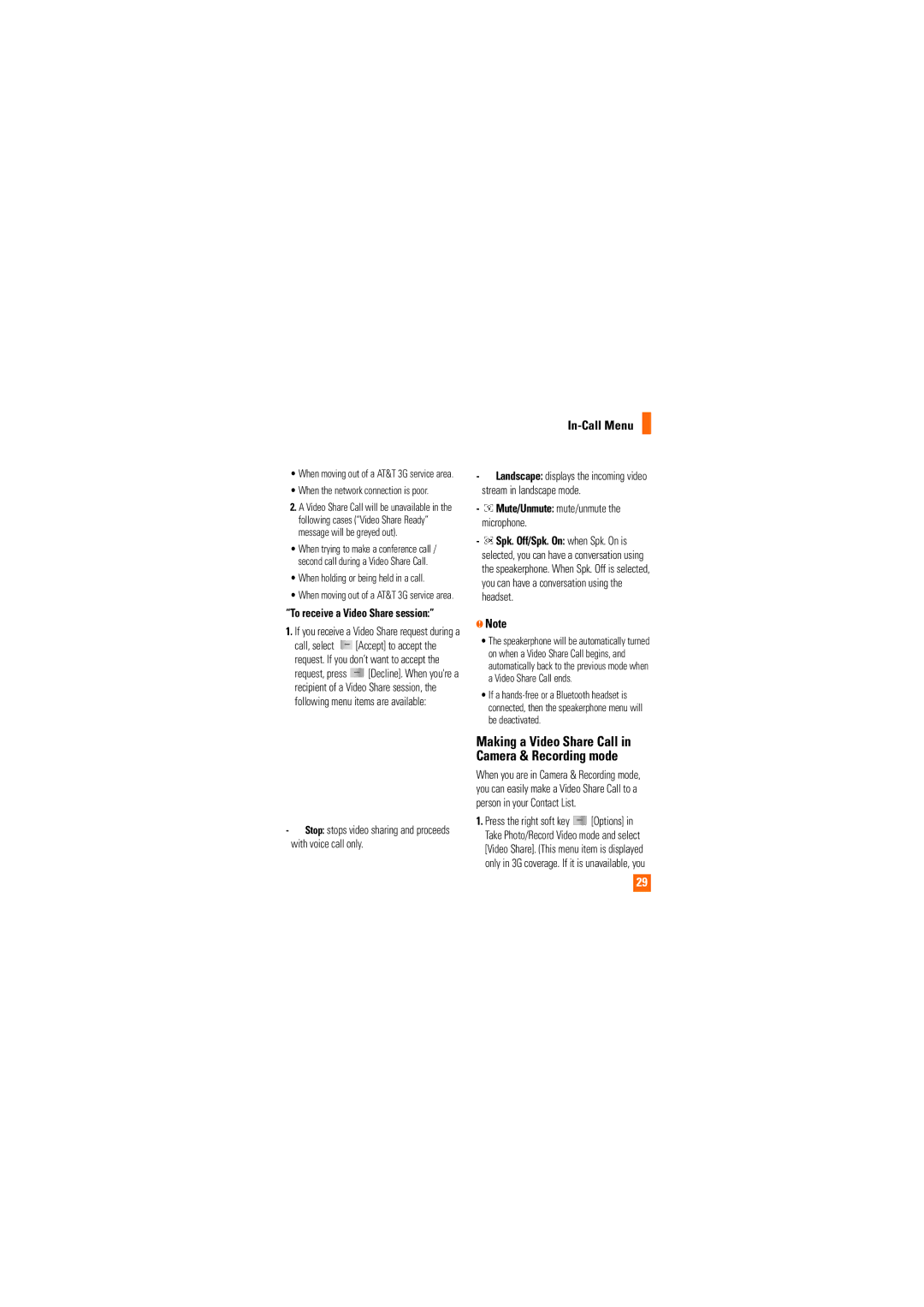•When moving out of a AT&T 3G service area.
•When the network connection is poor.
2.A Video Share Call will be unavailable in the following cases (“Video Share Ready” message will be greyed out).
•When trying to make a conference call / second call during a Video Share Call.
•When holding or being held in a call.
•When moving out of a AT&T 3G service area.
“To receive a Video Share session:”
1.If you receive a Video Share request during a
call, select ![]() [Accept] to accept the request. If you don’t want to accept the
[Accept] to accept the request. If you don’t want to accept the
request, press ![]() [Decline]. When you're a recipient of a Video Share session, the following menu items are available:
[Decline]. When you're a recipient of a Video Share session, the following menu items are available:
- Stop: stops video sharing and proceeds with voice call only.
Stop: stops video sharing and proceeds with voice call only.
In-Call Menu
-![]() Landscape: displays the incoming video stream in landscape mode.
Landscape: displays the incoming video stream in landscape mode.
-![]() Mute/Unmute: mute/unmute the microphone.
Mute/Unmute: mute/unmute the microphone.
-![]() Spk. Off/Spk. On: when Spk. On is selected, you can have a conversation using the speakerphone. When Spk. Off is selected, you can have a conversation using the headset.
Spk. Off/Spk. On: when Spk. On is selected, you can have a conversation using the speakerphone. When Spk. Off is selected, you can have a conversation using the headset.
nNote
•The speakerphone will be automatically turned on when a Video Share Call begins, and automatically back to the previous mode when a Video Share Call ends.
•If a
Making a Video Share Call in Camera & Recording mode
When you are in Camera & Recording mode, you can easily make a Video Share Call to a person in your Contact List.
1.Press the right soft key ![]() [Options] in Take Photo/Record Video mode and select [Video Share]. (This menu item is displayed only in 3G coverage. If it is unavailable, you
[Options] in Take Photo/Record Video mode and select [Video Share]. (This menu item is displayed only in 3G coverage. If it is unavailable, you
29