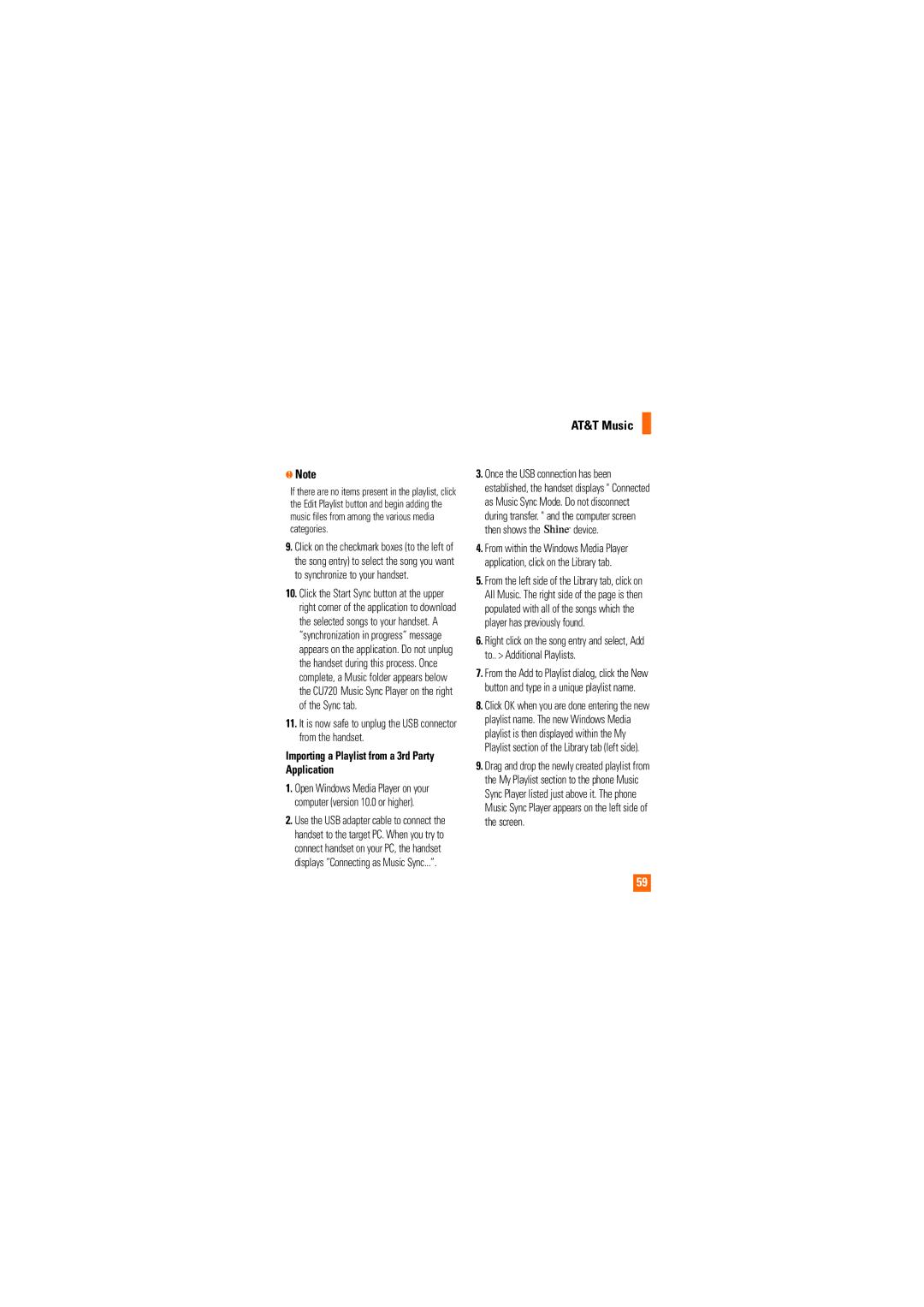nNote
If there are no items present in the playlist, click the Edit Playlist button and begin adding the music files from among the various media categories.
9.Click on the checkmark boxes (to the left of the song entry) to select the song you want to synchronize to your handset.
10.Click the Start Sync button at the upper right corner of the application to download the selected songs to your handset. A “synchronization in progress” message appears on the application. Do not unplug the handset during this process. Once complete, a Music folder appears below the CU720 Music Sync Player on the right of the Sync tab.
11.It is now safe to unplug the USB connector from the handset.
Importing a Playlist from a 3rd Party Application
1.Open Windows Media Player on your computer (version 10.0 or higher).
2.Use the USB adapter cable to connect the handset to the target PC. When you try to connect handset on your PC, the handset displays “Connecting as Music Sync...”.
AT&T Music
3.Once the USB connection has been established, the handset displays " Connected as Music Sync Mode. Do not disconnect
during transfer. " and the computer screen
then shows the 



 device.
device.
4.From within the Windows Media Player application, click on the Library tab.
5.From the left side of the Library tab, click on All Music. The right side of the page is then populated with all of the songs which the player has previously found.
6.Right click on the song entry and select, Add to.. > Additional Playlists.
7.From the Add to Playlist dialog, click the New button and type in a unique playlist name.
8.Click OK when you are done entering the new playlist name. The new Windows Media playlist is then displayed within the My Playlist section of the Library tab (left side).
9.Drag and drop the newly created playlist from the My Playlist section to the phone Music Sync Player listed just above it. The phone Music Sync Player appears on the left side of the screen.
59