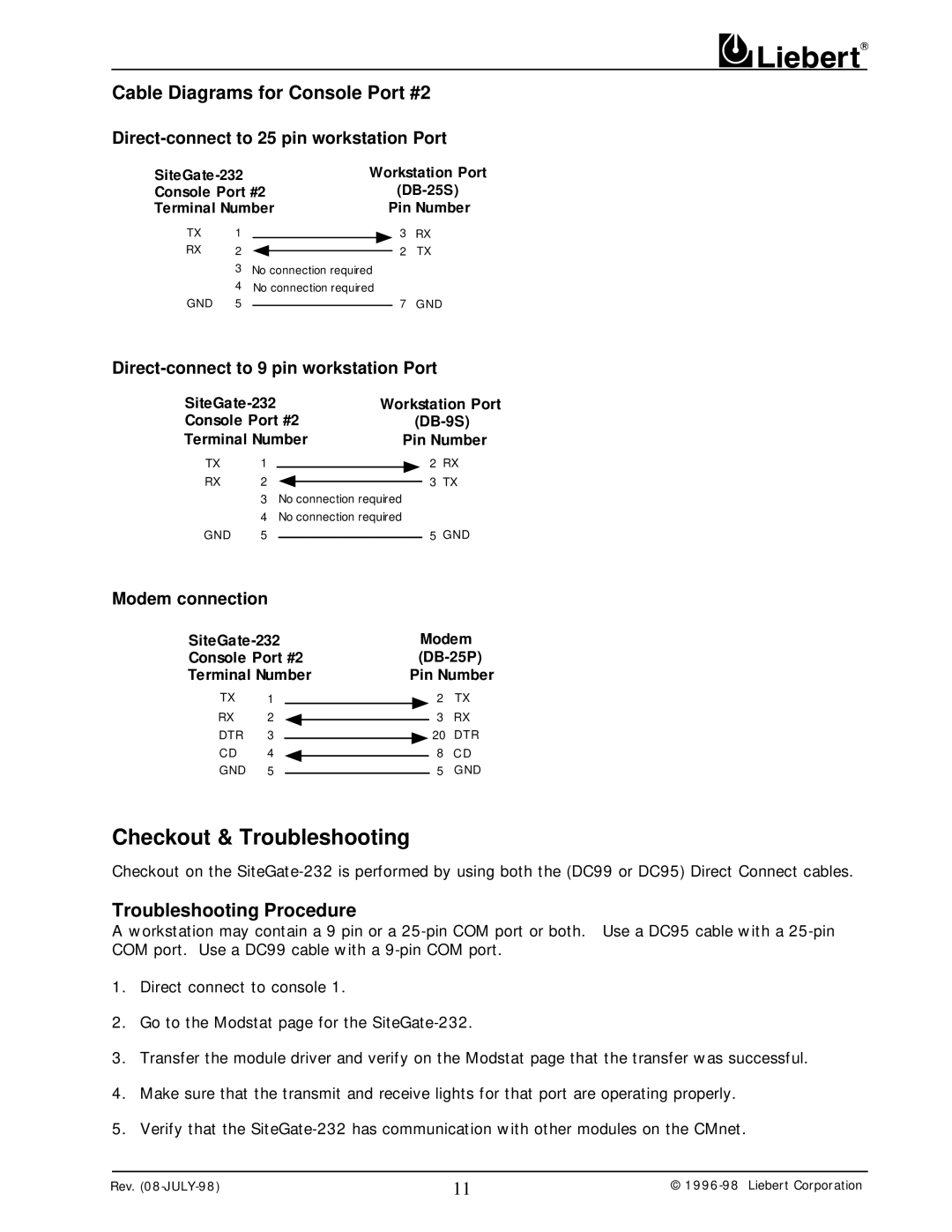Cable Diagrams for Console Port #2
Direct-connect to 25 pin workstation Port
Workstation Port | |||||||
Console Port #2 |
|
| |||||
Terminal Number |
| Pin Number | |||||
TX | 1 |
|
|
| 3 | RX | |
RX | 2 |
|
|
| 2 | TX | |
|
|
| |||||
3No connection required
4No connection required
GND 5 |
| 7 GND |
|
Direct-connect to 9 pin workstation Port
Workstation Port | |||||||
Console Port #2 |
| ||||||
Terminal Number | Pin Number | ||||||
TX | 1 |
|
|
| 2 | RX | |
RX | 2 |
|
|
| 3 | TX | |
|
|
| |||||
3No connection required
4No connection required
GND 55 GND
Modem connection
| Modem | |||||||||
Console Port #2 |
| |||||||||
Terminal Number | Pin Number | |||||||||
TX | 1 |
|
|
|
| 2 | TX | |||
RX | 2 |
|
|
|
|
|
| 3 | RX | |
|
|
|
|
| ||||||
DTR | 3 |
|
|
|
|
|
|
| 20 DTR | |
|
|
|
|
|
|
| ||||
CD | 4 |
|
|
|
| 8 | CD | |||
|
|
|
| |||||||
GND | 5 |
|
|
|
|
|
| 5 | GND | |
|
|
|
|
| ||||||
Checkout & Troubleshooting
Checkout on the
Troubleshooting Procedure
A workstation may contain a 9 pin or a
1.Direct connect to console 1.
2.Go to the Modstat page for the
3.Transfer the module driver and verify on the Modstat page that the transfer was successful.
4.Make sure that the transmit and receive lights for that port are operating properly.
5.Verify that the
Rev. | 11 | © |