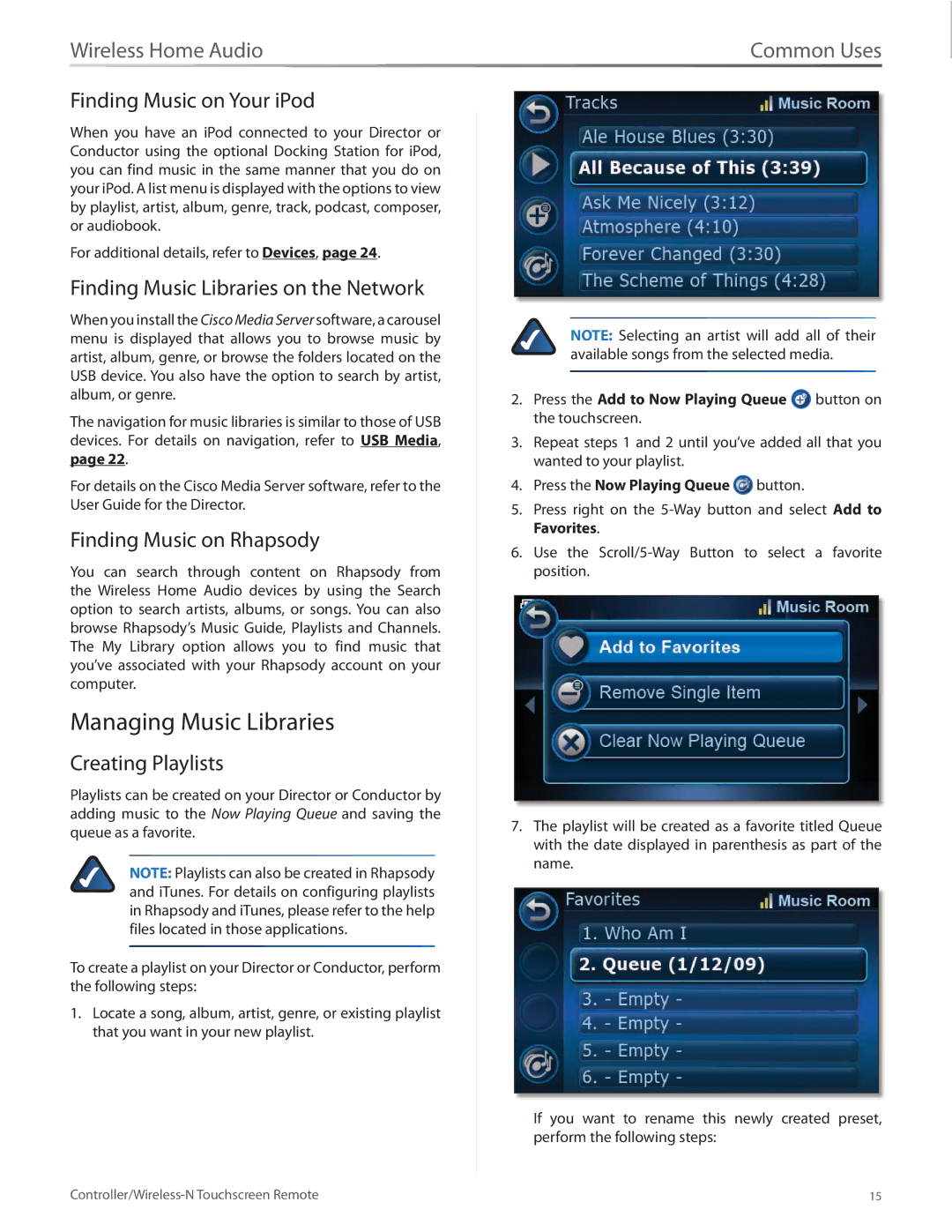Wireless Home Audio | Common Uses |
Finding Music on Your iPod
When you have an iPod connected to your Director or Conductor using the optional Docking Station for iPod, you can find music in the same manner that you do on your iPod. A list menu is displayed with the options to view by playlist, artist, album, genre, track, podcast, composer, or audiobook.
For additional details, refer to Devices, page 24.
Finding Music Libraries on the Network
When you install the Cisco Media Server software, a carousel menu is displayed that allows you to browse music by artist, album, genre, or browse the folders located on the USB device. You also have the option to search by artist, album, or genre.
The navigation for music libraries is similar to those of USB devices. For details on navigation, refer to USB Media, page 22.
For details on the Cisco Media Server software, refer to the User Guide for the Director.
Finding Music on Rhapsody
You can search through content on Rhapsody from the Wireless Home Audio devices by using the Search option to search artists, albums, or songs. You can also browse Rhapsody’s Music Guide, Playlists and Channels. The My Library option allows you to find music that you’ve associated with your Rhapsody account on your computer.
Managing Music Libraries
Creating Playlists
Playlists can be created on your Director or Conductor by adding music to the Now Playing Queue and saving the queue as a favorite.
NOTE: Playlists can also be created in Rhapsody and iTunes. For details on configuring playlists in Rhapsody and iTunes, please refer to the help files located in those applications.
To create a playlist on your Director or Conductor, perform the following steps:
1.Locate a song, album, artist, genre, or existing playlist that you want in your new playlist.
NOTE: Selecting an artist will add all of their available songs from the selected media.
2.Press the Add to Now Playing Queue ![]() button on the touchscreen.
button on the touchscreen.
3.Repeat steps 1 and 2 until you’ve added all that you wanted to your playlist.
4.Press the Now Playing Queue ![]() button.
button.
5.Press right on the
6.Use the
7.The playlist will be created as a favorite titled Queue with the date displayed in parenthesis as part of the name.
If you want to rename this newly created preset, perform the following steps:
15 |