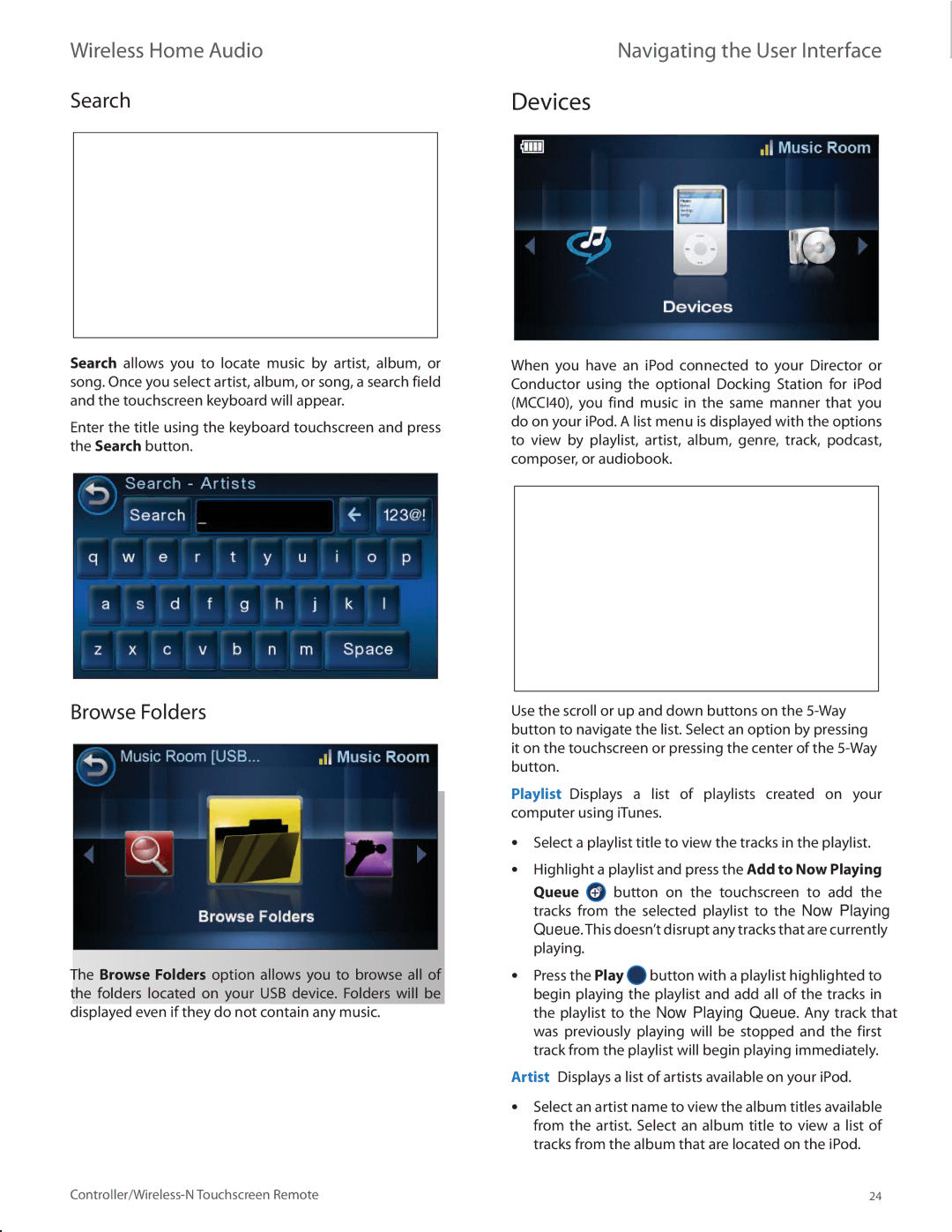Wireless Home Audio |
| Navigating the User Interface |
| |
Search | Devices |
| ||
|
|
|
|
|
|
|
|
|
|
|
|
|
|
|
Search allows you to locate music by artist, album, or song. Once you select artist, album, or song, a search field and the touchscreen keyboard will appear.
Enter the title using the keyboard touchscreen and press the Search button.
Browse Folders
The Browse Folders option allows you to browse all of the folders located on your USB device. Folders will be displayed even if they do not contain any music.
When you have an iPod connected to your Director or Conductor using the optional Docking Station for iPod (MCCI40), you find music in the same manner that you do on your iPod. A list menu is displayed with the options to view by playlist, artist, album, genre, track, podcast, composer, or audiobook.
Use the scroll or up and down buttons on the
Playlist Displays a list of playlists created on your computer using iTunes.
•• Select a playlist title to view the tracks in the playlist.
•• Highlight a playlist and press the Add to Now Playing
Queue ![]() button on the touchscreen to add the tracks from the selected playlist to the Now Playing Queue. This doesn’t disrupt any tracks that are currently playing.
button on the touchscreen to add the tracks from the selected playlist to the Now Playing Queue. This doesn’t disrupt any tracks that are currently playing.
•• Press the Play ![]() button with a playlist highlighted to begin playing the playlist and add all of the tracks in the playlist to the Now Playing Queue. Any track that was previously playing will be stopped and the first track from the playlist will begin playing immediately.
button with a playlist highlighted to begin playing the playlist and add all of the tracks in the playlist to the Now Playing Queue. Any track that was previously playing will be stopped and the first track from the playlist will begin playing immediately.
Artist Displays a list of artists available on your iPod.
•• Select an artist name to view the album titles available from the artist. Select an album title to view a list of tracks from the album that are located on the iPod.
24 |