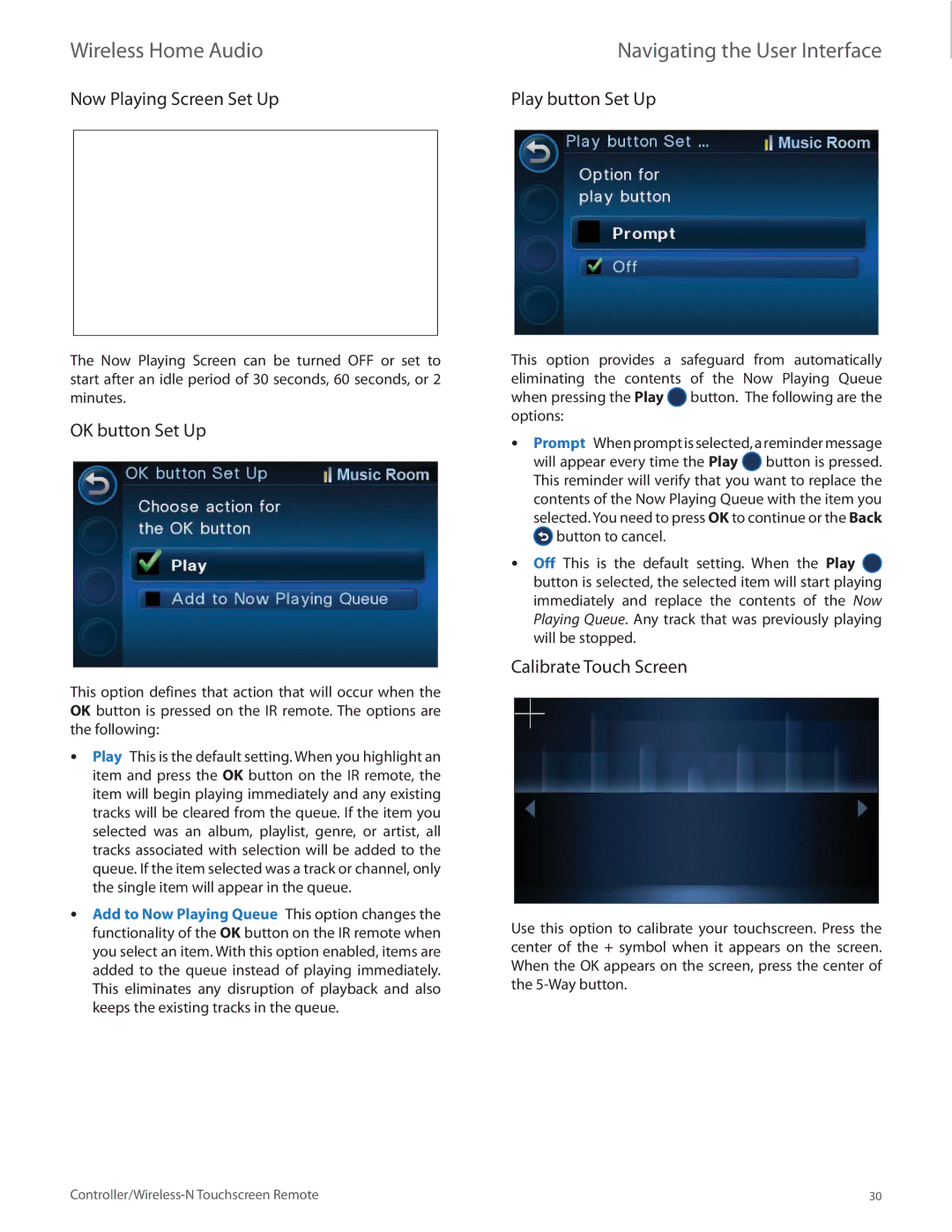Wireless Home Audio | Navigating the User Interface |
Now Playing Screen Set Up | Play button Set Up |
The Now Playing Screen can be turned OFF or set to start after an idle period of 30 seconds, 60 seconds, or 2 minutes.
OK button Set Up
This option defines that action that will occur when the OK button is pressed on the IR remote. The options are the following:
•• Play This is the default setting. When you highlight an item and press the OK button on the IR remote, the item will begin playing immediately and any existing tracks will be cleared from the queue. If the item you selected was an album, playlist, genre, or artist, all tracks associated with selection will be added to the queue. If the item selected was a track or channel, only the single item will appear in the queue.
•• Add to Now Playing Queue This option changes the functionality of the OK button on the IR remote when you select an item. With this option enabled, items are added to the queue instead of playing immediately. This eliminates any disruption of playback and also keeps the existing tracks in the queue.

This option provides a safeguard from automatically eliminating the contents of the Now Playing Queue when pressing the Play ![]() button. The following are the options:
button. The following are the options:
•• Prompt When prompt is selected, a reminder message will appear every time the Play ![]() button is pressed. This reminder will verify that you want to replace the contents of the Now Playing Queue with the item you selected. You need to press OK to continue or the Back
button is pressed. This reminder will verify that you want to replace the contents of the Now Playing Queue with the item you selected. You need to press OK to continue or the Back ![]() button to cancel.
button to cancel.
•• Off This is the default setting. When the Play ![]() button is selected, the selected item will start playing immediately and replace the contents of the Now Playing Queue. Any track that was previously playing will be stopped.
button is selected, the selected item will start playing immediately and replace the contents of the Now Playing Queue. Any track that was previously playing will be stopped.
Calibrate Touch Screen
Use this option to calibrate your touchscreen. Press the center of the + symbol when it appears on the screen. When the OK appears on the screen, press the center of the
30 |