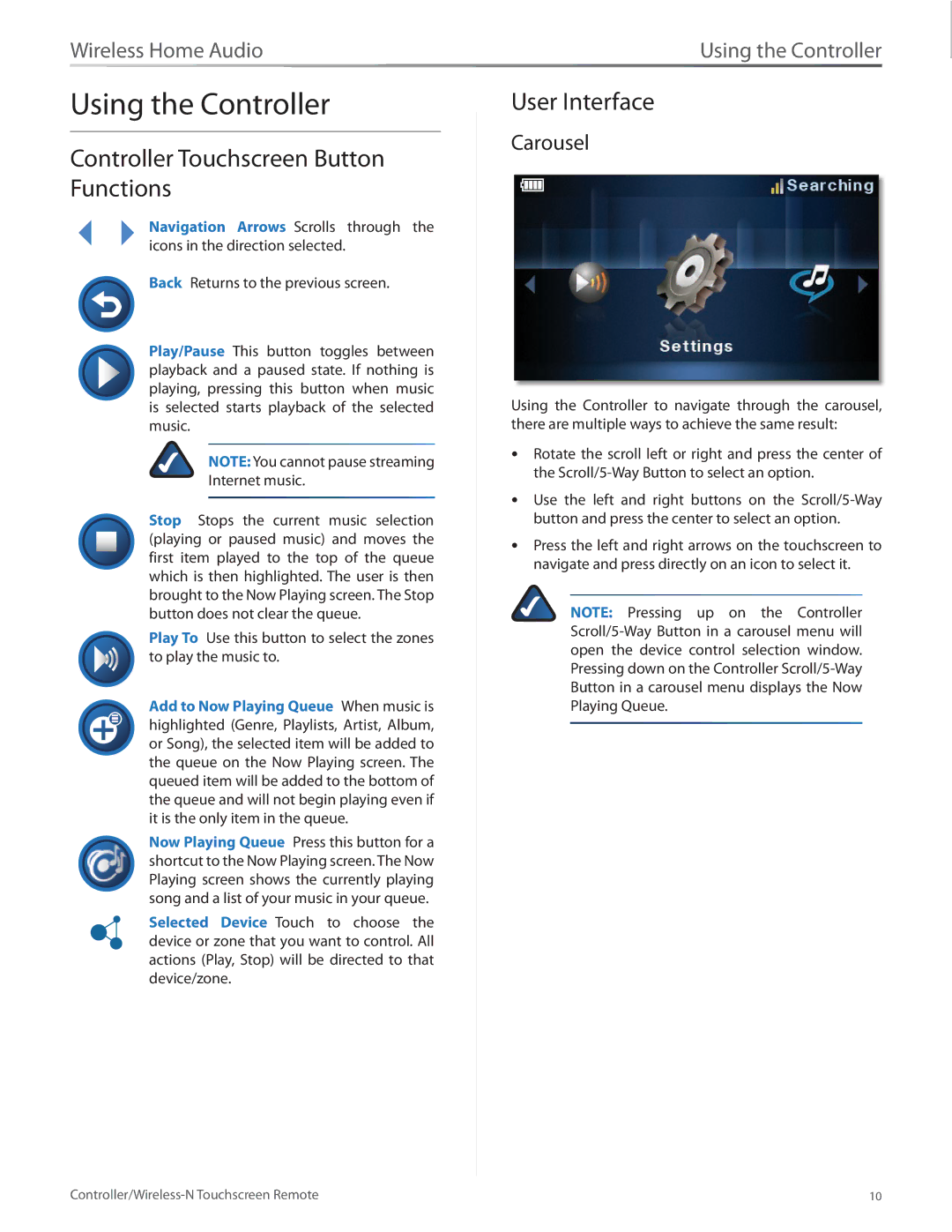Wireless Home Audio | Using the Controller |
Using the Controller
Controller Touchscreen Button Functions
Navigation Arrows Scrolls through the icons in the direction selected.
Back Returns to the previous screen.
Play/Pause This button toggles between playback and a paused state. If nothing is playing, pressing this button when music is selected starts playback of the selected music.
NOTE: You cannot pause streaming
Internet music.
Stop Stops the current music selection (playing or paused music) and moves the first item played to the top of the queue which is then highlighted. The user is then brought to the Now Playing screen. The Stop button does not clear the queue.
Play To Use this button to select the zones to play the music to.
Add to Now Playing Queue When music is highlighted (Genre, Playlists, Artist, Album, or Song), the selected item will be added to the queue on the Now Playing screen. The queued item will be added to the bottom of the queue and will not begin playing even if it is the only item in the queue.
Now Playing Queue Press this button for a shortcut to the Now Playing screen. The Now Playing screen shows the currently playing song and a list of your music in your queue.
Selected Device Touch to choose the device or zone that you want to control. All actions (Play, Stop) will be directed to that device/zone.
User Interface
Carousel
Using the Controller to navigate through the carousel, there are multiple ways to achieve the same result:
•• Rotate the scroll left or right and press the center of the Scroll/5‑Way Button to select an option.
•• Use the left and right buttons on the
•• Press the left and right arrows on the touchscreen to navigate and press directly on an icon to select it.
NOTE: Pressing up on the Controller Scroll/5‑Way Button in a carousel menu will open the device control selection window. Pressing down on the Controller Scroll/5‑Way Button in a carousel menu displays the Now Playing Queue.
10 |