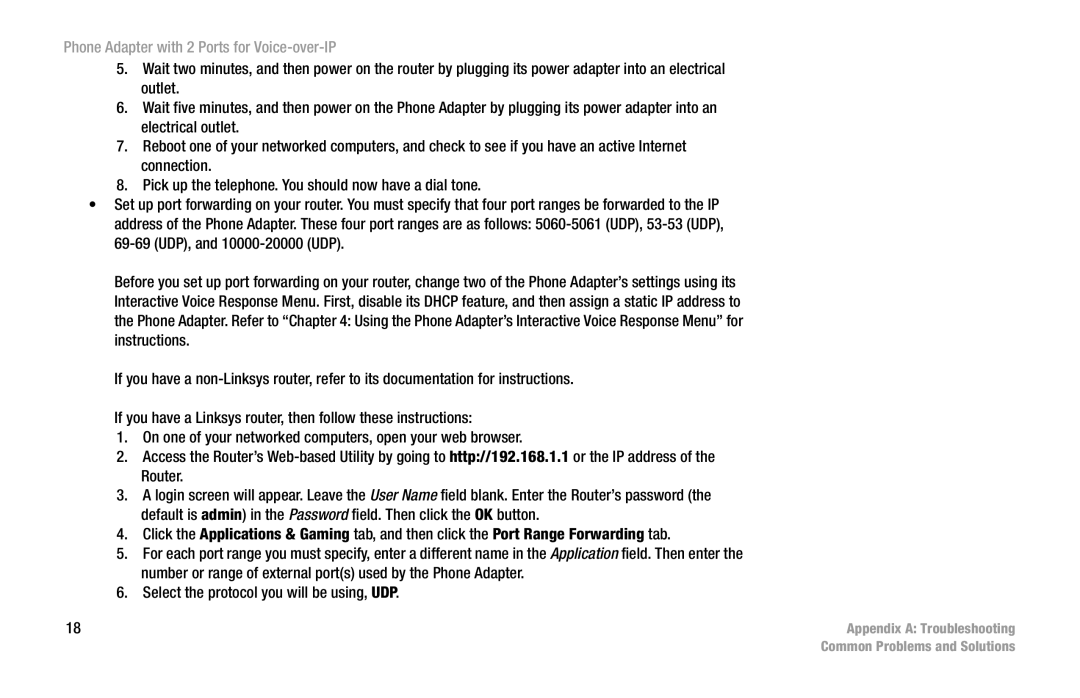Phone Adapter with 2 Ports for Voice-over-IP
5. Wait two minutes, and then power on the router by plugging its power adapter into an electrical outlet.
6. Wait five minutes, and then power on the Phone Adapter by plugging its power adapter into an electrical outlet.
7. Reboot one of your networked computers, and check to see if you have an active Internet connection.
8. Pick up the telephone. You should now have a dial tone.
• Set up port forwarding on your router. You must specify that four port ranges be forwarded to the IP address of the Phone Adapter. These four port ranges are as follows:
Before you set up port forwarding on your router, change two of the Phone Adapter’s settings using its Interactive Voice Response Menu. First, disable its DHCP feature, and then assign a static IP address to the Phone Adapter. Refer to “Chapter 4: Using the Phone Adapter’s Interactive Voice Response Menu” for instructions.
If you have a
If you have a Linksys router, then follow these instructions:
1. | On one of your networked computers, open your web browser. |
2. | Access the Router’s |
| Router. |
3. | A login screen will appear. Leave the User Name field blank. Enter the Router’s password (the |
| default is admin) in the Password field. Then click the OK button. |
4. | Click the Applications & Gaming tab, and then click the Port Range Forwarding tab. |
5. | For each port range you must specify, enter a different name in the Application field. Then enter the |
| number or range of external port(s) used by the Phone Adapter. |
6. | Select the protocol you will be using, UDP. |
18 | Appendix A: Troubleshooting |
| Common Problems and Solutions |