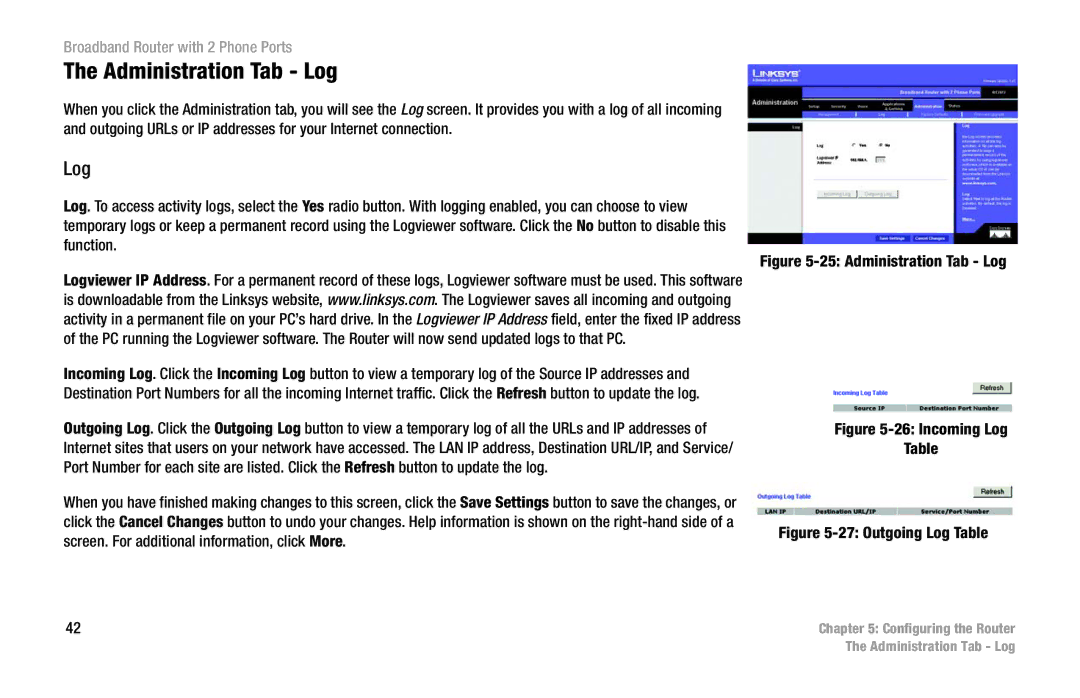Broadband Router with 2 Phone Ports
The Administration Tab - Log
When you click the Administration tab, you will see the Log screen. It provides you with a log of all incoming and outgoing URLs or IP addresses for your Internet connection.
Log
Log. To access activity logs, select the Yes radio button. With logging enabled, you can choose to view temporary logs or keep a permanent record using the Logviewer software. Click the No button to disable this function.
Logviewer IP Address. For a permanent record of these logs, Logviewer software must be used. This software is downloadable from the Linksys website, www.linksys.com. The Logviewer saves all incoming and outgoing activity in a permanent file on your PC’s hard drive. In the Logviewer IP Address field, enter the fixed IP address of the PC running the Logviewer software. The Router will now send updated logs to that PC.
Incoming Log. Click the Incoming Log button to view a temporary log of the Source IP addresses and Destination Port Numbers for all the incoming Internet traffic. Click the Refresh button to update the log.
Outgoing Log. Click the Outgoing Log button to view a temporary log of all the URLs and IP addresses of Internet sites that users on your network have accessed. The LAN IP address, Destination URL/IP, and Service/ Port Number for each site are listed. Click the Refresh button to update the log.
When you have finished making changes to this screen, click the Save Settings button to save the changes, or click the Cancel Changes button to undo your changes. Help information is shown on the
42
Figure 5-25: Administration Tab - Log
Figure 5-26: Incoming Log
Table
Figure 5-27: Outgoing Log Table
Chapter 5: Configuring the Router The Administration Tab - Log