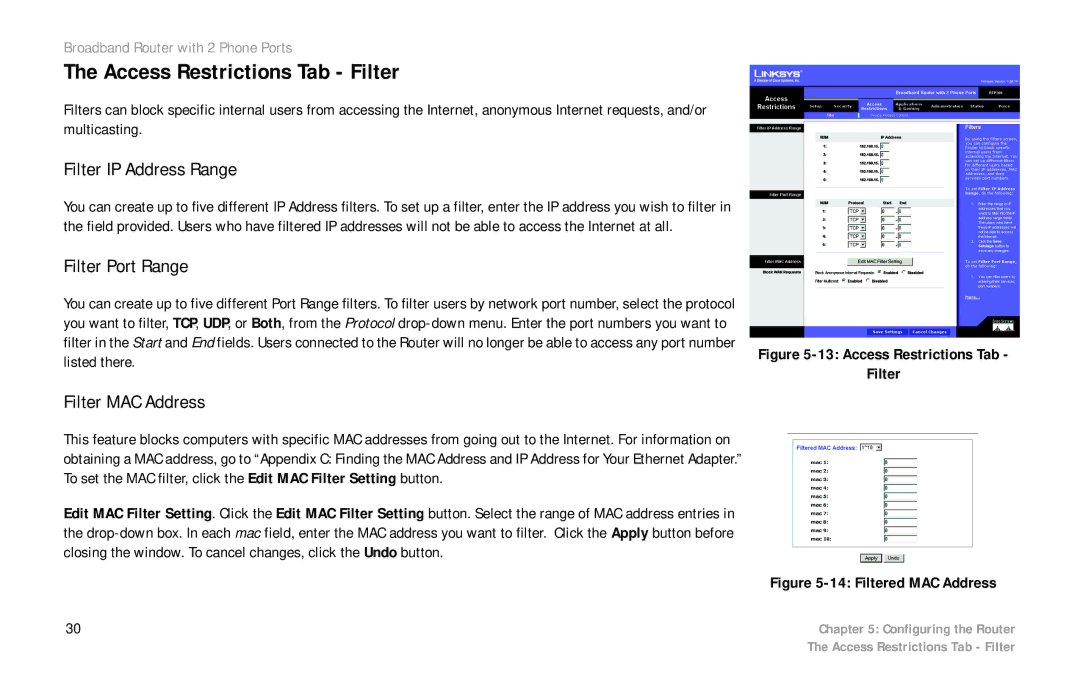Broadband Router with 2 Phone Ports
The Access Restrictions Tab - Filter
Filters can block specific internal users from accessing the Internet, anonymous Internet requests, and/or multicasting.
Filter IP Address Range
You can create up to five different IP Address filters. To set up a filter, enter the IP address you wish to filter in the field provided. Users who have filtered IP addresses will not be able to access the Internet at all.
Filter Port Range
You can create up to five different Port Range filters. To filter users by network port number, select the protocol you want to filter, TCP, UDP, or Both, from the Protocol
Filter MAC Address
Figure 5-13: Access Restrictions Tab -
Filter
This feature blocks computers with specific MAC addresses from going out to the Internet. For information on obtaining a MAC address, go to “Appendix C: Finding the MAC Address and IP Address for Your Ethernet Adapter.” To set the MAC filter, click the Edit MAC Filter Setting button.
Edit MAC Filter Setting. Click the Edit MAC Filter Setting button. Select the range of MAC address entries in the
Figure 5-14: Filtered MAC Address
30 | Chapter 5: Configuring the Router |
| The Access Restrictions Tab - Filter |