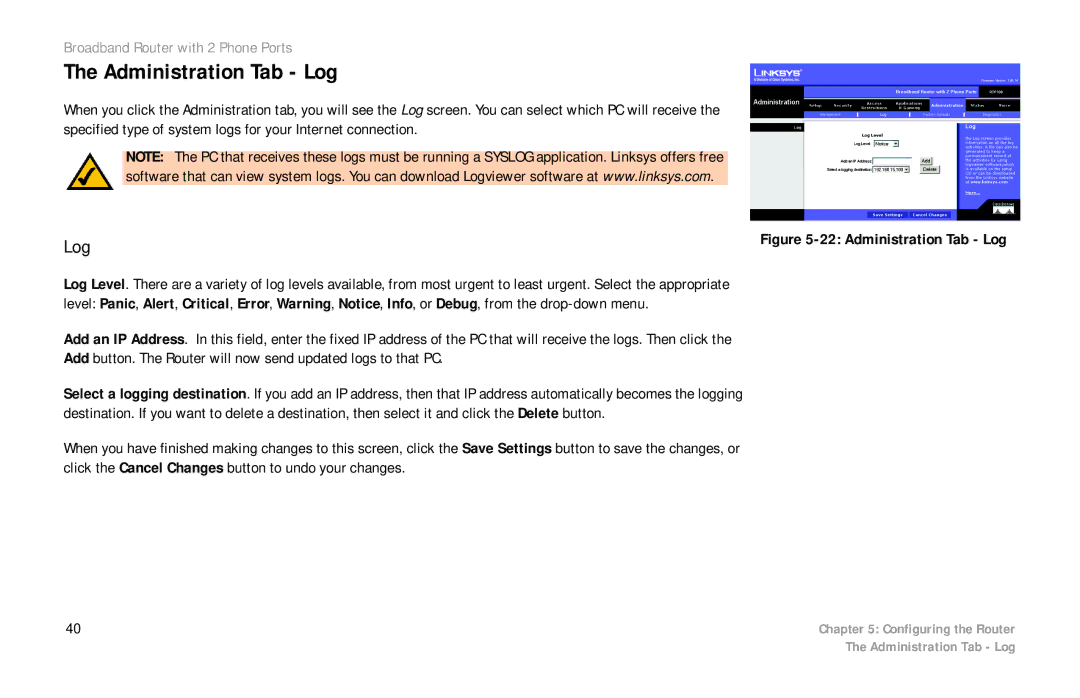Broadband Router with 2 Phone Ports
The Administration Tab - Log
When you click the Administration tab, you will see the Log screen. You can select which PC will receive the specified type of system logs for your Internet connection.
NOTE: The PC that receives these logs must be running a SYSLOG application. Linksys offers free software that can view system logs. You can download Logviewer software at www.linksys.com.
Log | Figure |
|
Log Level. There are a variety of log levels available, from most urgent to least urgent. Select the appropriate level: Panic, Alert, Critical, Error, Warning, Notice, Info, or Debug, from the
Add an IP Address. In this field, enter the fixed IP address of the PC that will receive the logs. Then click the
Add button. The Router will now send updated logs to that PC.
Select a logging destination. If you add an IP address, then that IP address automatically becomes the logging destination. If you want to delete a destination, then select it and click the Delete button.
When you have finished making changes to this screen, click the Save Settings button to save the changes, or click the Cancel Changes button to undo your changes.
40 | Chapter 5: Configuring the Router |
| The Administration Tab - Log |