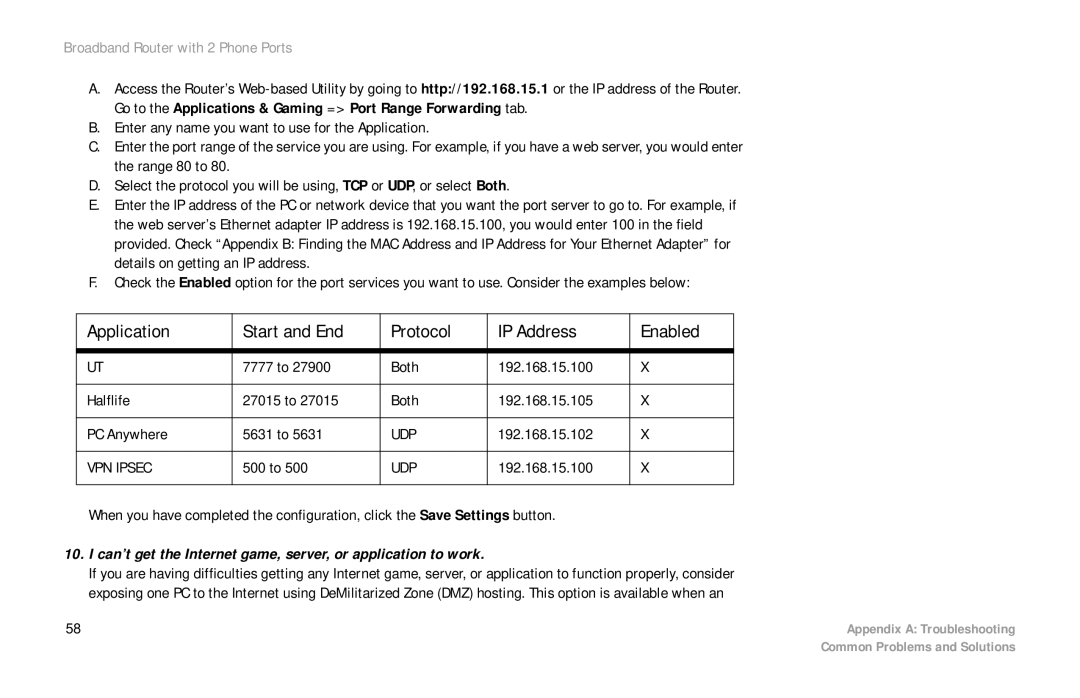Broadband Router with 2 Phone Ports
A.Access the Router’s
B.Enter any name you want to use for the Application.
C.Enter the port range of the service you are using. For example, if you have a web server, you would enter the range 80 to 80.
D.Select the protocol you will be using, TCP or UDP, or select Both.
E.Enter the IP address of the PC or network device that you want the port server to go to. For example, if the web server’s Ethernet adapter IP address is 192.168.15.100, you would enter 100 in the field provided. Check “Appendix B: Finding the MAC Address and IP Address for Your Ethernet Adapter” for details on getting an IP address.
F.Check the Enabled option for the port services you want to use. Consider the examples below:
Application | Start and End | Protocol | IP Address | Enabled |
|
|
|
|
|
UT | 7777 to 27900 | Both | 192.168.15.100 | X |
|
|
|
|
|
Halflife | 27015 to 27015 | Both | 192.168.15.105 | X |
|
|
|
|
|
PC Anywhere | 5631 to 5631 | UDP | 192.168.15.102 | X |
|
|
|
|
|
VPN IPSEC | 500 to 500 | UDP | 192.168.15.100 | X |
|
|
|
|
|
When you have completed the configuration, click the Save Settings button.
10.I can’t get the Internet game, server, or application to work.
If you are having difficulties getting any Internet game, server, or application to function properly, consider exposing one PC to the Internet using DeMilitarized Zone (DMZ) hosting. This option is available when an
58 | Appendix A: Troubleshooting |
| Common Problems and Solutions |