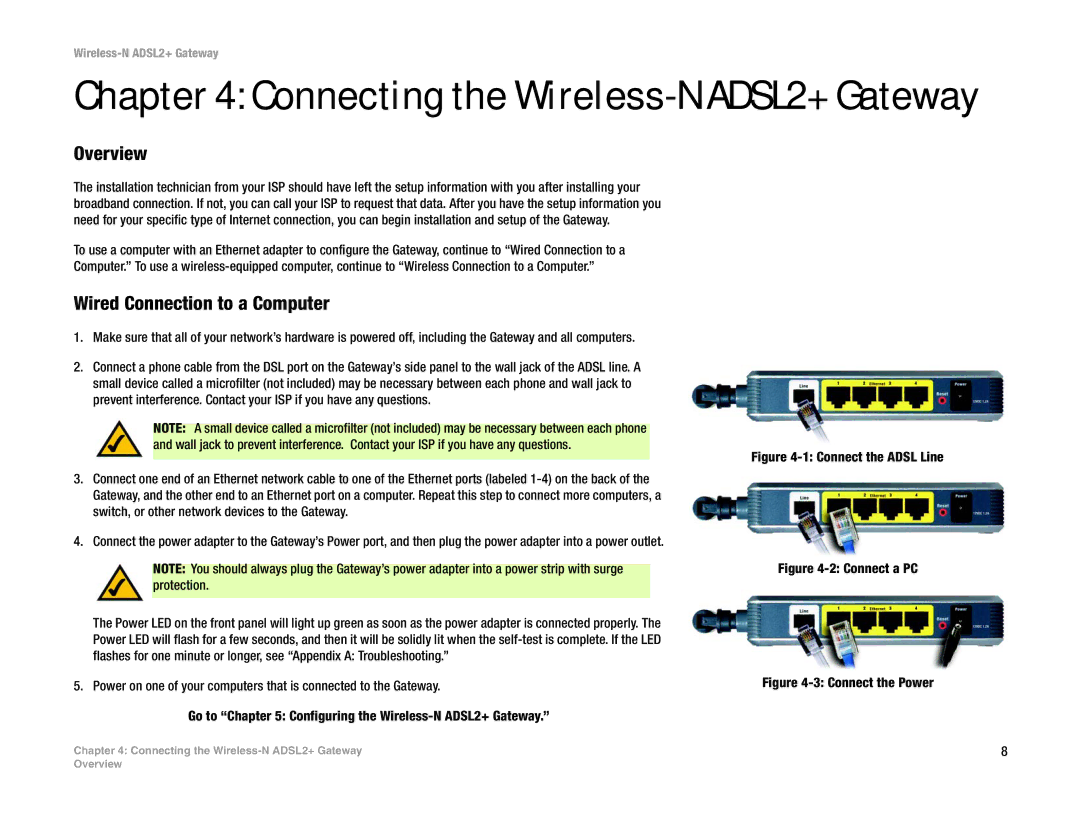Wireless-N ADSL2+ Gateway
Chapter 4: Connecting the Wireless-N ADSL2+ Gateway
Overview
The installation technician from your ISP should have left the setup information with you after installing your broadband connection. If not, you can call your ISP to request that data. After you have the setup information you need for your specific type of Internet connection, you can begin installation and setup of the Gateway.
To use a computer with an Ethernet adapter to configure the Gateway, continue to “Wired Connection to a Computer.” To use a
Wired Connection to a Computer
1.Make sure that all of your network’s hardware is powered off, including the Gateway and all computers.
2.Connect a phone cable from the DSL port on the Gateway’s side panel to the wall jack of the ADSL line. A small device called a microfilter (not included) may be necessary between each phone and wall jack to prevent interference. Contact your ISP if you have any questions.
NOTE: A small device called a microfilter (not included) may be necessary between each phone and wall jack to prevent interference. Contact your ISP if you have any questions.
3.Connect one end of an Ethernet network cable to one of the Ethernet ports (labeled
4.Connect the power adapter to the Gateway’s Power port, and then plug the power adapter into a power outlet.
NOTE: You should always plug the Gateway’s power adapter into a power strip with surge protection.
The Power LED on the front panel will light up green as soon as the power adapter is connected properly. The Power LED will flash for a few seconds, and then it will be solidly lit when the
5. Power on one of your computers that is connected to the Gateway.
Figure 4-1: Connect the ADSL Line
Figure 4-2: Connect a PC
Figure 4-3: Connect the Power
Go to “Chapter 5: Configuring the Wireless-N ADSL2+ Gateway.”
Chapter 4: Connecting the | 8 |
Overview