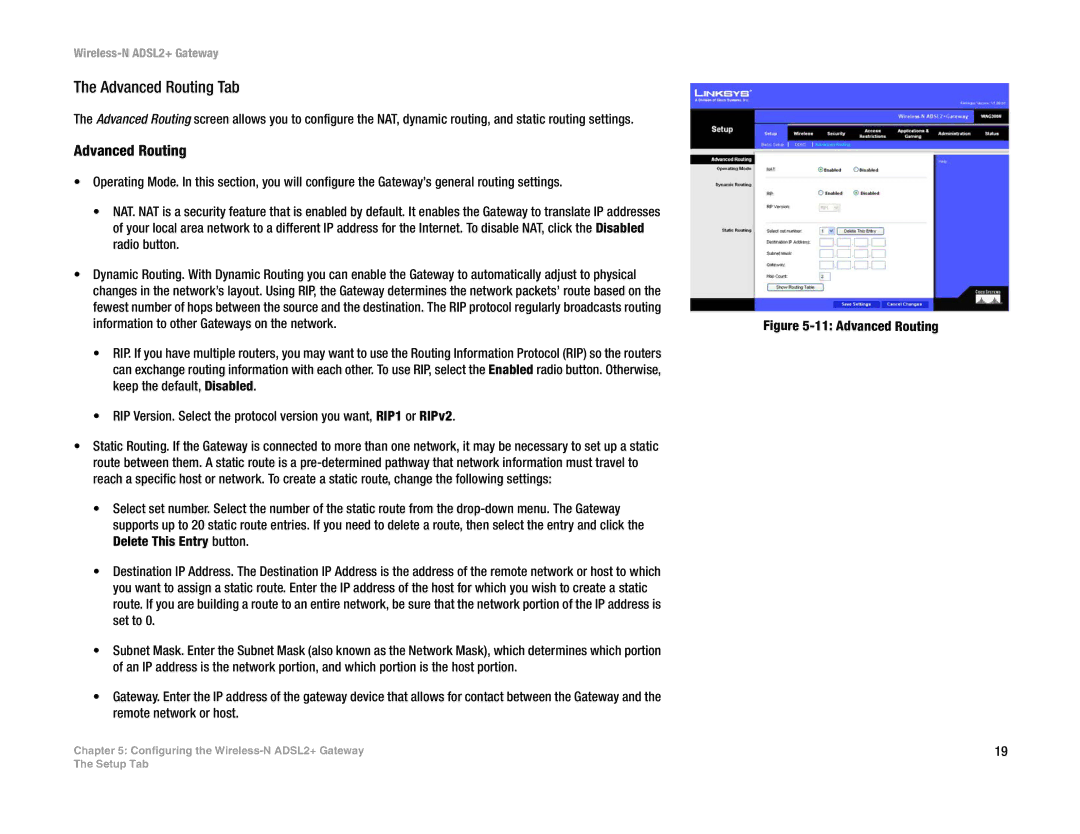Wireless-N ADSL2+ Gateway
The Advanced Routing Tab
The Advanced Routing screen allows you to configure the NAT, dynamic routing, and static routing settings.
Advanced Routing
•Operating Mode. In this section, you will configure the Gateway’s general routing settings.
•NAT. NAT is a security feature that is enabled by default. It enables the Gateway to translate IP addresses of your local area network to a different IP address for the Internet. To disable NAT, click the Disabled radio button.
•Dynamic Routing. With Dynamic Routing you can enable the Gateway to automatically adjust to physical changes in the network’s layout. Using RIP, the Gateway determines the network packets’ route based on the fewest number of hops between the source and the destination. The RIP protocol regularly broadcasts routing information to other Gateways on the network.
•RIP. If you have multiple routers, you may want to use the Routing Information Protocol (RIP) so the routers can exchange routing information with each other. To use RIP, select the Enabled radio button. Otherwise, keep the default, Disabled.
•RIP Version. Select the protocol version you want, RIP1 or RIPv2.
•Static Routing. If the Gateway is connected to more than one network, it may be necessary to set up a static route between them. A static route is a
•Select set number. Select the number of the static route from the
•Destination IP Address. The Destination IP Address is the address of the remote network or host to which you want to assign a static route. Enter the IP address of the host for which you wish to create a static route. If you are building a route to an entire network, be sure that the network portion of the IP address is set to 0.
•Subnet Mask. Enter the Subnet Mask (also known as the Network Mask), which determines which portion of an IP address is the network portion, and which portion is the host portion.
•Gateway. Enter the IP address of the gateway device that allows for contact between the Gateway and the remote network or host.
Chapter 5: Configuring the
Figure 5-11: Advanced Routing
19
The Setup Tab