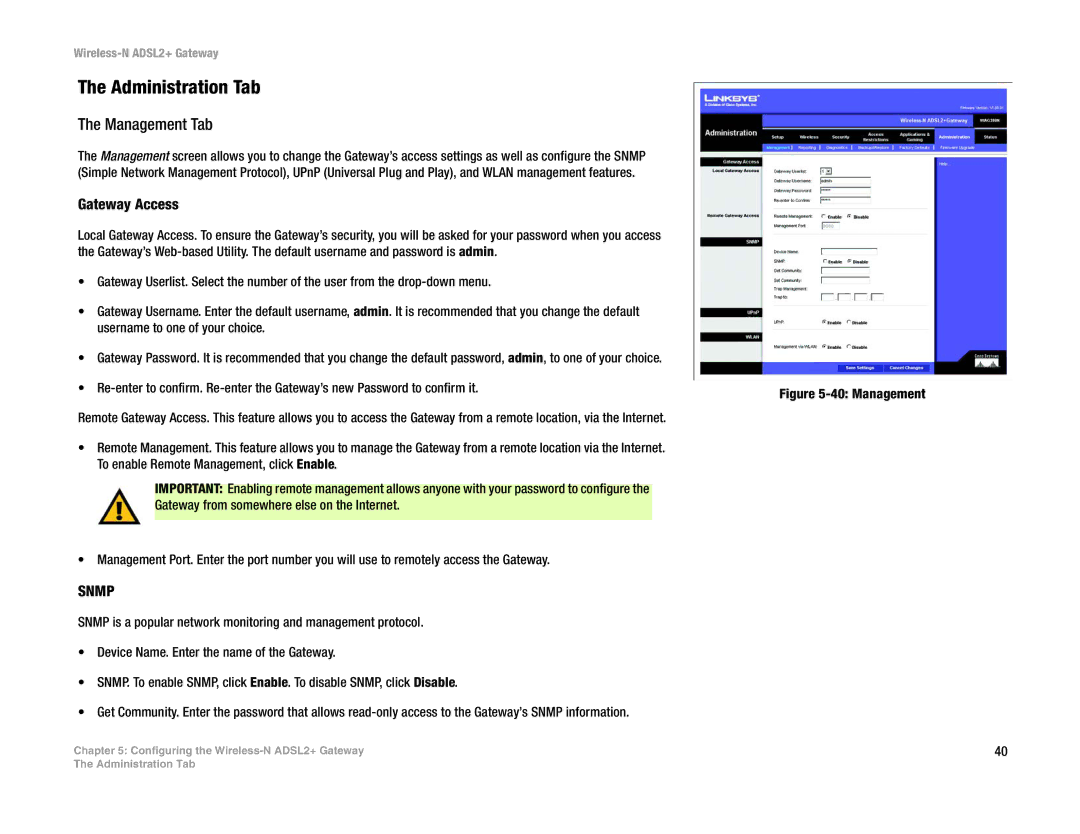Wireless-N ADSL2+ Gateway
The Administration Tab
The Management Tab
The Management screen allows you to change the Gateway’s access settings as well as configure the SNMP (Simple Network Management Protocol), UPnP (Universal Plug and Play), and WLAN management features.
Gateway Access
Local Gateway Access. To ensure the Gateway’s security, you will be asked for your password when you access the Gateway’s
•Gateway Userlist. Select the number of the user from the
•Gateway Username. Enter the default username, admin. It is recommended that you change the default username to one of your choice.
•Gateway Password. It is recommended that you change the default password, admin, to one of your choice.
•
Remote Gateway Access. This feature allows you to access the Gateway from a remote location, via the Internet.
•Remote Management. This feature allows you to manage the Gateway from a remote location via the Internet. To enable Remote Management, click Enable.
IMPORTANT: Enabling remote management allows anyone with your password to configure the Gateway from somewhere else on the Internet.
• Management Port. Enter the port number you will use to remotely access the Gateway.
SNMP
SNMP is a popular network monitoring and management protocol.
•Device Name. Enter the name of the Gateway.
•SNMP. To enable SNMP, click Enable. To disable SNMP, click Disable.
•Get Community. Enter the password that allows
Chapter 5: Configuring the
Figure 5-40: Management
40
The Administration Tab