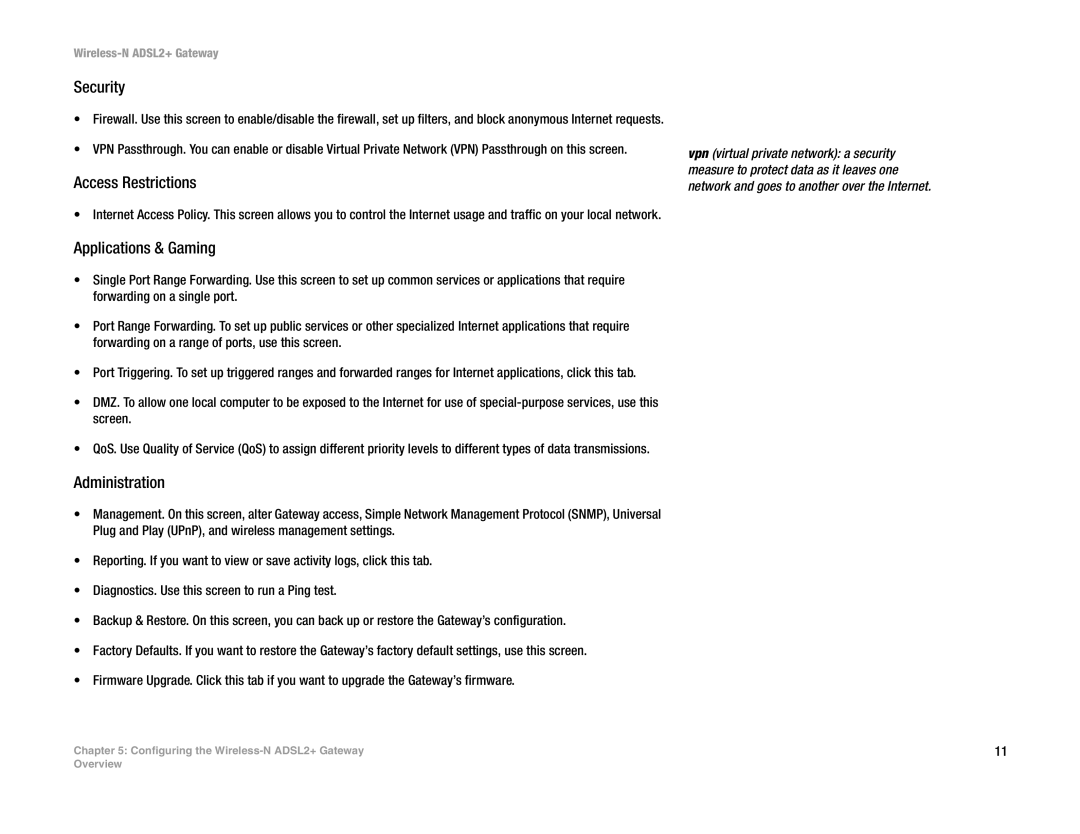Wireless-N ADSL2+ Gateway
Security
•Firewall. Use this screen to enable/disable the firewall, set up filters, and block anonymous Internet requests.
•VPN Passthrough. You can enable or disable Virtual Private Network (VPN) Passthrough on this screen.
Access Restrictions
• Internet Access Policy. This screen allows you to control the Internet usage and traffic on your local network.
Applications & Gaming
•Single Port Range Forwarding. Use this screen to set up common services or applications that require forwarding on a single port.
•Port Range Forwarding. To set up public services or other specialized Internet applications that require forwarding on a range of ports, use this screen.
•Port Triggering. To set up triggered ranges and forwarded ranges for Internet applications, click this tab.
•DMZ. To allow one local computer to be exposed to the Internet for use of
•QoS. Use Quality of Service (QoS) to assign different priority levels to different types of data transmissions.
vpn (virtual private network): a security measure to protect data as it leaves one network and goes to another over the Internet.
Administration
•Management. On this screen, alter Gateway access, Simple Network Management Protocol (SNMP), Universal Plug and Play (UPnP), and wireless management settings.
•Reporting. If you want to view or save activity logs, click this tab.
•Diagnostics. Use this screen to run a Ping test.
•Backup & Restore. On this screen, you can back up or restore the Gateway’s configuration.
•Factory Defaults. If you want to restore the Gateway’s factory default settings, use this screen.
•Firmware Upgrade. Click this tab if you want to upgrade the Gateway’s firmware.
Chapter 5: Configuring the | 11 |
Overview