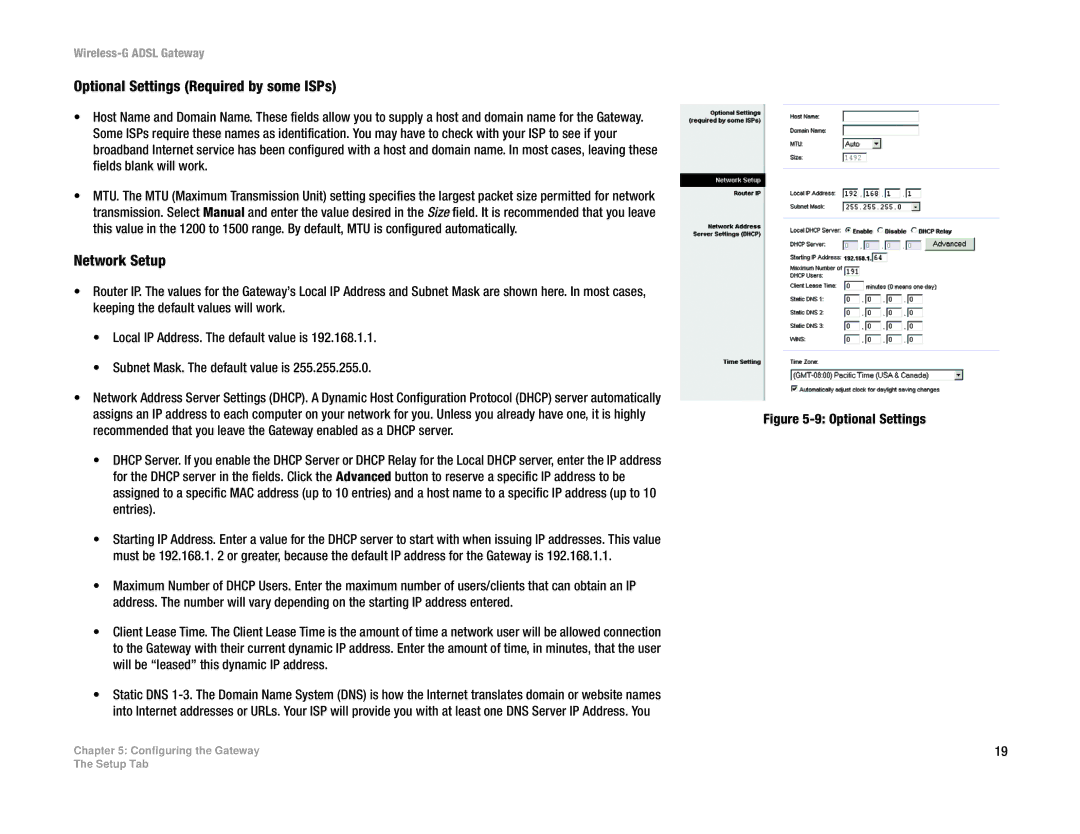Wireless-G ADSL Gateway
Optional Settings (Required by some ISPs)
•Host Name and Domain Name. These fields allow you to supply a host and domain name for the Gateway. Some ISPs require these names as identification. You may have to check with your ISP to see if your broadband Internet service has been configured with a host and domain name. In most cases, leaving these fields blank will work.
•MTU. The MTU (Maximum Transmission Unit) setting specifies the largest packet size permitted for network transmission. Select Manual and enter the value desired in the Size field. It is recommended that you leave this value in the 1200 to 1500 range. By default, MTU is configured automatically.
Network Setup
•Router IP. The values for the Gateway’s Local IP Address and Subnet Mask are shown here. In most cases, keeping the default values will work.
•Local IP Address. The default value is 192.168.1.1.
•Subnet Mask. The default value is 255.255.255.0.
•Network Address Server Settings (DHCP). A Dynamic Host Configuration Protocol (DHCP) server automatically assigns an IP address to each computer on your network for you. Unless you already have one, it is highly recommended that you leave the Gateway enabled as a DHCP server.
•DHCP Server. If you enable the DHCP Server or DHCP Relay for the Local DHCP server, enter the IP address for the DHCP server in the fields. Click the Advanced button to reserve a specific IP address to be assigned to a specific MAC address (up to 10 entries) and a host name to a specific IP address (up to 10 entries).
•Starting IP Address. Enter a value for the DHCP server to start with when issuing IP addresses. This value must be 192.168.1. 2 or greater, because the default IP address for the Gateway is 192.168.1.1.
•Maximum Number of DHCP Users. Enter the maximum number of users/clients that can obtain an IP address. The number will vary depending on the starting IP address entered.
•Client Lease Time. The Client Lease Time is the amount of time a network user will be allowed connection to the Gateway with their current dynamic IP address. Enter the amount of time, in minutes, that the user will be “leased” this dynamic IP address.
•Static DNS
Chapter 5: Configuring the Gateway
Figure 5-9: Optional Settings
19
The Setup Tab