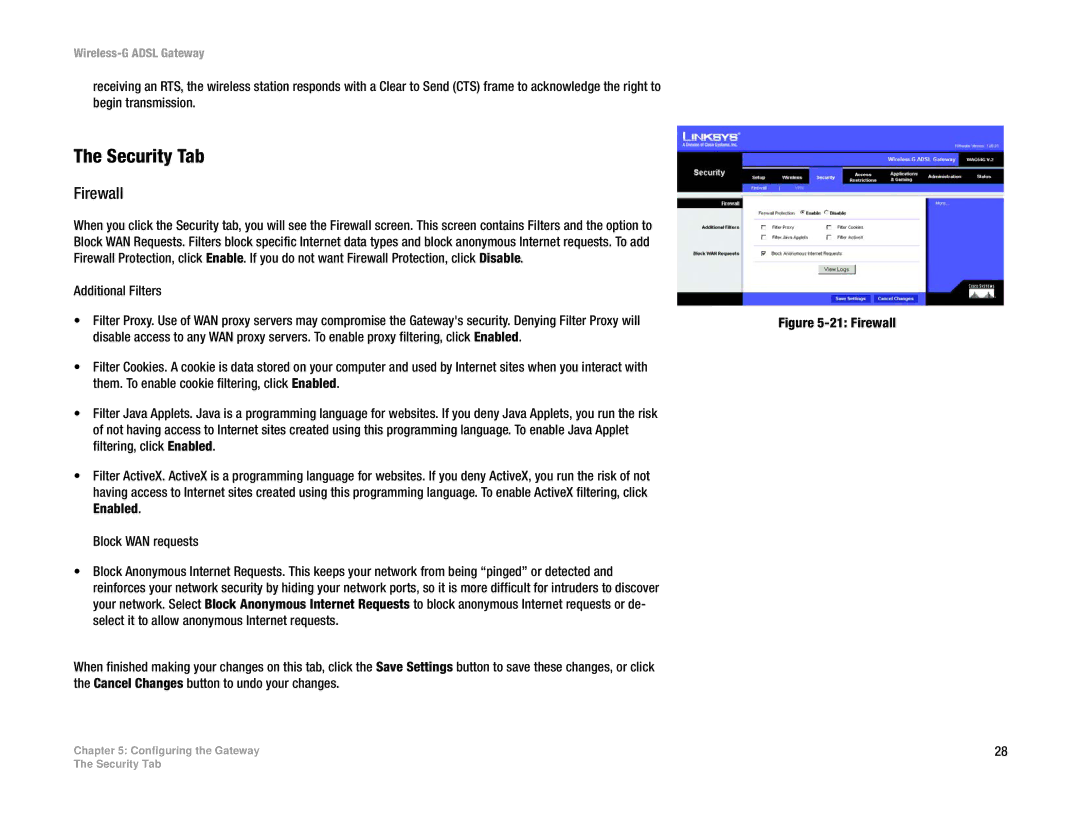Wireless-G ADSL Gateway
receiving an RTS, the wireless station responds with a Clear to Send (CTS) frame to acknowledge the right to begin transmission.
The Security Tab
Firewall
When you click the Security tab, you will see the Firewall screen. This screen contains Filters and the option to Block WAN Requests. Filters block specific Internet data types and block anonymous Internet requests. To add Firewall Protection, click Enable. If you do not want Firewall Protection, click Disable.
Additional Filters
•Filter Proxy. Use of WAN proxy servers may compromise the Gateway's security. Denying Filter Proxy will disable access to any WAN proxy servers. To enable proxy filtering, click Enabled.
•Filter Cookies. A cookie is data stored on your computer and used by Internet sites when you interact with them. To enable cookie filtering, click Enabled.
•Filter Java Applets. Java is a programming language for websites. If you deny Java Applets, you run the risk of not having access to Internet sites created using this programming language. To enable Java Applet filtering, click Enabled.
•Filter ActiveX. ActiveX is a programming language for websites. If you deny ActiveX, you run the risk of not having access to Internet sites created using this programming language. To enable ActiveX filtering, click Enabled.
Block WAN requests
•Block Anonymous Internet Requests. This keeps your network from being “pinged” or detected and reinforces your network security by hiding your network ports, so it is more difficult for intruders to discover your network. Select Block Anonymous Internet Requests to block anonymous Internet requests or de- select it to allow anonymous Internet requests.
When finished making your changes on this tab, click the Save Settings button to save these changes, or click the Cancel Changes button to undo your changes.
Chapter 5: Configuring the Gateway
Figure 5-21: Firewall
28
The Security Tab