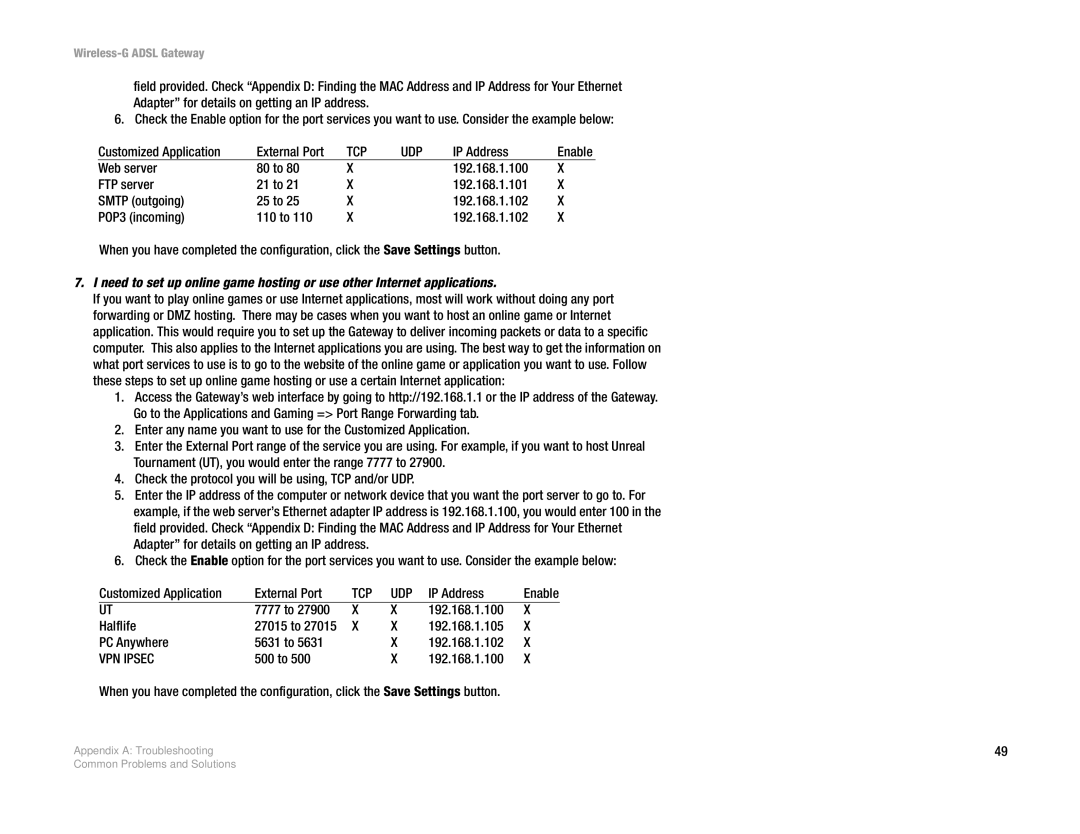Wireless-G ADSL Gateway
field provided. Check “Appendix D: Finding the MAC Address and IP Address for Your Ethernet Adapter” for details on getting an IP address.
6. Check the Enable option for the port services you want to use. Consider the example below:
Customized Application | External Port | TCP | UDP | IP Address | Enable |
Web server | 80 to 80 | X |
| 192.168.1.100 | X |
FTP server | 21 to 21 | X |
| 192.168.1.101 | X |
SMTP (outgoing) | 25 to 25 | X |
| 192.168.1.102 | X |
POP3 (incoming) | 110 to 110 | X |
| 192.168.1.102 | X |
When you have completed the configuration, click the Save Settings button.
7.I need to set up online game hosting or use other Internet applications.
If you want to play online games or use Internet applications, most will work without doing any port forwarding or DMZ hosting. There may be cases when you want to host an online game or Internet application. This would require you to set up the Gateway to deliver incoming packets or data to a specific computer. This also applies to the Internet applications you are using. The best way to get the information on what port services to use is to go to the website of the online game or application you want to use. Follow these steps to set up online game hosting or use a certain Internet application:
1.Access the Gateway’s web interface by going to http://192.168.1.1 or the IP address of the Gateway. Go to the Applications and Gaming => Port Range Forwarding tab.
2.Enter any name you want to use for the Customized Application.
3.Enter the External Port range of the service you are using. For example, if you want to host Unreal Tournament (UT), you would enter the range 7777 to 27900.
4.Check the protocol you will be using, TCP and/or UDP.
5.Enter the IP address of the computer or network device that you want the port server to go to. For example, if the web server’s Ethernet adapter IP address is 192.168.1.100, you would enter 100 in the field provided. Check “Appendix D: Finding the MAC Address and IP Address for Your Ethernet Adapter” for details on getting an IP address.
6.Check the Enable option for the port services you want to use. Consider the example below:
Customized Application | External Port | TCP | UDP | IP Address | Enable |
UT | 7777 to 27900 | X | X | 192.168.1.100 | X |
Halflife | 27015 to 27015 | X | X | 192.168.1.105 | X |
PC Anywhere | 5631 to 5631 |
| X | 192.168.1.102 | X |
VPN IPSEC | 500 to 500 |
| X | 192.168.1.100 | X |
When you have completed the configuration, click the Save Settings button.
Appendix A: Troubleshooting | 49 |
Common Problems and Solutions