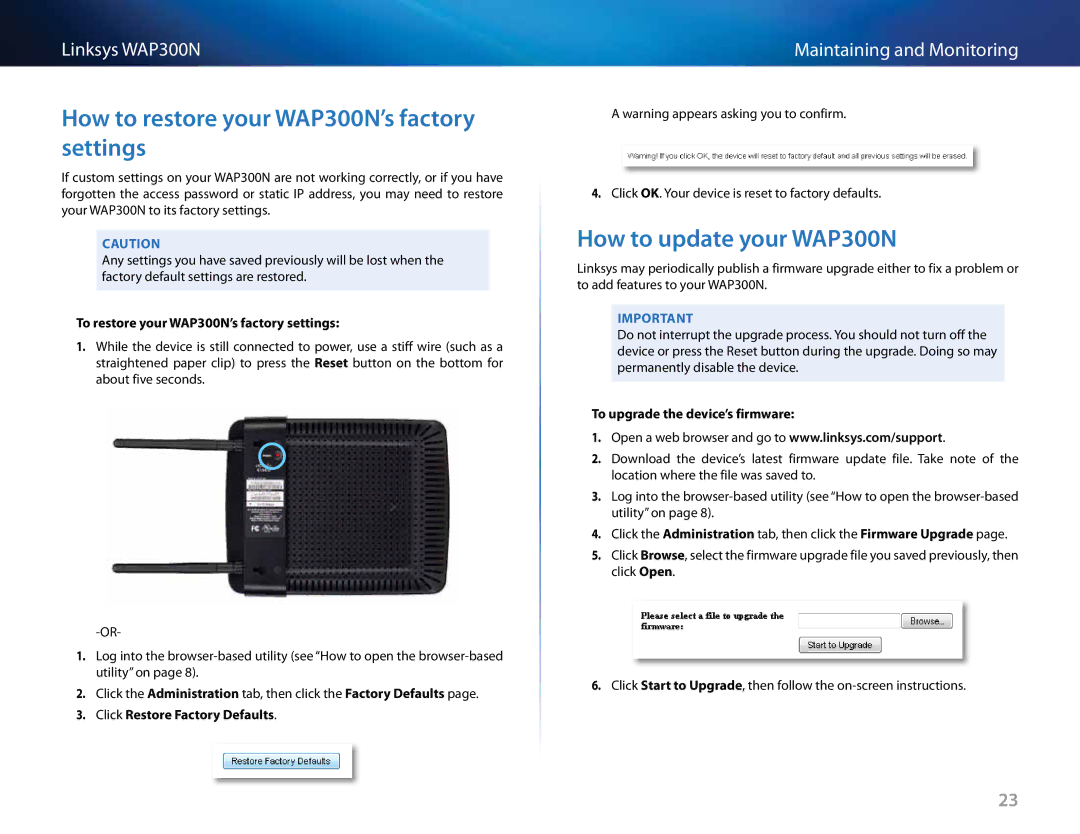Linksys WAP300N
How to restore your WAP300N’s factory settings
If custom settings on your WAP300N are not working correctly, or if you have forgotten the access password or static IP address, you may need to restore your WAP300N to its factory settings.
CAUTION
Any settings you have saved previously will be lost when the factory default settings are restored.
To restore your WAP300N’s factory settings:
1.While the device is still connected to power, use a stiff wire (such as a straightened paper clip) to press the Reset button on the bottom for about five seconds.
1.Log into the
2.Click the Administration tab, then click the Factory Defaults page.
3.Click Restore Factory Defaults.
Maintaining and Monitoring
A warning appears asking you to confirm.
4.Click OK. Your device is reset to factory defaults.
How to update your WAP300N
Linksys may periodically publish a firmware upgrade either to fix a problem or to add features to your WAP300N.
IMPORTANT
Do not interrupt the upgrade process. You should not turn off the device or press the Reset button during the upgrade. Doing so may permanently disable the device.
To upgrade the device’s firmware:
1.Open a web browser and go to www.linksys.com/support.
2.Download the device’s latest firmware update file. Take note of the location where the file was saved to.
3.Log into the
4.Click the Administration tab, then click the Firmware Upgrade page.
5.Click Browse, select the firmware upgrade file you saved previously, then click Open.
6.Click Start to Upgrade, then follow the
23