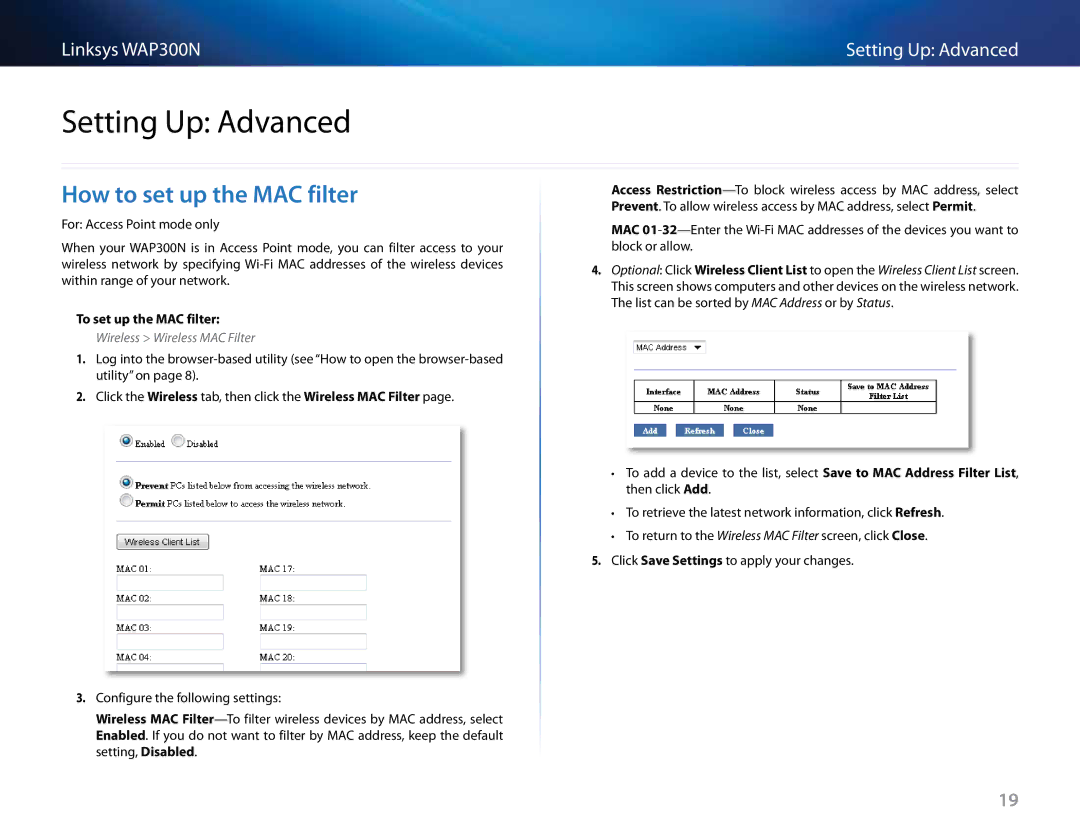Linksys WAP300N | Setting Up: Advanced |
Setting Up: Advanced
How to set up the MAC filter
For: Access Point mode only
When your WAP300N is in Access Point mode, you can filter access to your wireless network by specifying
To set up the MAC filter:
Wireless > Wireless MAC Filter
1.Log into the
2.Click the Wireless tab, then click the Wireless MAC Filter page.
3.Configure the following settings:
Wireless MAC
Access
MAC
4.Optional: Click Wireless Client List to open the Wireless Client List screen. This screen shows computers and other devices on the wireless network. The list can be sorted by MAC Address or by Status.
••To add a device to the list, select Save to MAC Address Filter List, then click Add.
••To retrieve the latest network information, click Refresh.
••To return to the Wireless MAC Filter screen, click Close.
5.Click Save Settings to apply your changes.
19