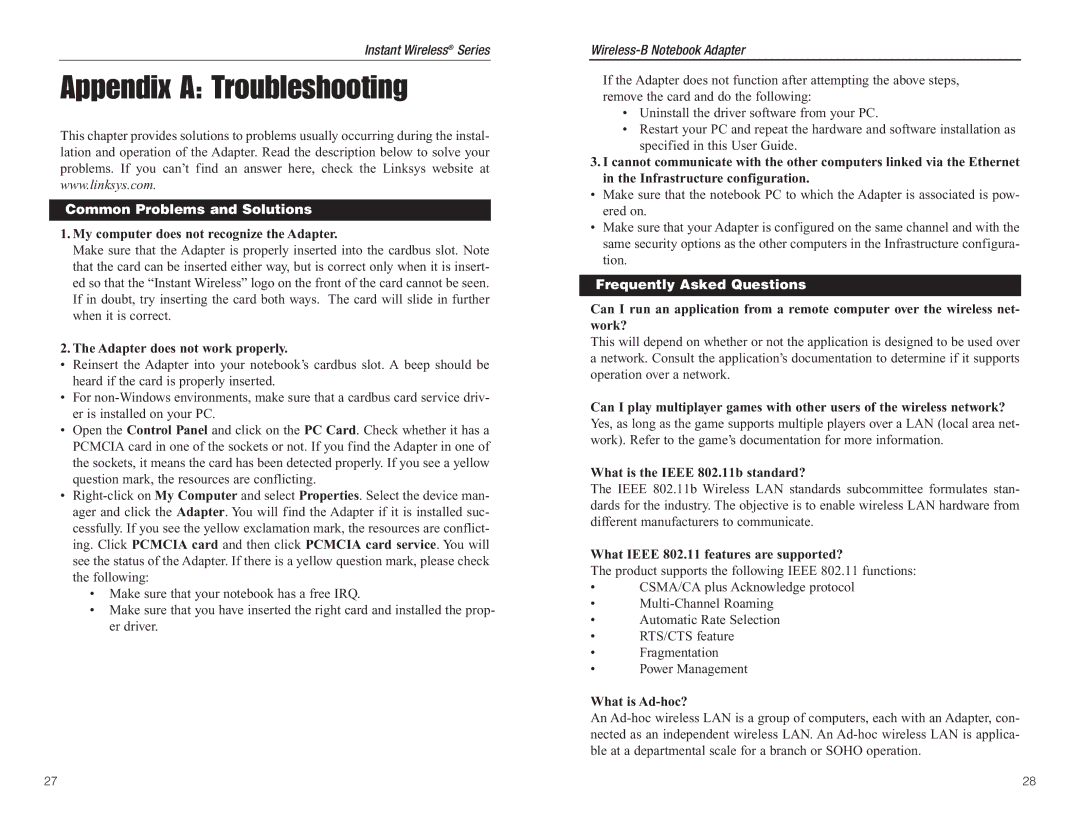Instant Wireless® Series
Appendix A: Troubleshooting
This chapter provides solutions to problems usually occurring during the instal- lation and operation of the Adapter. Read the description below to solve your problems. If you can’t find an answer here, check the Linksys website at www.linksys.com.
Common Problems and Solutions
1.My computer does not recognize the Adapter.
Make sure that the Adapter is properly inserted into the cardbus slot. Note that the card can be inserted either way, but is correct only when it is insert- ed so that the “Instant Wireless” logo on the front of the card cannot be seen. If in doubt, try inserting the card both ways. The card will slide in further when it is correct.
2.The Adapter does not work properly.
•Reinsert the Adapter into your notebook’s cardbus slot. A beep should be heard if the card is properly inserted.
•For
•Open the Control Panel and click on the PC Card. Check whether it has a PCMCIA card in one of the sockets or not. If you find the Adapter in one of the sockets, it means the card has been detected properly. If you see a yellow question mark, the resources are conflicting.
•
•Make sure that your notebook has a free IRQ.
•Make sure that you have inserted the right card and installed the prop- er driver.
If the Adapter does not function after attempting the above steps, remove the card and do the following:
•Uninstall the driver software from your PC.
•Restart your PC and repeat the hardware and software installation as specified in this User Guide.
3.I cannot communicate with the other computers linked via the Ethernet in the Infrastructure configuration.
•Make sure that the notebook PC to which the Adapter is associated is pow- ered on.
•Make sure that your Adapter is configured on the same channel and with the same security options as the other computers in the Infrastructure configura- tion.
Frequently Asked Questions
Can I run an application from a remote computer over the wireless net- work?
This will depend on whether or not the application is designed to be used over a network. Consult the application’s documentation to determine if it supports operation over a network.
Can I play multiplayer games with other users of the wireless network?
Yes, as long as the game supports multiple players over a LAN (local area net- work). Refer to the game’s documentation for more information.
What is the IEEE 802.11b standard?
The IEEE 802.11b Wireless LAN standards subcommittee formulates stan- dards for the industry. The objective is to enable wireless LAN hardware from different manufacturers to communicate.
What IEEE 802.11 features are supported?
The product supports the following IEEE 802.11 functions:
•CSMA/CA plus Acknowledge protocol
•
•Automatic Rate Selection
•RTS/CTS feature
•Fragmentation
•Power Management
What is Ad-hoc?
An
27 | 28 |