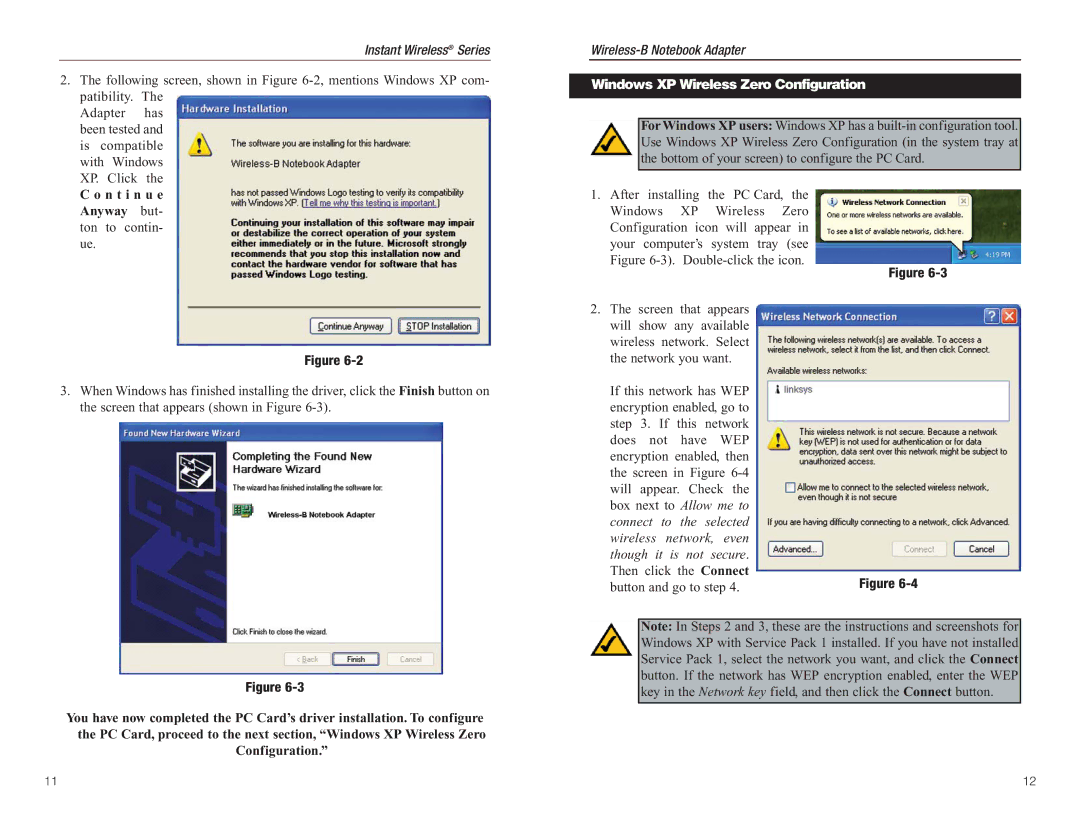Instant Wireless® Series
2. The following screen, shown in Figure | ||
patibility. The | ||
Adapter | has | |
been tested and | ||
is compatible | ||
with | Windows | |
XP. | Click | the |
Windows XP Wireless Zero Configuration
For Windows XP users: Windows XP has a
C o n t i n u e |
Anyway but- |
ton to contin- |
ue. |
Figure
3.When Windows has finished installing the driver, click the Finish button on the screen that appears (shown in Figure
1.After installing the PC Card, the Windows XP Wireless Zero Configuration icon will appear in your computer’s system tray (see Figure
2.The screen that appears will show any available wireless network. Select the network you want.
If this network has WEP encryption enabled, go to step 3. If this network does not have WEP encryption enabled, then the screen in Figure
Figure
Figure
Figure
You have now completed the PC Card’s driver installation. To configure the PC Card, proceed to the next section, “Windows XP Wireless Zero Configuration.”
Note: In Steps 2 and 3, these are the instructions and screenshots for Windows XP with Service Pack 1 installed. If you have not installed Service Pack 1, select the network you want, and click the Connect button. If the network has WEP encryption enabled, enter the WEP key in the Network key field, and then click the Connect button.
11 | 12 |