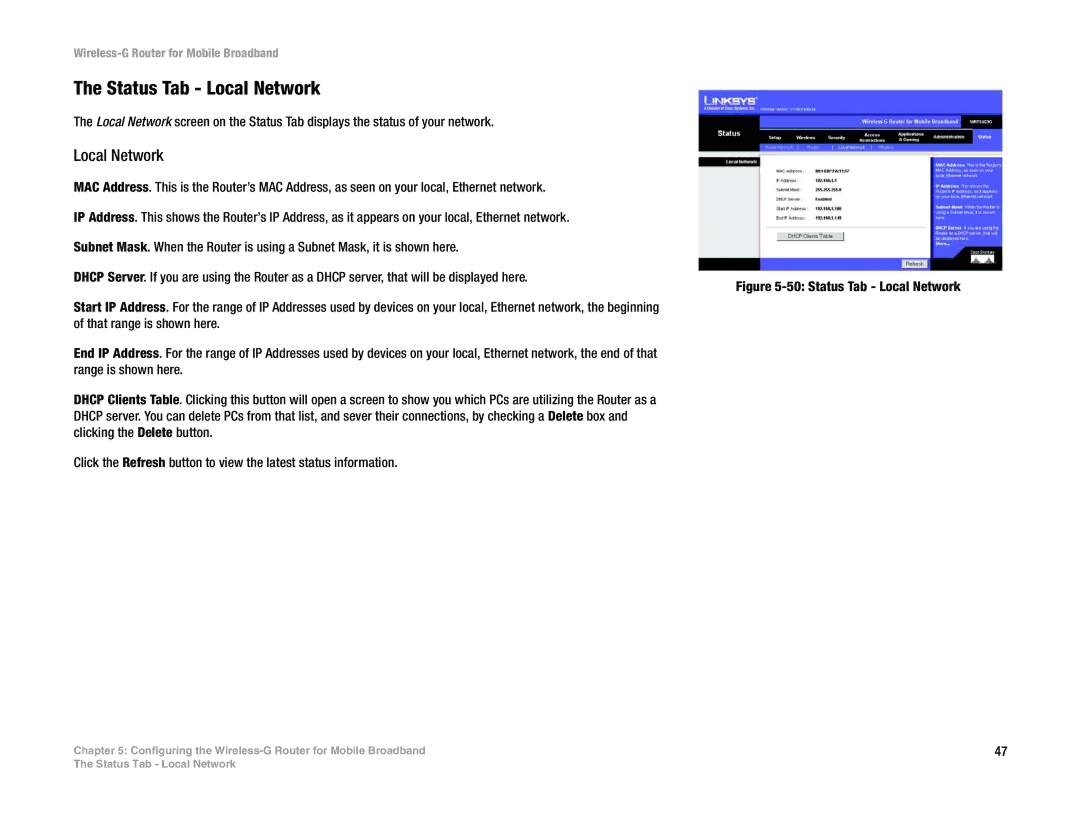Wireless-G Router for Mobile Broadband
The Status Tab - Local Network
The Local Network screen on the Status Tab displays the status of your network.
Local Network
MAC Address. This is the Router’s MAC Address, as seen on your local, Ethernet network.
IP Address. This shows the Router’s IP Address, as it appears on your local, Ethernet network.
Subnet Mask. When the Router is using a Subnet Mask, it is shown here.
DHCP Server. If you are using the Router as a DHCP server, that will be displayed here.
Start IP Address. For the range of IP Addresses used by devices on your local, Ethernet network, the beginning of that range is shown here.
End IP Address. For the range of IP Addresses used by devices on your local, Ethernet network, the end of that range is shown here.
DHCP Clients Table. Clicking this button will open a screen to show you which PCs are utilizing the Router as a DHCP server. You can delete PCs from that list, and sever their connections, by checking a Delete box and clicking the Delete button.
Click the Refresh button to view the latest status information.
Chapter 5: Configuring the
Figure 5-50: Status Tab - Local Network
47
The Status Tab - Local Network