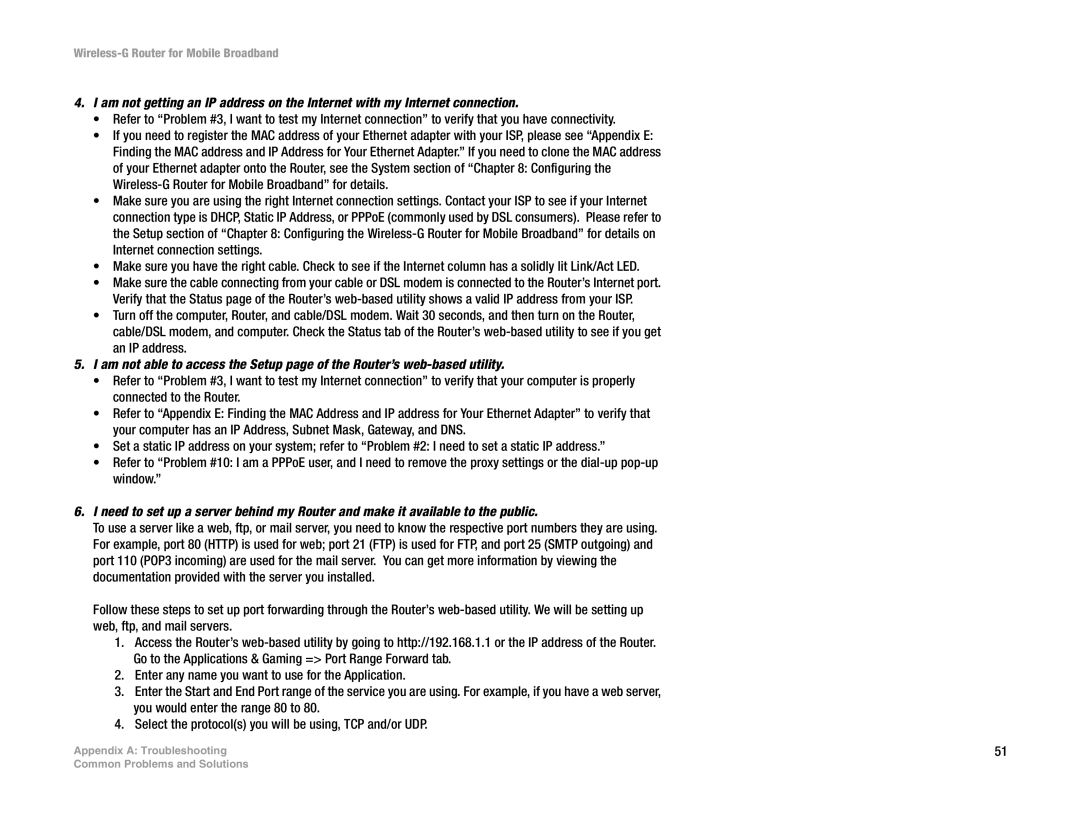Wireless-G Router for Mobile Broadband
4.I am not getting an IP address on the Internet with my Internet connection.
•Refer to “Problem #3, I want to test my Internet connection” to verify that you have connectivity.
•If you need to register the MAC address of your Ethernet adapter with your ISP, please see “Appendix E: Finding the MAC address and IP Address for Your Ethernet Adapter.” If you need to clone the MAC address of your Ethernet adapter onto the Router, see the System section of “Chapter 8: Configuring the
•Make sure you are using the right Internet connection settings. Contact your ISP to see if your Internet connection type is DHCP, Static IP Address, or PPPoE (commonly used by DSL consumers). Please refer to the Setup section of “Chapter 8: Configuring the
•Make sure you have the right cable. Check to see if the Internet column has a solidly lit Link/Act LED.
•Make sure the cable connecting from your cable or DSL modem is connected to the Router’s Internet port. Verify that the Status page of the Router’s
•Turn off the computer, Router, and cable/DSL modem. Wait 30 seconds, and then turn on the Router, cable/DSL modem, and computer. Check the Status tab of the Router’s
5.I am not able to access the Setup page of the Router’s
•Refer to “Problem #3, I want to test my Internet connection” to verify that your computer is properly connected to the Router.
•Refer to “Appendix E: Finding the MAC Address and IP address for Your Ethernet Adapter” to verify that your computer has an IP Address, Subnet Mask, Gateway, and DNS.
•Set a static IP address on your system; refer to “Problem #2: I need to set a static IP address.”
•Refer to “Problem #10: I am a PPPoE user, and I need to remove the proxy settings or the
6.I need to set up a server behind my Router and make it available to the public.
To use a server like a web, ftp, or mail server, you need to know the respective port numbers they are using. For example, port 80 (HTTP) is used for web; port 21 (FTP) is used for FTP, and port 25 (SMTP outgoing) and port 110 (POP3 incoming) are used for the mail server. You can get more information by viewing the documentation provided with the server you installed.
Follow these steps to set up port forwarding through the Router’s
1.Access the Router’s
2.Enter any name you want to use for the Application.
3.Enter the Start and End Port range of the service you are using. For example, if you have a web server, you would enter the range 80 to 80.
4.Select the protocol(s) you will be using, TCP and/or UDP.
Appendix A: Troubleshooting | 51 |
Common Problems and Solutions