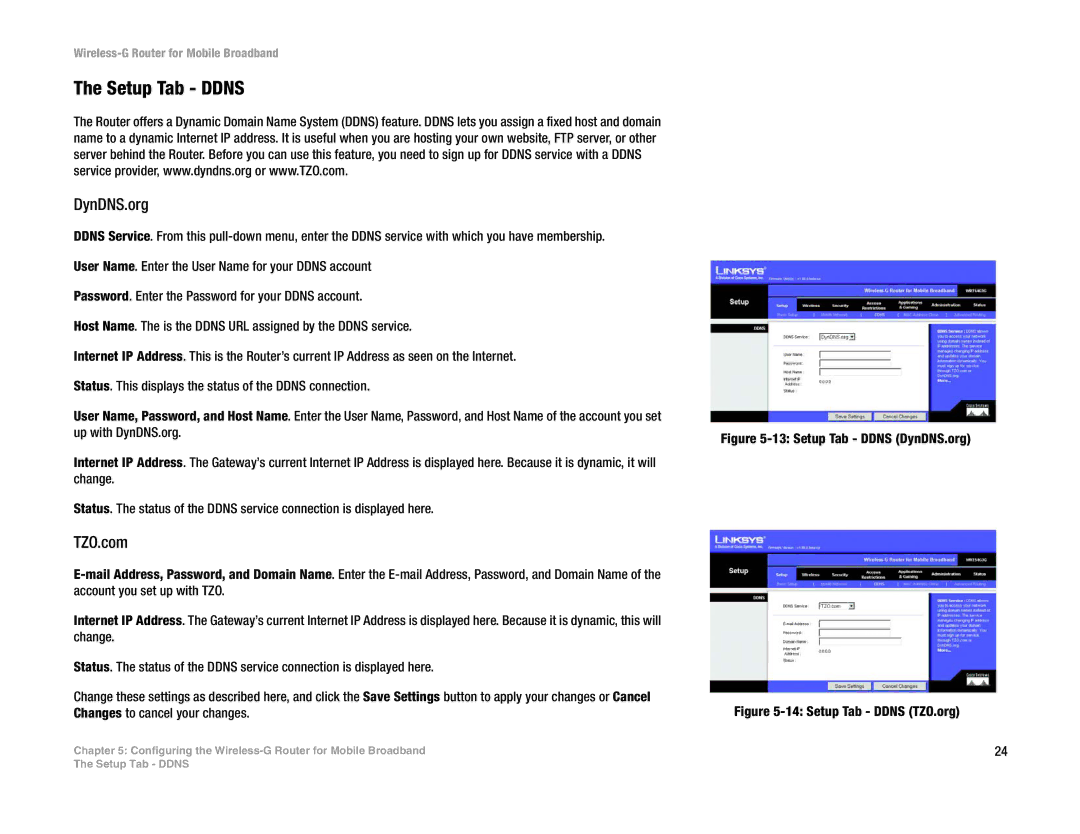Wireless-G Router for Mobile Broadband
The Setup Tab - DDNS
The Router offers a Dynamic Domain Name System (DDNS) feature. DDNS lets you assign a fixed host and domain name to a dynamic Internet IP address. It is useful when you are hosting your own website, FTP server, or other server behind the Router. Before you can use this feature, you need to sign up for DDNS service with a DDNS service provider, www.dyndns.org or www.TZO.com.
DynDNS.org
DDNS Service. From this
User Name. Enter the User Name for your DDNS account
Password. Enter the Password for your DDNS account.
Host Name. The is the DDNS URL assigned by the DDNS service.
Internet IP Address. This is the Router’s current IP Address as seen on the Internet.
Status. This displays the status of the DDNS connection.
User Name, Password, and Host Name. Enter the User Name, Password, and Host Name of the account you set up with DynDNS.org.
Internet IP Address. The Gateway’s current Internet IP Address is displayed here. Because it is dynamic, it will change.
Status. The status of the DDNS service connection is displayed here.
TZO.com
Internet IP Address. The Gateway’s current Internet IP Address is displayed here. Because it is dynamic, this will change.
Status. The status of the DDNS service connection is displayed here.
Change these settings as described here, and click the Save Settings button to apply your changes or Cancel Changes to cancel your changes.
Chapter 5: Configuring the
Figure 5-13: Setup Tab - DDNS (DynDNS.org)
Figure 5-14: Setup Tab - DDNS (TZO.org)
24
The Setup Tab - DDNS