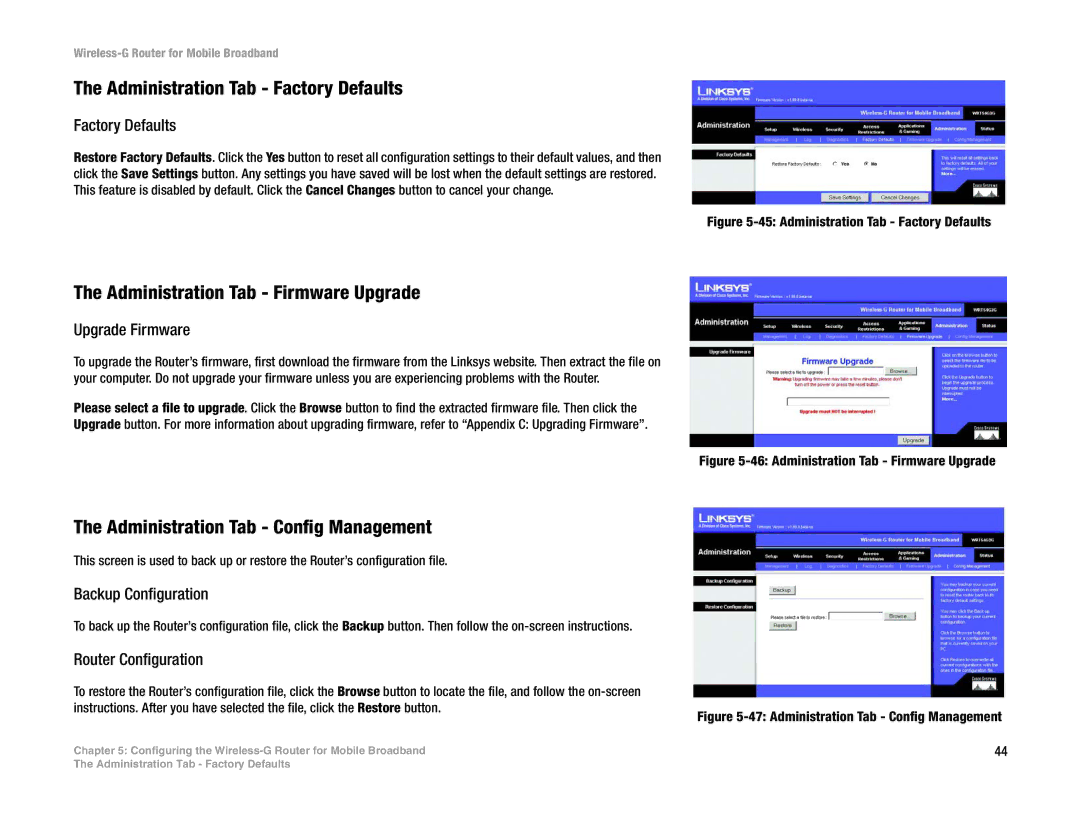Wireless-G Router for Mobile Broadband
The Administration Tab - Factory Defaults
Factory Defaults
Restore Factory Defaults. Click the Yes button to reset all configuration settings to their default values, and then click the Save Settings button. Any settings you have saved will be lost when the default settings are restored. This feature is disabled by default. Click the Cancel Changes button to cancel your change.
Figure 5-45: Administration Tab - Factory Defaults
The Administration Tab - Firmware Upgrade
Upgrade Firmware
To upgrade the Router’s firmware, first download the firmware from the Linksys website. Then extract the file on your computer. Do not upgrade your firmware unless you are experiencing problems with the Router.
Please select a file to upgrade. Click the Browse button to find the extracted firmware file. Then click the
Upgrade button. For more information about upgrading firmware, refer to “Appendix C: Upgrading Firmware”.
Figure 5-46: Administration Tab - Firmware Upgrade
The Administration Tab - Config Management |
|
This screen is used to back up or restore the Router’s configuration file. |
|
Backup Configuration |
|
To back up the Router’s configuration file, click the Backup button. Then follow the |
|
Router Configuration |
|
To restore the Router’s configuration file, click the Browse button to locate the file, and follow the |
|
instructions. After you have selected the file, click the Restore button. | Figure |
| |
Chapter 5: Configuring the | 44 |
The Administration Tab - Factory Defaults