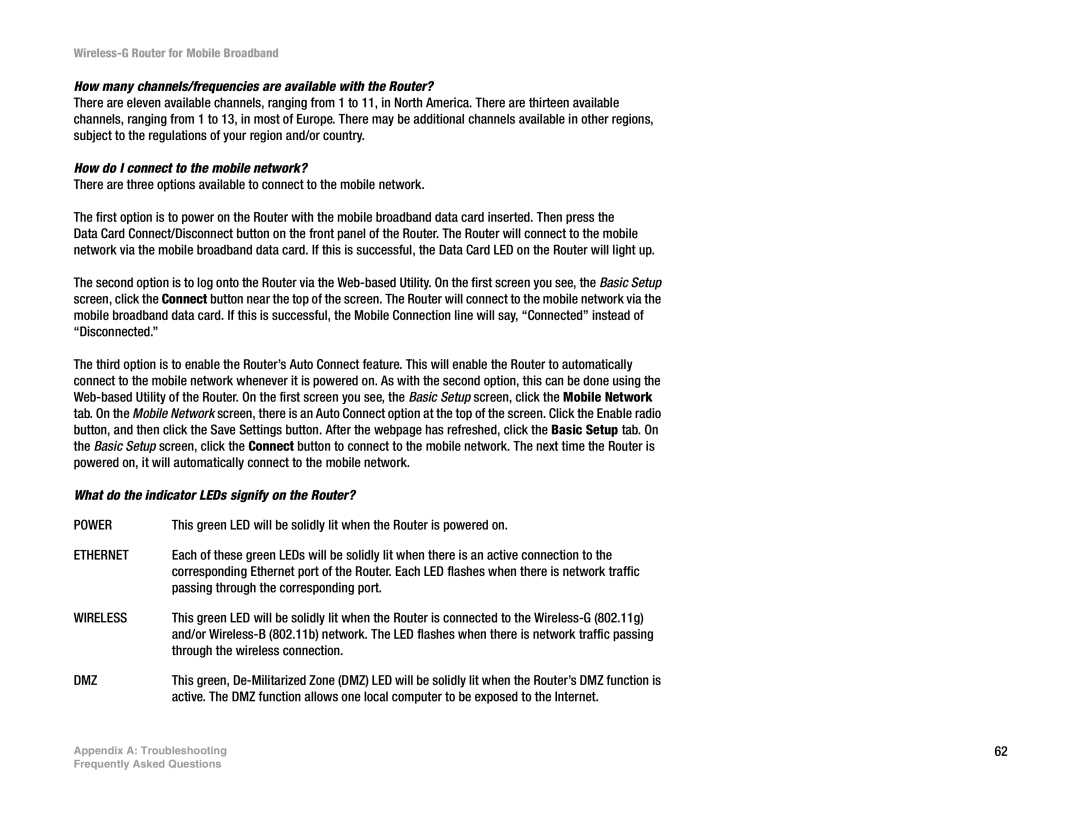Wireless-G Router for Mobile Broadband
How many channels/frequencies are available with the Router?
There are eleven available channels, ranging from 1 to 11, in North America. There are thirteen available channels, ranging from 1 to 13, in most of Europe. There may be additional channels available in other regions, subject to the regulations of your region and/or country.
How do I connect to the mobile network?
There are three options available to connect to the mobile network.
The first option is to power on the Router with the mobile broadband data card inserted. Then press the Data Card Connect/Disconnect button on the front panel of the Router. The Router will connect to the mobile network via the mobile broadband data card. If this is successful, the Data Card LED on the Router will light up.
The second option is to log onto the Router via the
The third option is to enable the Router’s Auto Connect feature. This will enable the Router to automatically connect to the mobile network whenever it is powered on. As with the second option, this can be done using the
What do the indicator LEDs signify on the Router?
POWER | This green LED will be solidly lit when the Router is powered on. |
|
ETHERNET | Each of these green LEDs will be solidly lit when there is an active connection to the |
|
| corresponding Ethernet port of the Router. Each LED flashes when there is network traffic |
|
| passing through the corresponding port. |
|
WIRELESS | This green LED will be solidly lit when the Router is connected to the |
|
| and/or |
|
| through the wireless connection. |
|
DMZ | This green, |
|
| active. The DMZ function allows one local computer to be exposed to the Internet. |
|
Appendix A: Troubleshooting | 62 | |
Frequently Asked Questions