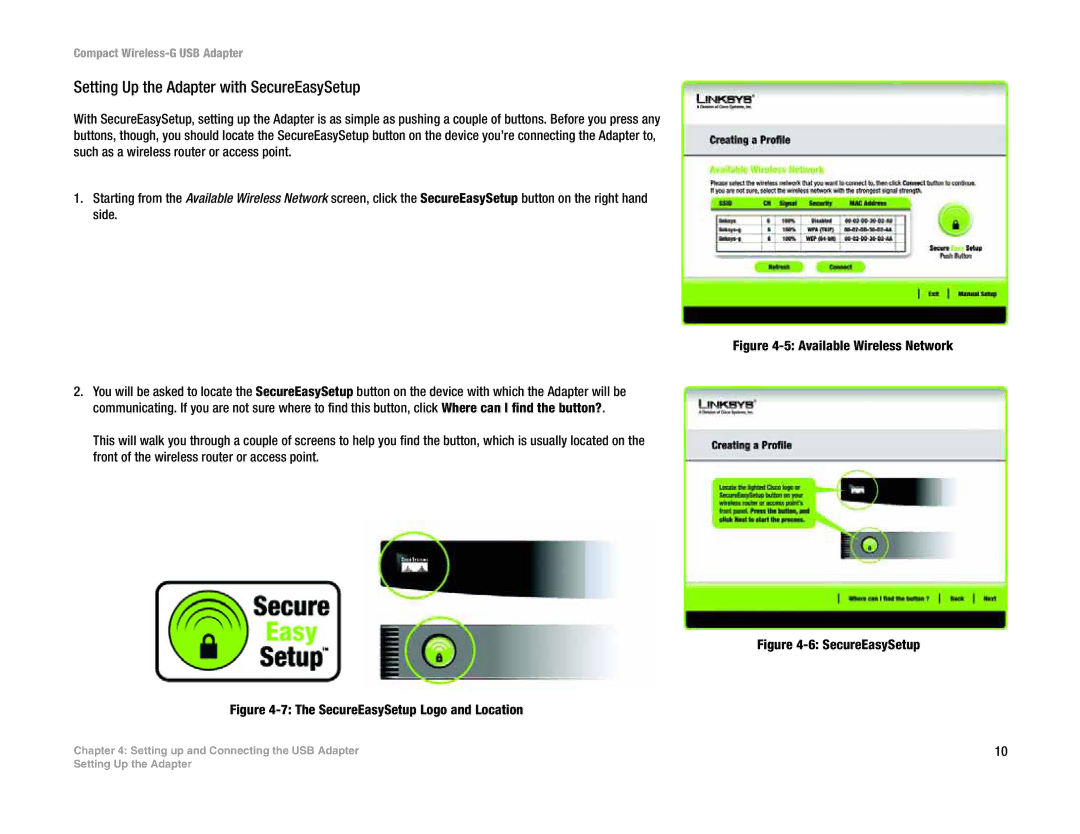Compact Wireless-G USB Adapter
Setting Up the Adapter with SecureEasySetup
With SecureEasySetup, setting up the Adapter is as simple as pushing a couple of buttons. Before you press any buttons, though, you should locate the SecureEasySetup button on the device you’re connecting the Adapter to, such as a wireless router or access point.
1.Starting from the Available Wireless Network screen, click the SecureEasySetup button on the right hand side.
2.You will be asked to locate the SecureEasySetup button on the device with which the Adapter will be communicating. If you are not sure where to find this button, click Where can I find the button?.
This will walk you through a couple of screens to help you find the button, which is usually located on the front of the wireless router or access point.
Figure 4-7: The SecureEasySetup Logo and Location
Chapter 4: Setting up and Connecting the USB Adapter
Figure 4-5: Available Wireless Network
Figure 4-6: SecureEasySetup
10
Setting Up the Adapter