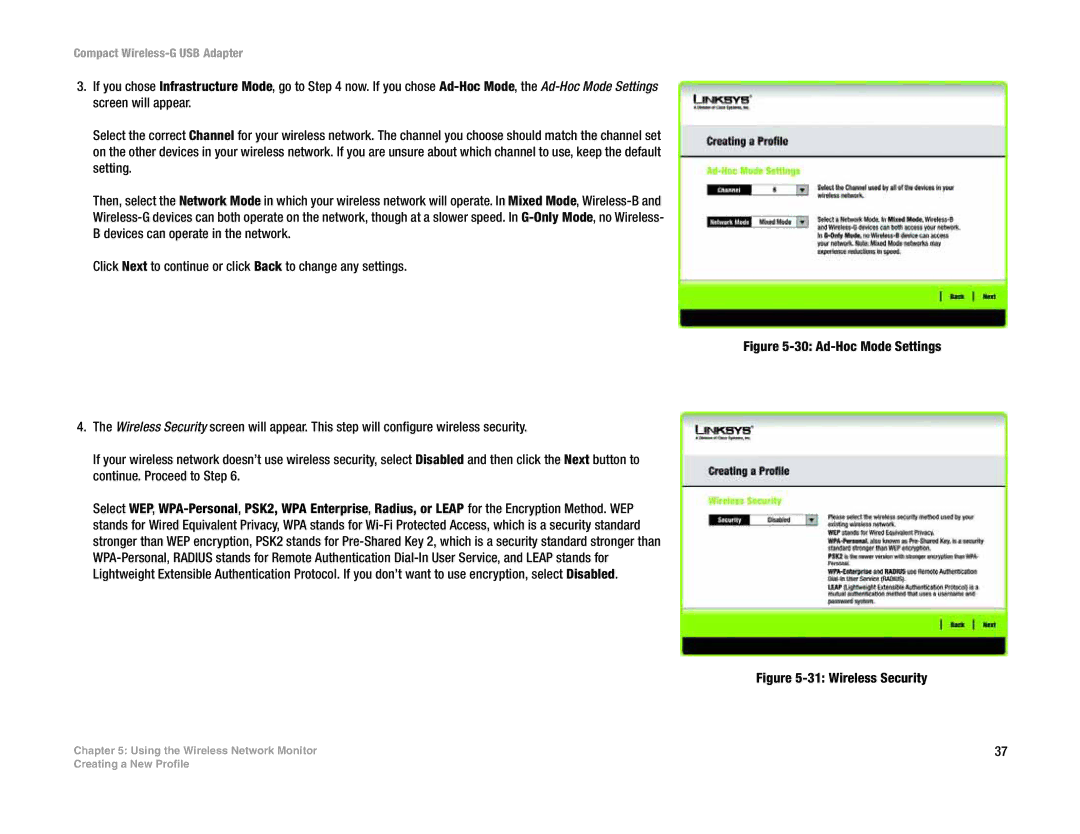Compact Wireless-G USB Adapter
3.If you chose Infrastructure Mode, go to Step 4 now. If you chose
Select the correct Channel for your wireless network. The channel you choose should match the channel set on the other devices in your wireless network. If you are unsure about which channel to use, keep the default setting.
Then, select the Network Mode in which your wireless network will operate. In Mixed Mode,
Click Next to continue or click Back to change any settings.
Figure 5-30: Ad-Hoc Mode Settings
4.The Wireless Security screen will appear. This step will configure wireless security.
If your wireless network doesn’t use wireless security, select Disabled and then click the Next button to continue. Proceed to Step 6.
Select WEP,
Figure 5-31: Wireless Security
Chapter 5: Using the Wireless Network Monitor | 37 |
Creating a New Profile