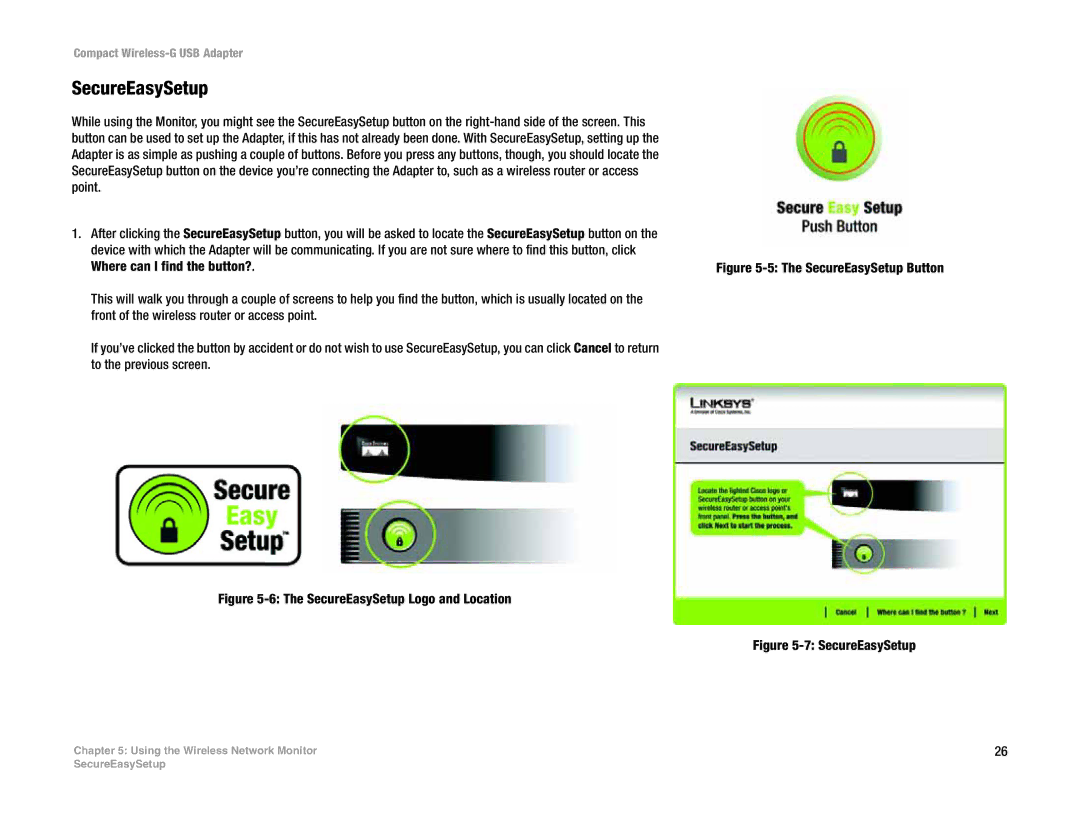Compact Wireless-G USB Adapter
SecureEasySetup
While using the Monitor, you might see the SecureEasySetup button on the
1.After clicking the SecureEasySetup button, you will be asked to locate the SecureEasySetup button on the device with which the Adapter will be communicating. If you are not sure where to find this button, click Where can I find the button?.
This will walk you through a couple of screens to help you find the button, which is usually located on the front of the wireless router or access point.
If you’ve clicked the button by accident or do not wish to use SecureEasySetup, you can click Cancel to return to the previous screen.
Figure 5-6: The SecureEasySetup Logo and Location
Chapter 5: Using the Wireless Network Monitor
Figure 5-5: The SecureEasySetup Button
Figure 5-7: SecureEasySetup
26
SecureEasySetup