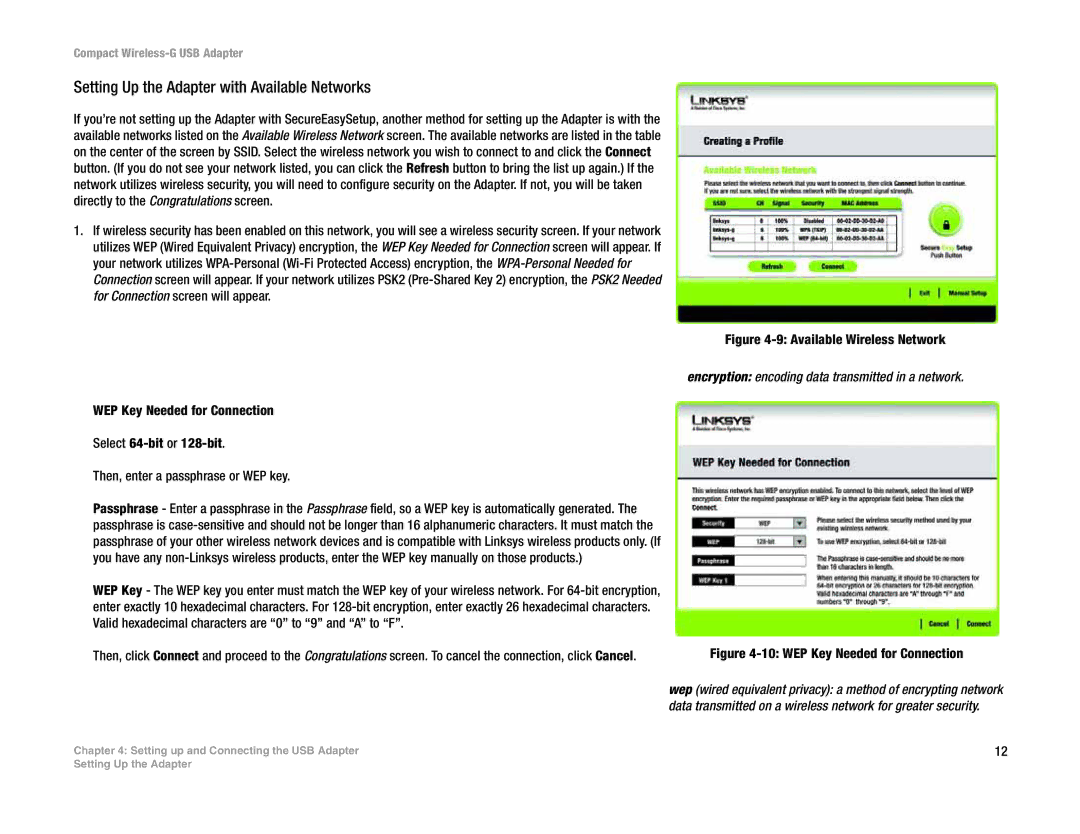Compact Wireless-G USB Adapter
Setting Up the Adapter with Available Networks
If you’re not setting up the Adapter with SecureEasySetup, another method for setting up the Adapter is with the available networks listed on the Available Wireless Network screen. The available networks are listed in the table on the center of the screen by SSID. Select the wireless network you wish to connect to and click the Connect button. (If you do not see your network listed, you can click the Refresh button to bring the list up again.) If the network utilizes wireless security, you will need to configure security on the Adapter. If not, you will be taken directly to the Congratulations screen.
1.If wireless security has been enabled on this network, you will see a wireless security screen. If your network utilizes WEP (Wired Equivalent Privacy) encryption, the WEP Key Needed for Connection screen will appear. If your network utilizes
Figure 4-9: Available Wireless Network
encryption: encoding data transmitted in a network.
WEP Key Needed for Connection
Select
Then, enter a passphrase or WEP key.
Passphrase - Enter a passphrase in the Passphrase field, so a WEP key is automatically generated. The passphrase is
WEP Key - The WEP key you enter must match the WEP key of your wireless network. For
Then, click Connect and proceed to the Congratulations screen. To cancel the connection, click Cancel. | Figure |
wep (wired equivalent privacy): a method of encrypting network data transmitted on a wireless network for greater security.
Chapter 4: Setting up and Connecting the USB Adapter | 12 |
Setting Up the Adapter