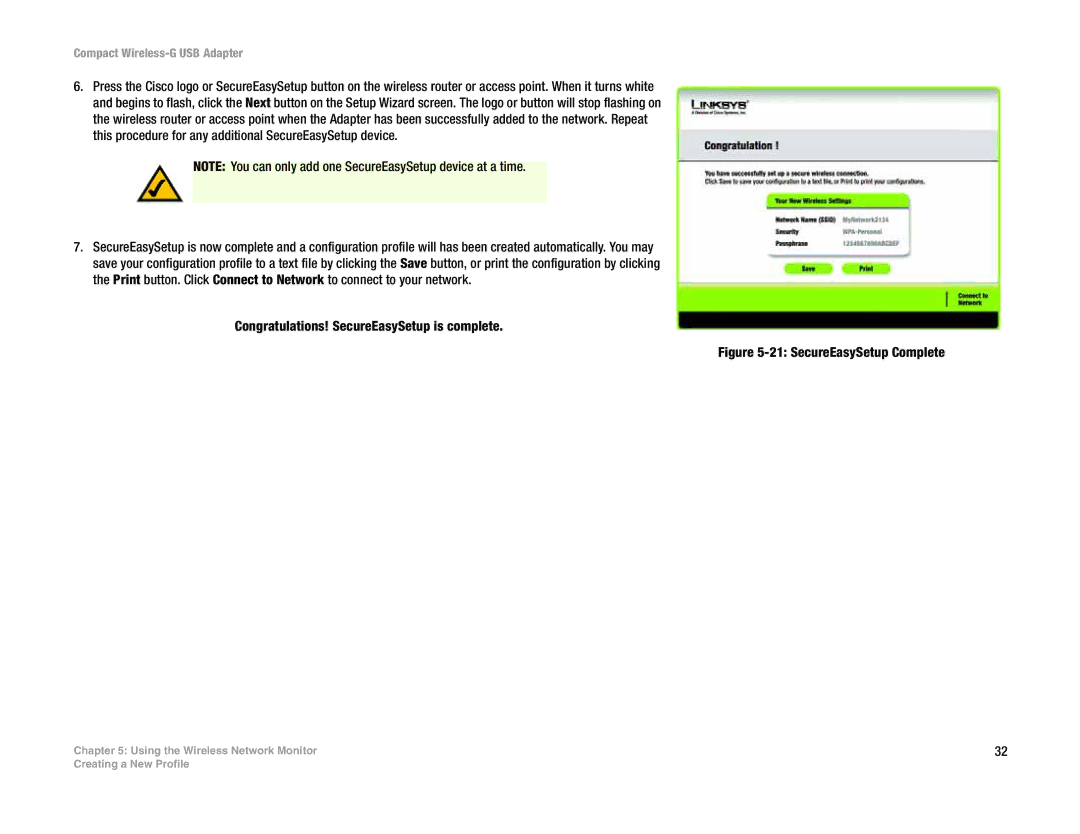Compact Wireless-G USB Adapter
6.Press the Cisco logo or SecureEasySetup button on the wireless router or access point. When it turns white and begins to flash, click the Next button on the Setup Wizard screen. The logo or button will stop flashing on the wireless router or access point when the Adapter has been successfully added to the network. Repeat this procedure for any additional SecureEasySetup device.
NOTE: You can only add one SecureEasySetup device at a time.
7.SecureEasySetup is now complete and a configuration profile will has been created automatically. You may save your configuration profile to a text file by clicking the Save button, or print the configuration by clicking the Print button. Click Connect to Network to connect to your network.
Congratulations! SecureEasySetup is complete.
Chapter 5: Using the Wireless Network Monitor
Figure 5-21: SecureEasySetup Complete
32
Creating a New Profile