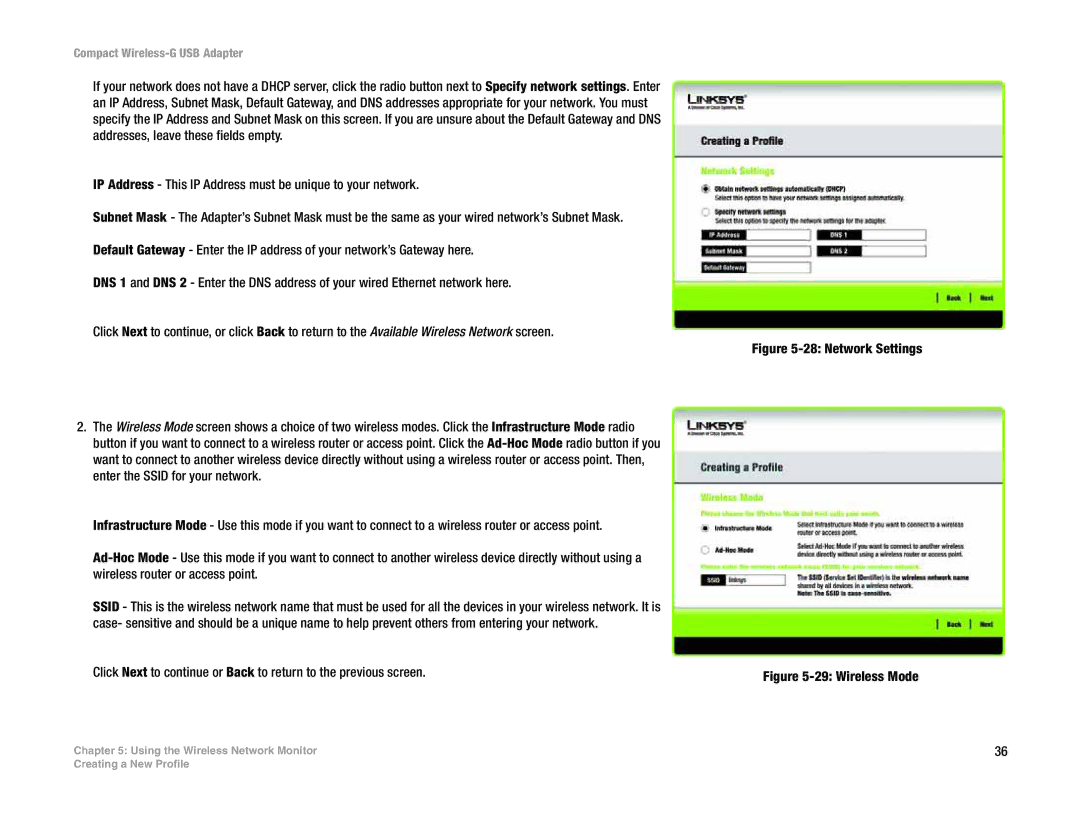Compact Wireless-G USB Adapter
If your network does not have a DHCP server, click the radio button next to Specify network settings. Enter an IP Address, Subnet Mask, Default Gateway, and DNS addresses appropriate for your network. You must specify the IP Address and Subnet Mask on this screen. If you are unsure about the Default Gateway and DNS addresses, leave these fields empty.
IP Address - This IP Address must be unique to your network.
Subnet Mask - The Adapter’s Subnet Mask must be the same as your wired network’s Subnet Mask.
Default Gateway - Enter the IP address of your network’s Gateway here.
DNS 1 and DNS 2 - Enter the DNS address of your wired Ethernet network here.
Click Next to continue, or click Back to return to the Available Wireless Network screen.
2.The Wireless Mode screen shows a choice of two wireless modes. Click the Infrastructure Mode radio button if you want to connect to a wireless router or access point. Click the
Infrastructure Mode - Use this mode if you want to connect to a wireless router or access point.
SSID - This is the wireless network name that must be used for all the devices in your wireless network. It is case- sensitive and should be a unique name to help prevent others from entering your network.
Click Next to continue or Back to return to the previous screen.
Chapter 5: Using the Wireless Network Monitor
Figure 5-28: Network Settings
Figure 5-29: Wireless Mode
36
Creating a New Profile