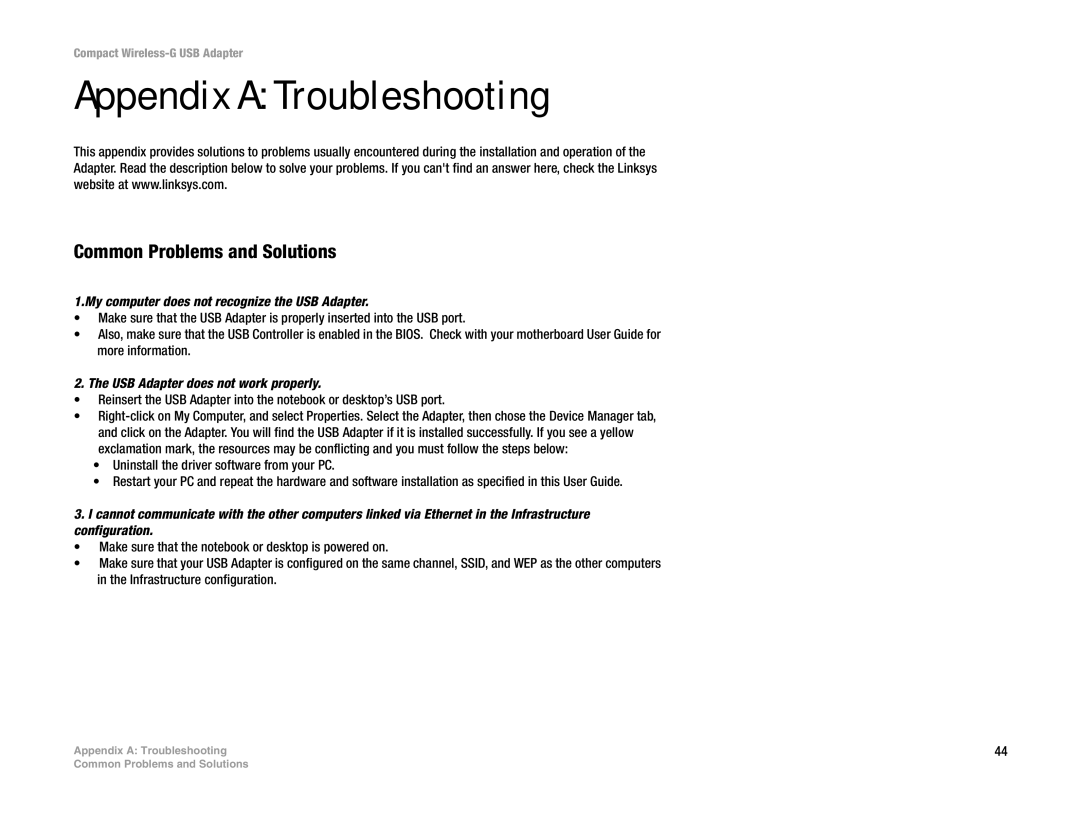Compact Wireless-G USB Adapter
Appendix A: Troubleshooting
This appendix provides solutions to problems usually encountered during the installation and operation of the Adapter. Read the description below to solve your problems. If you can't find an answer here, check the Linksys website at www.linksys.com.
Common Problems and Solutions
1.My computer does not recognize the USB Adapter.
•Make sure that the USB Adapter is properly inserted into the USB port.
•Also, make sure that the USB Controller is enabled in the BIOS. Check with your motherboard User Guide for more information.
2. The USB Adapter does not work properly.
•Reinsert the USB Adapter into the notebook or desktop’s USB port.
•
•Uninstall the driver software from your PC.
•Restart your PC and repeat the hardware and software installation as specified in this User Guide.
3.I cannot communicate with the other computers linked via Ethernet in the Infrastructure configuration.
• Make sure that the notebook or desktop is powered on.
• Make sure that your USB Adapter is configured on the same channel, SSID, and WEP as the other computers in the Infrastructure configuration.
Appendix A: Troubleshooting | 44 |
Common Problems and Solutions