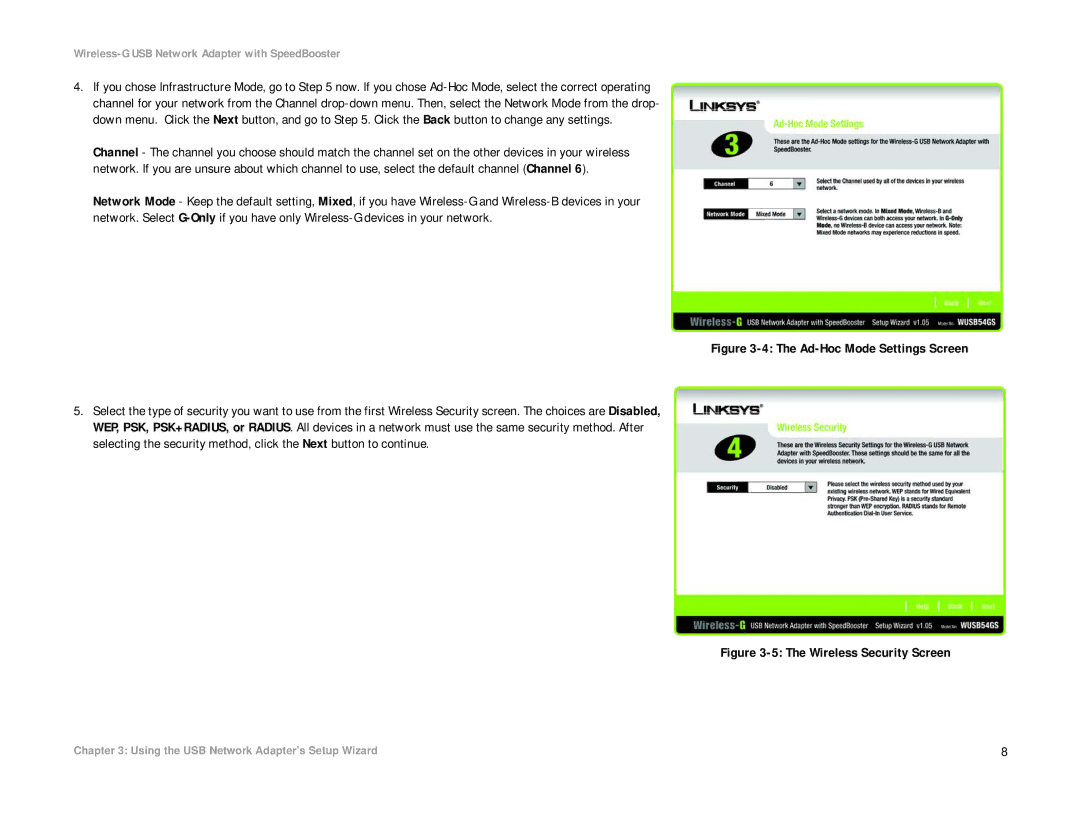Wireless-G USB Network Adapter with SpeedBooster
4.If you chose Infrastructure Mode, go to Step 5 now. If you chose
Channel - The channel you choose should match the channel set on the other devices in your wireless network. If you are unsure about which channel to use, select the default channel (Channel 6).
Network Mode - Keep the default setting, Mixed, if you have
Figure 3-4: The Ad-Hoc Mode Settings Screen
5.Select the type of security you want to use from the first Wireless Security screen. The choices are Disabled, WEP, PSK, PSK+RADIUS, or RADIUS. All devices in a network must use the same security method. After selecting the security method, click the Next button to continue.
Figure 3-5: The Wireless Security Screen
Chapter 3: Using the USB Network Adapter’s Setup Wizard | 8 |