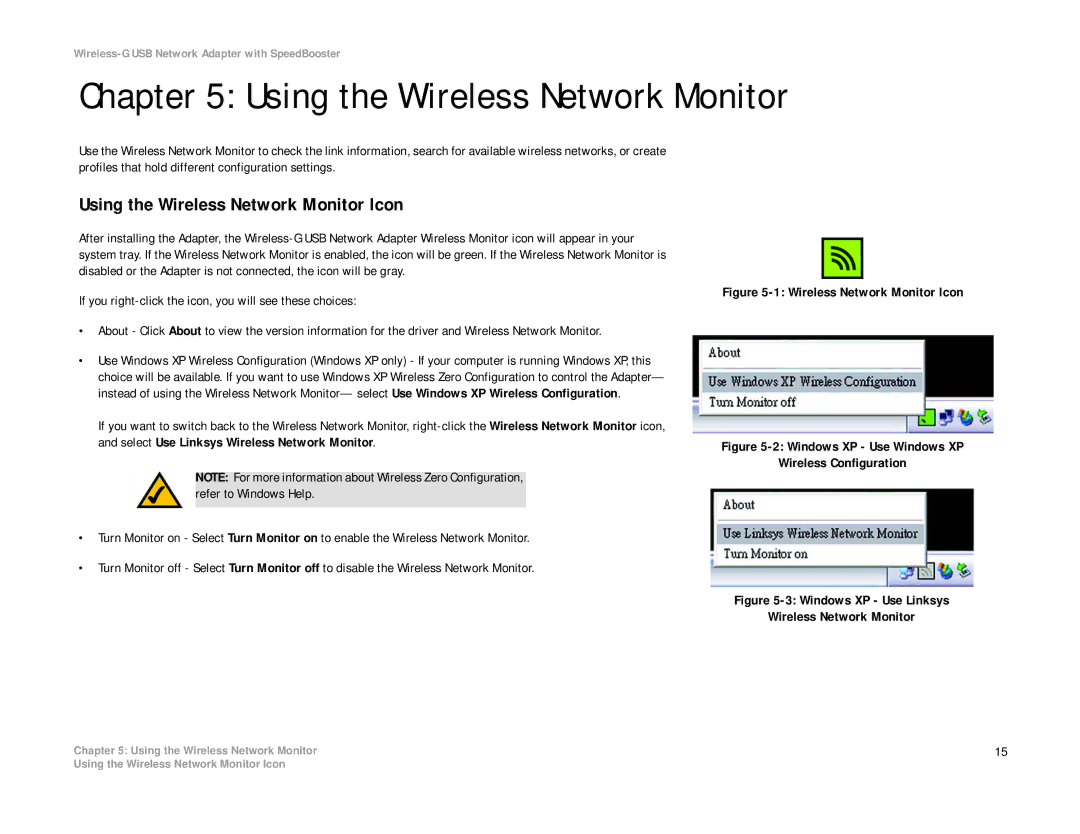Wireless-G USB Network Adapter with SpeedBooster
Chapter 5: Using the Wireless Network Monitor
Use the Wireless Network Monitor to check the link information, search for available wireless networks, or create profiles that hold different configuration settings.
Using the Wireless Network Monitor Icon
After installing the Adapter, the
If you
•About - Click About to view the version information for the driver and Wireless Network Monitor.
•Use Windows XP Wireless Configuration (Windows XP only) - If your computer is running Windows XP, this choice will be available. If you want to use Windows XP Wireless Zero Configuration to control the Adapter— instead of using the Wireless Network Monitor— select Use Windows XP Wireless Configuration.
If you want to switch back to the Wireless Network Monitor,
NOTE: For more information about Wireless Zero Configuration, refer to Windows Help.
•Turn Monitor on - Select Turn Monitor on to enable the Wireless Network Monitor.
•Turn Monitor off - Select Turn Monitor off to disable the Wireless Network Monitor.
Figure 5-1: Wireless Network Monitor Icon
Figure 5-2: Windows XP - Use Windows XP
Wireless Configuration
Figure 5-3: Windows XP - Use Linksys
Wireless Network Monitor
Chapter 5: Using the Wireless Network Monitor | 15 |
Using the Wireless Network Monitor Icon