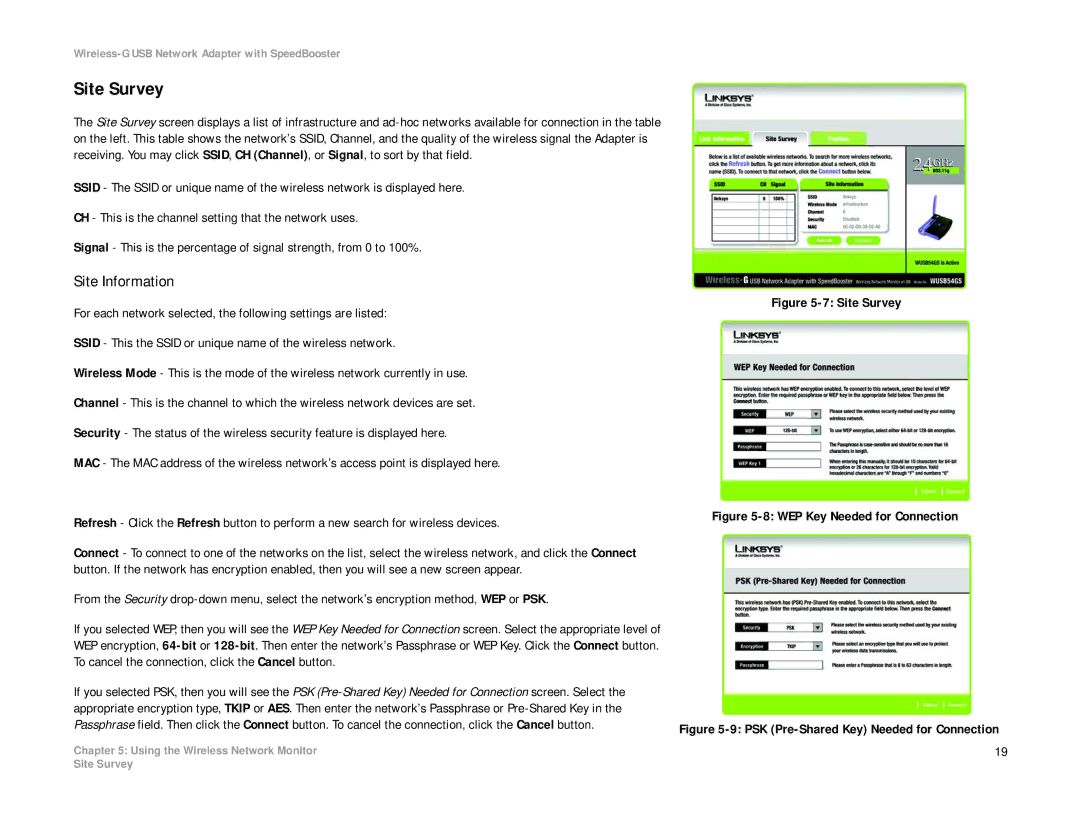Wireless-G USB Network Adapter with SpeedBooster
Site Survey
The Site Survey screen displays a list of infrastructure and
SSID - The SSID or unique name of the wireless network is displayed here.
CH - This is the channel setting that the network uses.
Signal - This is the percentage of signal strength, from 0 to 100%.
Site Information
For each network selected, the following settings are listed:
SSID - This the SSID or unique name of the wireless network.
Wireless Mode - This is the mode of the wireless network currently in use.
Channel - This is the channel to which the wireless network devices are set.
Security - The status of the wireless security feature is displayed here.
MAC - The MAC address of the wireless network’s access point is displayed here.
Refresh - Click the Refresh button to perform a new search for wireless devices.
Connect - To connect to one of the networks on the list, select the wireless network, and click the Connect button. If the network has encryption enabled, then you will see a new screen appear.
From the Security
If you selected WEP, then you will see the WEP Key Needed for Connection screen. Select the appropriate level of WEP encryption,
If you selected PSK, then you will see the PSK
Chapter 5: Using the Wireless Network Monitor
Figure 5-7: Site Survey
Figure 5-8: WEP Key Needed for Connection
Figure 5-9: PSK (Pre-Shared Key) Needed for Connection 19
Site Survey